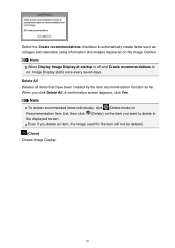Canon PIXMA MG3120 Support Question
Find answers below for this question about Canon PIXMA MG3120.Need a Canon PIXMA MG3120 manual? We have 5 online manuals for this item!
Question posted by julioseiryu on April 4th, 2014
Does The Canon Pixma Mg3120 Have A Standby Mode?
The person who posted this question about this Canon product did not include a detailed explanation. Please use the "Request More Information" button to the right if more details would help you to answer this question.
Current Answers
Related Canon PIXMA MG3120 Manual Pages
Similar Questions
My Printer Will Not Print A Pdf File. I Have Pixma Mg3120 And A Mac Laptop.
(Posted by christianelaffoley 11 years ago)
Where Do You Hold Down The Wps Button On The Pixma Mg3120 Printer?
I just bought the Canon PIXMA MG3120 Printer and trying to set it up wireless to my MacBook Pro. One...
I just bought the Canon PIXMA MG3120 Printer and trying to set it up wireless to my MacBook Pro. One...
(Posted by mmullin124 12 years ago)