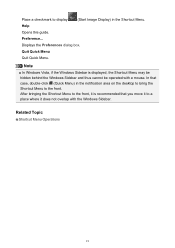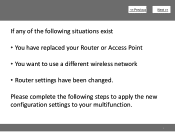Canon PIXMA MG3120 Support Question
Find answers below for this question about Canon PIXMA MG3120.Need a Canon PIXMA MG3120 manual? We have 5 online manuals for this item!
Question posted by felicitybradley on July 31st, 2012
How Do I Change The Cartridges In My New Pixma Mg3100
I have a new Pixma MG3100 and it is the first time for me to change both cartridges. I had a HP before and had no trouble. Please help
Current Answers
Related Canon PIXMA MG3120 Manual Pages
Similar Questions
Hello Happy New Year I Am Having A Hard Time Connecting My Hp Stream To The Prin
hello I am having a hard time connecting my hp stream to the printer ok it was a Christmas gift(prin...
hello I am having a hard time connecting my hp stream to the printer ok it was a Christmas gift(prin...
(Posted by lamarlockette 8 years ago)
I Have A Canon Pixma Mx410 Printer How Do I Set The Date And Time
(Posted by harmaure 9 years ago)
Can I Print From My Printer Canon Mg3120 From My Ipad
(Posted by shyjoly 10 years ago)