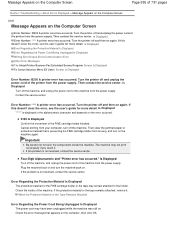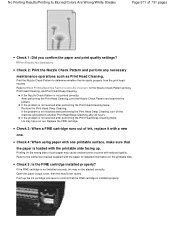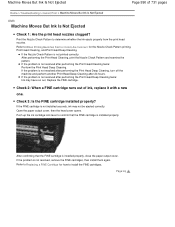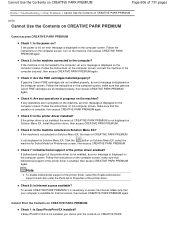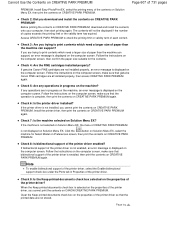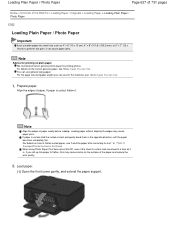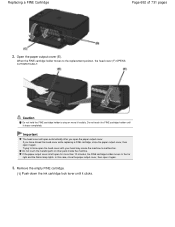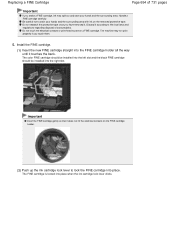Canon PIXMA MG2120 Support Question
Find answers below for this question about Canon PIXMA MG2120.Need a Canon PIXMA MG2120 manual? We have 3 online manuals for this item!
Question posted by kokokatz on April 2nd, 2013
Ink Cartridge Jammed
Current Answers
Answer #1: Posted by tintinb on April 2nd, 2013 11:47 PM
If you have more questions, please don't hesitate to ask here at HelpOwl. Experts here are always willing to answer your questions to the best of our knowledge and expertise.
Regards,
Tintin
Related Canon PIXMA MG2120 Manual Pages
Similar Questions
After installing new ink cartridges for all colors the print comes ot faint and some colors like red...