Canon PIXMA MG2120 Support Question
Find answers below for this question about Canon PIXMA MG2120.Need a Canon PIXMA MG2120 manual? We have 3 online manuals for this item!
Question posted by srinuMI on December 19th, 2013
How To Use The Scanner On Pixma Mg2120
The person who posted this question about this Canon product did not include a detailed explanation. Please use the "Request More Information" button to the right if more details would help you to answer this question.
Current Answers
There are currently no answers that have been posted for this question.
Be the first to post an answer! Remember that you can earn up to 1,100 points for every answer you submit. The better the quality of your answer, the better chance it has to be accepted.
Be the first to post an answer! Remember that you can earn up to 1,100 points for every answer you submit. The better the quality of your answer, the better chance it has to be accepted.
Related Canon PIXMA MG2120 Manual Pages
MG2100 series Especificaciones [Spanish Version] - Page 1


... printer. • Internet Explorer 7 or 8 (Windows), or Safari 4 or later (for standby cannot be used at... minimum.
QT5-4295-V01
XXXXXXXX
CANON U.S.A. www.usa.canon.com
©CANON INC.2011
PRINTED IN XXXXXXXX ENGLISH
ESPAÑOL
Canon Inkjet Photo All-In-One Equipo multifunción fotográfico Canon Inkjet
MG2100 series
K10371
Scan Specifications
Scanner...
User Manual - Page 13


... a Computer > Printing with digital cameras. What Is Easy-PhotoPrint EX? Page 13 of Easy-PhotoPrint EX for details.
If a printer that already has Easy-LayoutPrint installed, EasyLayoutPrint will be used and optimized, yielding extremely high quality prints. See Help of 731 pages
Home > Printing > Printing from the Help menu.
By connecting to...
User Manual - Page 159
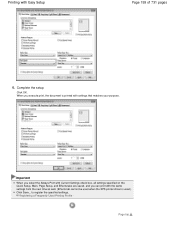
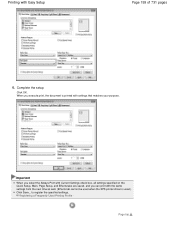
...
When you can print with the same settings from the next time as well. (Effects tab cannot be used .) Click Save...
to register the specified settings. Important
When you select the Always Print with Current Settings ...and Effects tabs are saved, and you execute print, the document is used when the XPS printer driver is printed with Easy Setup
Page 159 of 731 pages
6. Page top
User Manual - Page 186


...... The current settings are pre-registered as samples.
1. Open the printer driver setup window
2. button and only the stamp function can be used .
3. Select a stamp
Check the Stamp check box, and select... of the document, check this check box to be used from the list. This function is available only when the XPS printer driver is used , the stamp is printed with the specified stamp....
User Manual - Page 209


... RGB or sRGB) of the image data and the application software to be used, and then select the printing method suited to be used . When printing the data, the printer applies fine adjustment results, such as digital cameras, scanners, monitors, and printers handle color differently. For Windows, a color management system called "ICM" is best suited...
User Manual - Page 212
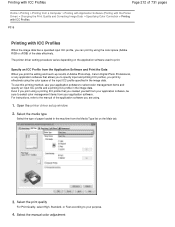
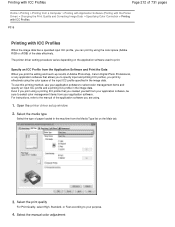
...Printing > Printing from a Computer > Printing with Application Software (Printing with the Printer Driver) > Changing the Print Quality and Correcting Image Data > Specifying Color Correction..., you are using.
1. To use this printing method, use your purpose.
4. For instructions, refer to select color management items from your application software.
The printer driver setting procedure...
User Manual - Page 247
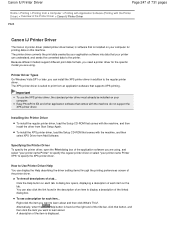
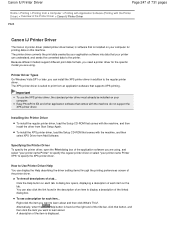
... converts the print data created by your application software into data that your computer.
Important
To use the XPS printer driver, the standard printer driver must already be installed on your printer can also click the link found at the right end of the title bar, click that button, and
then click the item...
User Manual - Page 255


...
Page 255 of 731 pages
Home > Printing > Printing from a Computer > Printing with Application Software (Printing with the Printer Driver) > Overview of the Printer Driver > Instructions for Use (Printer Driver)
P036
Instructions for Use (Printer Driver)
This printer driver is selected in the Print dialog box of the application software and with Applications
There are following restrictions in...
User Manual - Page 259


...logged on your keyboard.
If you are using Windows 7, select the Start menu -> Devices and Printers. Execute the uninstaller
Click Execute. Select the printer to continue. On the File menu, click Remove device.
Important
Printer driver, XPS printer driver, and scanner driver (ScanGear) will be deleted
If you are using Windows 7, when the confirmation message appears, click...
User Manual - Page 467
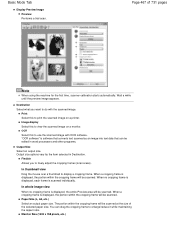
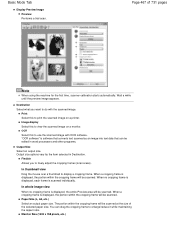
...Preview area will be scanned at the size of 731 pages
Note
When using the machine for the first time, scanner calibration starts automatically. When a cropping frame is scanned individually. Basic Mode... frame. OCR Select this to use the scanned image with the scanned image.
Image display Select this to view the scanned image on a printer. The portion within the cropping frame...
User Manual - Page 500


...in multiple applications at the same time. Do not connect two or more multifunction printers with scanner function to the application's manual and change the settings accordingly. Scanning may fail ...Turn off the machine. 2. Applications with other applications such as one image. Scanner Driver Restrictions
When using MP Navigator EX, then import the saved files from standby mode. ScanGear and...
User Manual - Page 507


...Page 507 of 731 pages
Setting the Resolution in ScanGear (Scanner Driver) In ScanGear, you can specify the resolution with sufficient quality using OCR
Color or Grayscale
Output Resolution 300 dpi
300 dpi 75... resolution according to e-mail
Color, Grayscale, or Black and White
Scanning text using a 600 dpi color printer. For displaying on a monitor: 150 dpi For printing: 300 dpi When Output...
User Manual - Page 511
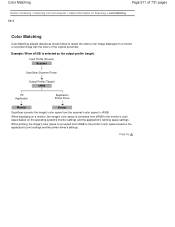
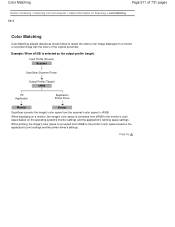
... 511 of 731 pages
Home > Scanning > Scanning from a Computer > Useful Information on Scanning > Color Matching S815
Color Matching
Color Matching adjusts devices as the output profile (target) Input Profile (Source) Scanner
ScanGear (Scanner Driver)
Output Profile (Target) sRGB
OS Application
Application Printer Driver
Monitor
Printer
ScanGear converts the image's color space from the...
User Manual - Page 516
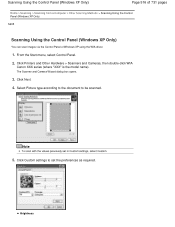
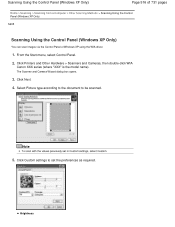
... using the WIA driver.
1. Select Picture type according to the document to set in Custom settings, select Custom.
5. Brightness
From the Start menu, select Control Panel.
2.
Click Next.
4.
The Scanner and Camera Wizard dialog box opens.
3. Note
To scan with the values previously set the preferences as required. Click Printers and Other Hardware > Scanners...
User Manual - Page 526
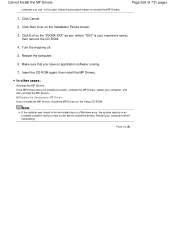
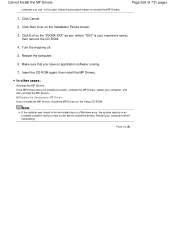
....
2. Click Start Over on the Installation Failure screen.
3. Click Exit on the "PIXMA XXX" screen (where "XXX" is your computer, and then reinstall the MP Drivers.... off.
5. Insert the CD-ROM again, then install the MP Drivers. Deleting the Unnecessary MP Drivers If you use.
Restart the computer.
6.
In other cases:
Reinstall the MP Drivers. If the MP Drivers were not installed correctly...
User Manual - Page 539
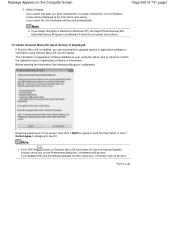
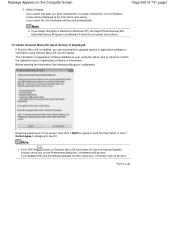
...Use the Notices/Updates function check box, information will not be sent automatically.
Page 539 of 731 pages
To Canon Solution Menu EX Users Screen Is Displayed
If Solution Menu EX is installed, you select Uninstall (or Remove in Windows XP), the Inkjet Printer/Scanner...Screen
3. The information of application software or information using Solution Menu EX via the Internet. Read the ...
User Manual - Page 604
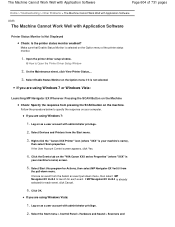
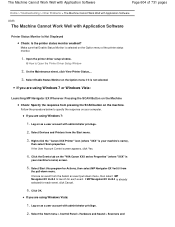
... Ver5.0 is
your machine's name),
then select Scan properties. Open the printer driver setup window.
Follow the procedure below to Open the Printer Driver Setup Window
2.
If you are using Windows Vista:
1. Select the Start menu > Control Panel > Hardware and Sound > Scanners and Click the Events tab on as a user account with administrator privilege...
User Manual - Page 689
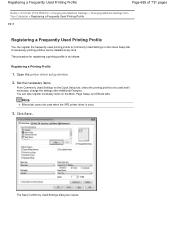
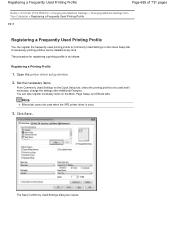
... of the Machine > Changing the Machine Settings > Changing Machine Settings from Your Computer > Registering a Frequently Used Printing Profile
P417
Registering a Frequently Used Printing Profile
You can register the frequently used printing profile to be used when the XPS printer driver is as follows:
Registering a Printing Profile
1. Unnecessary printing profiles can be deleted at any time...
User Manual - Page 717
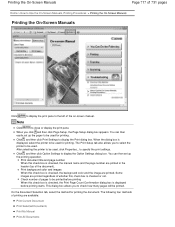
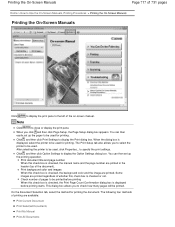
... and then click Print Settings to close or display the print pane. After selecting the printer to be used .
Print document title and page number When this check box is checked, the manual ... dialog box is displayed before printing When this check box is displayed, select the printer to be used for printing. When you to display the Option Settings dialog box. Check number of...
User Manual - Page 729


... can add the icons of 731 pages
Click
(Preferences dialog box display) to access the website for useful information, etc. Information
Find useful information on your region, the registered printer/scanner and the installed applications. Starting Solution Menu EX Click Here: Solution Menu EX
Note
Unless the default setting has been changed, Solution Menu...
Similar Questions
Can I Use My Pixma Mg2120 Printer With A Notebook With Windows Xp
(Posted by revolbunnyd 9 years ago)
Where Can I Use My Pixma Mg2120 Printer With A Notebook With Windows Xp
(Posted by Neoamar 9 years ago)
How Can I Scan Multiple Pages Into One Pdf File Using The Pixma Mg2120?
(Posted by cescpdsc 10 years ago)

