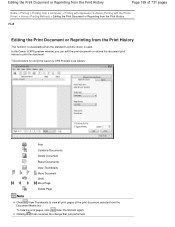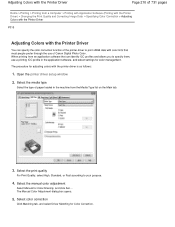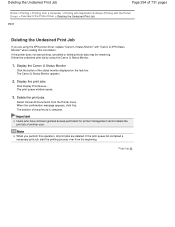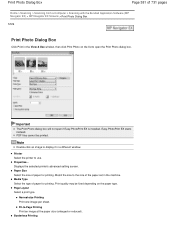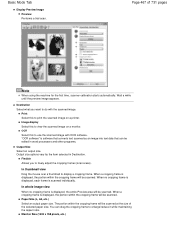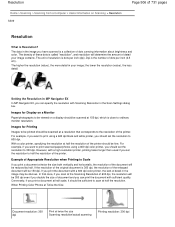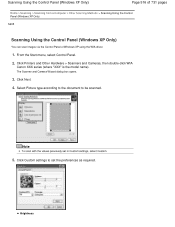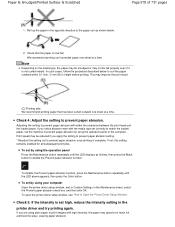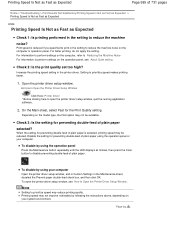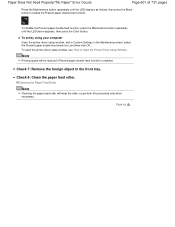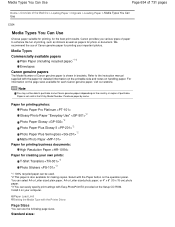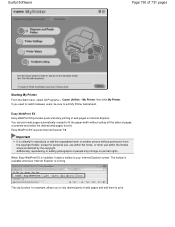Canon PIXMA MG2120 Support Question
Find answers below for this question about Canon PIXMA MG2120.Need a Canon PIXMA MG2120 manual? We have 3 online manuals for this item!
Question posted by jarwentao on October 3rd, 2013
How Do I Use My New Canon Pixma Mg2100 Printer Copier Scanner
The person who posted this question about this Canon product did not include a detailed explanation. Please use the "Request More Information" button to the right if more details would help you to answer this question.
Current Answers
Related Canon PIXMA MG2120 Manual Pages
Similar Questions
How To Use The Scanner On A Canon Pixma Mg2100 Printer
(Posted by Wiak_st 10 years ago)
What Size Usb Cord To Use For Canon Pixma Mg2100 Printer
(Posted by peralmarupi 10 years ago)
What Usb Cord Should Be Used For Pixma Mg2100 Canon Printer
(Posted by NSTGb 10 years ago)
What Version Of Mp Navigator Do I Download To Use With My Mg2100 Printer?
Printer did not come with an install CD, and therefore withoutMP Navigator I am not able to scan mul...
Printer did not come with an install CD, and therefore withoutMP Navigator I am not able to scan mul...
(Posted by wiebeaaron 11 years ago)