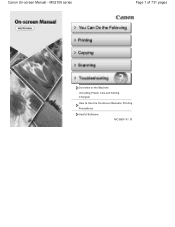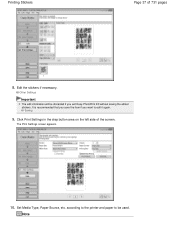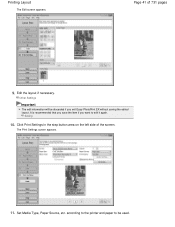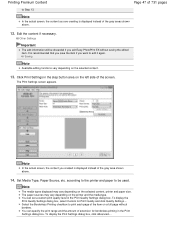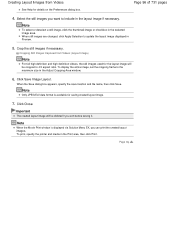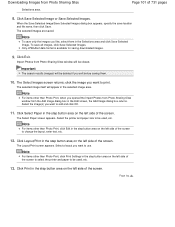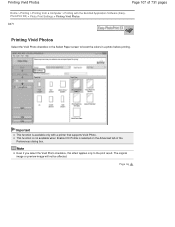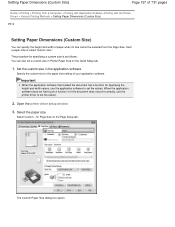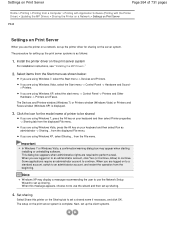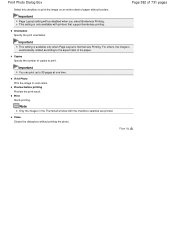Canon PIXMA MG2120 Support Question
Find answers below for this question about Canon PIXMA MG2120.Need a Canon PIXMA MG2120 manual? We have 3 online manuals for this item!
Question posted by eddiemilij on January 1st, 2014
How To Set Up A Cannon Pixma Mg2100 With A Laptop
The person who posted this question about this Canon product did not include a detailed explanation. Please use the "Request More Information" button to the right if more details would help you to answer this question.
Current Answers
Related Canon PIXMA MG2120 Manual Pages
Similar Questions
Cannon Pixma Printer Mg2520 False Paper Jam??
my cannon pixma mg2520 which i have only had for about 5 months and printed maybe 40 pages out of sa...
my cannon pixma mg2520 which i have only had for about 5 months and printed maybe 40 pages out of sa...
(Posted by stevenandcarol123 7 years ago)
Cannon Pixma Mg2100 Series Wont Load On Windows 8, Keeps Saying That The
printer driver is currently in use and restart the computer but the driver is not being used
printer driver is currently in use and restart the computer but the driver is not being used
(Posted by marcodoe4 9 years ago)