Canon PIXMA MG2120 Support Question
Find answers below for this question about Canon PIXMA MG2120.Need a Canon PIXMA MG2120 manual? We have 3 online manuals for this item!
Question posted by BMilleovh on August 28th, 2014
How To Scan Using My Printer The Canon Mg2100
The person who posted this question about this Canon product did not include a detailed explanation. Please use the "Request More Information" button to the right if more details would help you to answer this question.
Current Answers
There are currently no answers that have been posted for this question.
Be the first to post an answer! Remember that you can earn up to 1,100 points for every answer you submit. The better the quality of your answer, the better chance it has to be accepted.
Be the first to post an answer! Remember that you can earn up to 1,100 points for every answer you submit. The better the quality of your answer, the better chance it has to be accepted.
Related Canon PIXMA MG2120 Manual Pages
User Manual - Page 7
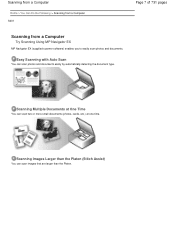
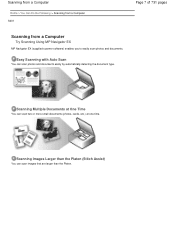
... small documents (photos, cards, etc.) at one time.
Scanning Images Larger than the Platen (Stitch Assist)
You can scan images that are larger than the Platen.
Scanning from a Computer
Home > You Can Do the Following > Scanning from a Computer S001
Page 7 of 731 pages
Scanning from a Computer
Try Scanning Using MP Navigator EX
MP Navigator EX (supplied scanner...
User Manual - Page 13


... already has Easy-LayoutPrint installed, EasyLayoutPrint will be used and optimized, yielding extremely high quality prints. Click Help (or (Help)) in a screen or dialog box, or select Easy-PhotoPrint EX Help... Exif Print is available with Canon inkjet printers. Page 13 of Easy-PhotoPrint EX screens.
If Easy-PhotoPrint EX is installed on...
User Manual - Page 199
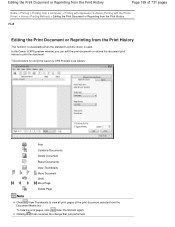
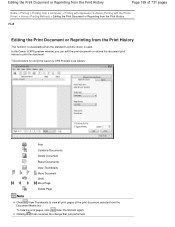
...using the Canon IJ XPS Preview is used. To hide the print pages, click View Thumbnails again. Clicking Undo reverses the change that just performed.
Editing the Print Document or Reprinting from the Print History
Page 199 of 731 pages
Home > Printing > Printing from a Computer > Printing with Application Software (Printing with the Printer... the standard IJ printer driver is as follows...
User Manual - Page 210
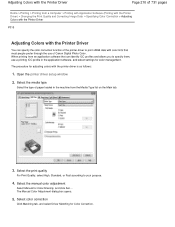
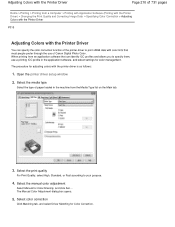
...) > Changing the Print Quality and Correcting Image Data > Specifying Color Correction > Adjusting Colors with the Printer Driver
P015
Adjusting Colors with the Printer Driver
You can identify ICC profiles and allows you to specify them, use of Canon Digital Photo Color.
When printing from the Media Type list on the Main tab.
3. The procedure...
User Manual - Page 244
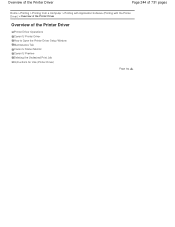
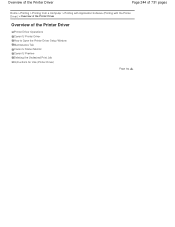
... > Printing from a Computer > Printing with Application Software (Printing with the Printer Driver) > Overview of the Printer Driver
Overview of the Printer Driver
Printer Driver Operations Canon IJ Printer Driver How to Open the Printer Driver Setup Window Maintenance Tab Canon IJ Status Monitor Canon IJ Preview Deleting the Undesired Print Job Instructions for Use (Printer Driver)
Page top
User Manual - Page 245


... Contrast Adjusting Intensity/Contrast Using Sample Patterns (Printer Driver) Simulating an Illustration Representing Image Data with a Single Color Presenting Image Data with Vivid Colors Smoothing Jagged Outlines Changing Color Properties to Improve Coloration Reducing Photo Noise
Overview of the Printer Driver Canon IJ Printer Driver How to Open the Printer Driver Setup Window Maintenance...
User Manual - Page 247
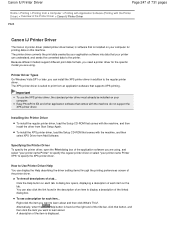
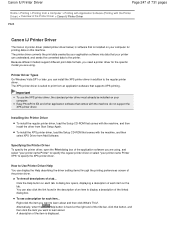
...to learn about . Right-click the item you are using . Canon IJ Printer Driver
Page 247 of 731 pages
Home > Printing > Printing from a Computer > Printing with Application Software (Printing with the Printer Driver) > Overview of the Printer Driver > Canon IJ Printer Driver
P025
Canon IJ Printer Driver
The Canon IJ printer driver (called printer driver below) is software that is found in...
User Manual - Page 254
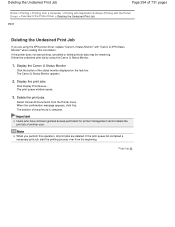
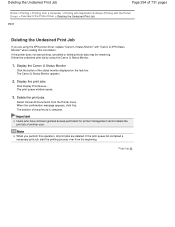
... print job by using the XPS printer driver, replace "Canon IJ Status Monitor" with "Canon IJ XPS Status Monitor" when reading this operation, all print jobs are using the Canon IJ Status Monitor.
1. When the confirmation message appears, click Yes. The deletion of the status monitor displayed on the task bar.
If the printer does not start...
User Manual - Page 255


... Photoshop LE and MS Photo Editor, the following functions will not be enabled. When selecting Fit-to Note with the Printer Driver) > Overview of the Printer Driver > Instructions for Use (Printer Driver)
P036
Instructions for Use (Printer Driver)
Page 255 of 731 pages
Home > Printing > Printing from a Computer > Printing with Application Software (Printing with Applications
There...
User Manual - Page 256
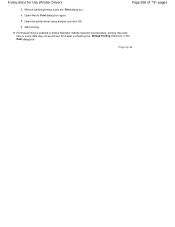
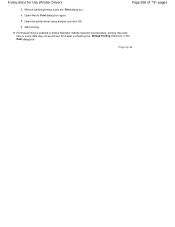
... unchecking the Bitmap Printing check box in Adobe Illustrator (Adobe Systems Incorporated), printing may take time or some data may not be printed. Instructions for Use (Printer Driver)
Page 256 of 731 pages
3.
Open the printer driver setup window and click OK.
6. Page top Without starting printing, close the Print dialog box.
4.
User Manual - Page 280
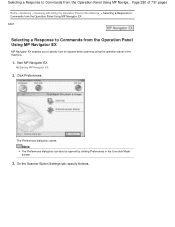
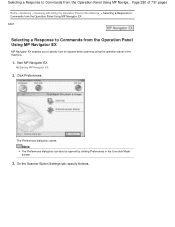
.... Note
The Preferences dialog box can also be opened by clicking Preferences in the One-click Mode screen.
3. Selecting a Response to respond when scanning using the operation panel of the machine.
1. Page 280 of 731 pages
Home > Scanning > Scanning with Using the Operation Panel of the Machine > Selecting a Response to Commands from the Operation Panel...
User Manual - Page 281
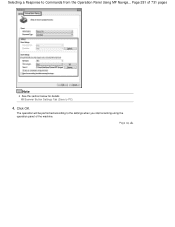
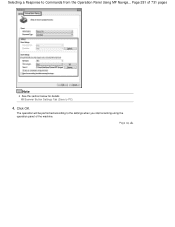
Scanner Button Settings Tab (Save to Commands from the Operation Panel Using MP Naviga... Page 281 of the machine. Selecting a Response to PC)
4.
Click OK. The operation will be performed according to the settings when you start scanning using the operation panel of 731 pages
Note
See the section below for details. Page top
User Manual - Page 283
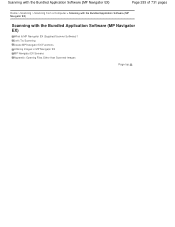
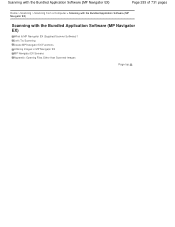
Let's Try Scanning Useful MP Navigator EX Functions Utilizing Images in MP Navigator EX MP Navigator EX Screens Appendix: Opening Files Other than Scanned Images
Page top Scanning with the Bundled Application Software (MP Navigator EX)
Page 283 of 731 pages
Home > Scanning > Scanning from a Computer > Scanning with the Bundled Application Software (MP Navigator EX)
Scanning with the Bundled...
User Manual - Page 284
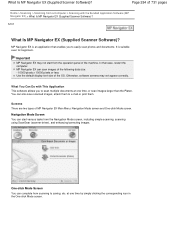
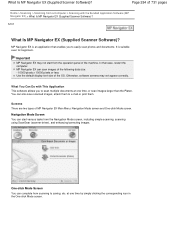
...)?
Important
MP Navigator EX may not appear correctly.
Navigation Mode Screen You can complete from the operation panel of 731 pages
Home > Scanning > Scanning from the Navigation Mode screen, including simple scanning, scanning using ScanGear (scanner driver), and enhancing/correcting images. Page 284 of the machine. What You Can Do with the Bundled Application Software...
User Manual - Page 298
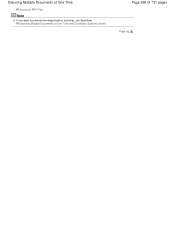
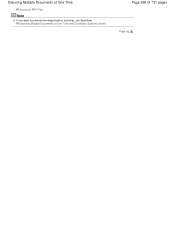
Scanning Multiple Documents at One Time with ScanGear (Scanner Driver)
Page 298 of 731 pages
Page top Scanning Multiple Documents at One Time
Saving as PDF Files
Note
If you want to preview the images before scanning, use ScanGear.
User Manual - Page 404
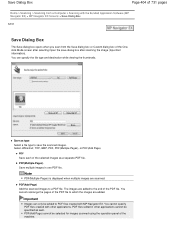
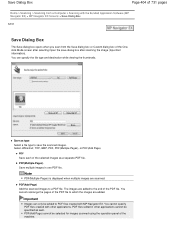
... PDF files created with other applications cannot be selected for images scanned using the operation panel of the Oneclick Mode screen after scanning the image (Input Exif information). PDF(Add Page) cannot be...as well. The images are added. Save Dialog Box
Page 404 of 731 pages
Home > Scanning > Scanning from the Save dialog box or Custom dialog box of the machine. Save as a separate ...
User Manual - Page 422
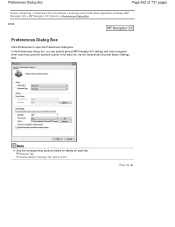
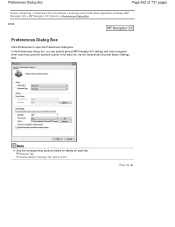
... Button Settings tabs. In the Preferences dialog box, you can specify general MP Navigator EX settings and how to respond when scanning using the operation panel of 731 pages
Home > Scanning > Scanning from a Computer > Scanning with the Bundled Application Software (MP Navigator EX) > MP Navigator EX Screens > Preferences Dialog Box
S705
Preferences Dialog Box
Click...
User Manual - Page 500


... Windows XP Media Center Edition 2005. Keep these steps and scan again. 1. Do not connect two or more multifunction printers with other applications such as one image. Within an application,... scanning of the machine and also may not display the TWAIN user interface.
ScanGear cannot be written to scan using it. Applications with Restrictions on the machine.
Turn on Use
If...
User Manual - Page 516
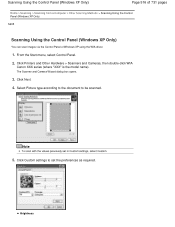
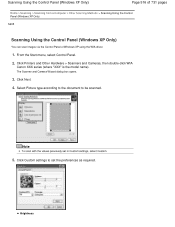
...settings to be scanned. Click Printers and Other Hardware > Scanners and Cameras, then double-click WIA
Canon XXX series (where "XXX" is the model name). Brightness Scanning Using the Control Panel (Windows XP Only)
Page 516 of 731 pages
Home > Scanning > Scanning from a Computer > Other Scanning Methods > Scanning Using the Control Panel (Windows XP Only)
S605
Scanning Using the Control Panel...
User Manual - Page 634
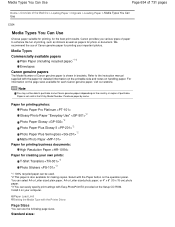
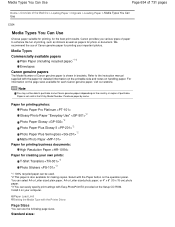
...for making copies. We recommend the use the following page sizes. Media Types Commercially available papers
Plain Paper (including recycled paper)*1*2 Envelopes
Canon genuine papers
The Model Number of... purchase.
Purchase paper by Model Number. Install it on the operation panel. Select with the Printer Driver
Page Sizes...
Similar Questions
How To Scan Using Pixma Mg2922
How to scan using PIXMA MG2922
How to scan using PIXMA MG2922
(Posted by lakesiderealtyarkansas 8 years ago)

