Canon PIXMA MG2120 Support Question
Find answers below for this question about Canon PIXMA MG2120.Need a Canon PIXMA MG2120 manual? We have 3 online manuals for this item!
Question posted by Petronughty on October 25th, 2013
How To Scan Papers On A Pixma Mg2120
The person who posted this question about this Canon product did not include a detailed explanation. Please use the "Request More Information" button to the right if more details would help you to answer this question.
Current Answers
There are currently no answers that have been posted for this question.
Be the first to post an answer! Remember that you can earn up to 1,100 points for every answer you submit. The better the quality of your answer, the better chance it has to be accepted.
Be the first to post an answer! Remember that you can earn up to 1,100 points for every answer you submit. The better the quality of your answer, the better chance it has to be accepted.
Related Canon PIXMA MG2120 Manual Pages
User Manual - Page 274
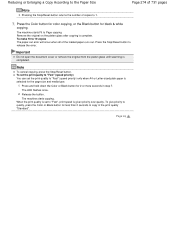
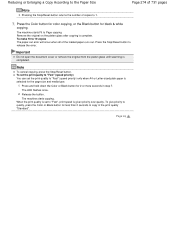
... print quality "Standard". Important
Do not open the document cover or remove the original from the platen glass until scanning is complete. The LED flashes once.
2.
Reducing or Enlarging a Copy According to the Paper Size
Page 274 of 731 pages
Note
Pressing the Stop/Reset button returns the number of the loaded...
User Manual - Page 278
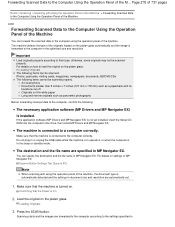
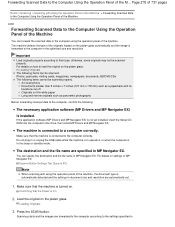
...than 5 inches x 7 inches (127 mm x 178 mm) such as panoramic photographs
Before forwarding scanned data to the computer using the operation panel of the originals loaded on the platen glass:
Loading ...'s disc drive, then install MP Drivers and MP Navigator EX. For details on thin white paper Long and narrow originals such as a paperback with its backbone cut off Originals on settings of...
User Manual - Page 295


...
The following types of documents may not be scanned. Placing Documents (When Scanning from a Computer > Scanning with ScanGear (Scanner Driver)
1. In Scan/Import, click Photos/Documents (Platen).
4. Scanning Multiple Documents at One Time
Page 295 of 731 pages
Home > Scanning > Scanning from a Computer)
2. Place the documents on white paper, hand-written text, business cards, etc...
User Manual - Page 354
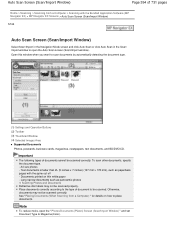
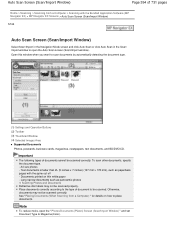
...)
S744
Auto Scan Screen (Scan/Import Window)
Select Scan/Import in the Navigation Mode screen and click Auto Scan or click Auto Scan in the Scan/ Import window to open the " Photos/Documents (Platen) Screen (Scan/Import Window) " and set Document Type to the type of 731 pages
Home > Scanning > Scanning from a Computer) " for details on thin white paper - Documents...
User Manual - Page 379
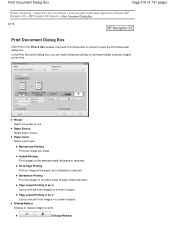
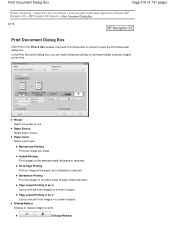
... multiple scanned images at the selected scale (enlarged or reduced). Normal-size Printing Print one time. Borderless Printing Print the image on a sheet of paper without borders. Enlarge/Reduce Enlarge or reduce images to use. Scaled Printing Print images at one image per sheet. Printer Select the printer to print.
(Enlarge/Reduce) Paper Source Select paper...
User Manual - Page 381
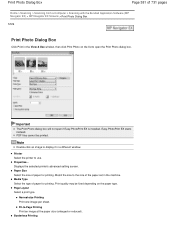
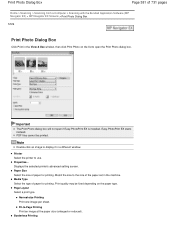
... of 731 pages
Home > Scanning > Scanning from a Computer > Scanning with the Bundled Application Software (MP Navigator EX) > MP Navigator EX Screens > Print Photo Dialog Box
S729
Print Photo Dialog Box
Click Print in the View & Use window, then click Print Photo on the paper type. Fit-to use. Printer Select the printer to -Page Printing Print...
User Manual - Page 393


... another icon in the One-click Mode screen to place documents. Long narrow documents such as paperback pages with the spine cut off -
Scan Settings
Recommended Image Correction Apply suitable corrections automatically based on thin white paper - Place documents correctly according to the type of document to Magazine.
See "Placing Documents (When...
User Manual - Page 396
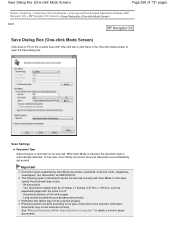
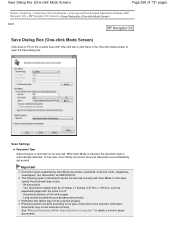
Important
Document types supported by Auto Mode are automatically set as well. A4 size photos - Documents printed on thin white paper - See "Placing Documents (When Scanning from a Computer > Scanning with the Bundled Application Software (MP Navigator EX) > MP Navigator EX Screens > Save Dialog Box (One-click Mode Screen)
S721
Save Dialog Box (One-click...
User Manual - Page 418
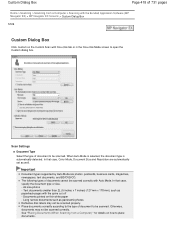
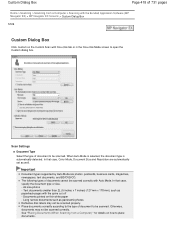
Documents printed on thin white paper - See "Placing Documents (When Scanning from a Computer > Scanning with the Bundled Application Software (MP Navigator EX) > MP Navigator EX Screens > Custom Dialog Box
S726
Custom Dialog Box
Click Custom on the Custom Scan with One-click tab or in the One-click Mode screen to be scanned. When Auto Mode...
User Manual - Page 438
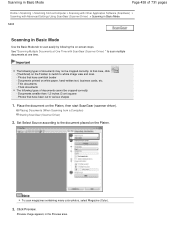
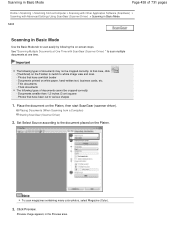
...).
Thin documents -
In that case, click (Thumbnail) on white paper, hand-written text, business cards, etc. -
Photos that have been cut to various shapes
1. Click Preview. Preview image appears in Basic Mode
Use the Basic Mode tab to whole image view and scan. - Documents smaller than 1.2 inches (3 cm) square - Documents printed on...
User Manual - Page 444
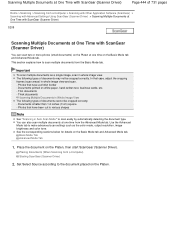
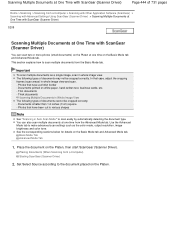
... start ScanGear (Scanner Driver). Photos that have been cut to various shapes
Note
See "Scanning in whole image view. Thin documents -
Set Select Source according to scan multiple documents from the Basic Mode tab.
Place the document on white paper, hand-written text, business cards, etc. - Photos that have a whitish border - Placing Documents...
User Manual - Page 467
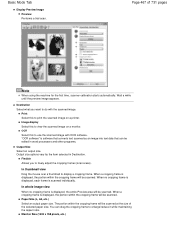
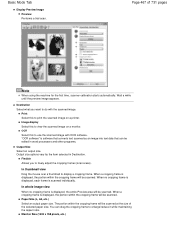
... want to view the scanned image on a printer. Basic Mode Tab
Display Preview Image Preview Performs a trial scan. In whole image view
When no cropping frame is displayed, each frame is displayed, the portion within the cropping frame will be scanned. When a cropping frame is scanned individually. Page 467 of the selected paper size. Image display...
User Manual - Page 479
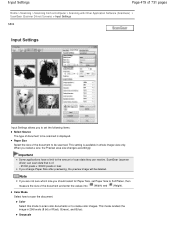
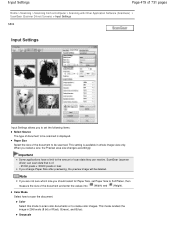
... (ScanGear) > ScanGear (Scanner Driver) Screens > Input Settings
S804
Input Settings
Input Settings allows you to set Paper Size to be scanned is available in 256 levels (8 bit) of the document and enter the values into (Width) and (Height). Paper Size Select the size of : - 21000 pixels x 30000 pixels or less If you change...
User Manual - Page 480
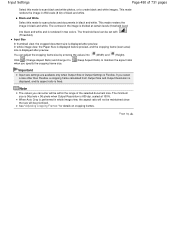
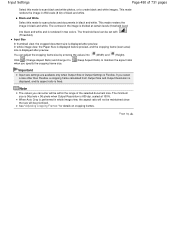
... ratio is displayed after preview. Input Settings
Page 480 of 731 pages
Select this mode to scan photos and documents in black and white. This mode renders the image in 256 levels (8 ...threshold level)
into (Width) and (Height).
In whole image view, the Paper Size is displayed before preview, and the cropping frame (scan area) size is rendered in two colors. The minimum size is 96 ...
User Manual - Page 482
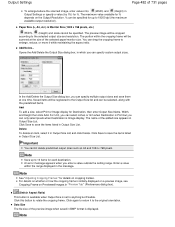
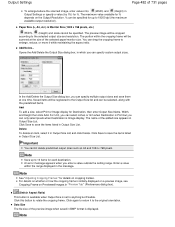
...items listed in Output Size List. The portion within the range displayed in Output Size List and click Delete. Paper Size (L, A4, etc.) & Monitor Size (1024 x 768 pixels, etc.)
(Width), (Height) and... display. Data Size The file size of the selected paper/monitor size.
In the Add/Delete the Output Size dialog box, you can be scanned at one time. Enter a value within the cropping ...
User Manual - Page 491
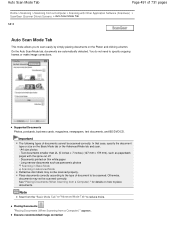
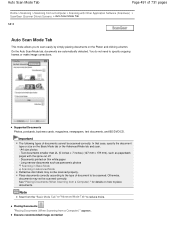
... documents correctly according to the type of documents cannot be scanned correctly. On the Auto Scan Mode tab, documents are automatically detected.
In that case, specify the document type or size on thin white paper - Placing Documents "Placing Documents (When Scanning from the "Basic Mode Tab " or "Advanced Mode Tab" to specify cropping frames...
User Manual - Page 506
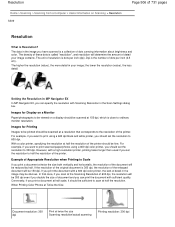
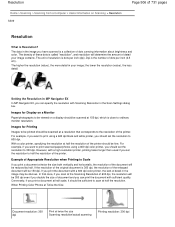
... "resolution", and resolution will be obvious. the lower the resolution (value), the less detail.
For example, if you want to print scanned paper/photos using a 600 dpi black and white printer, you should set the resolution to 600 dpi. When Printing Color Photos at Twice the Size
Document resolution: 300 dpi
Print at...
User Manual - Page 513
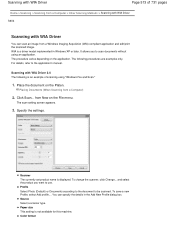
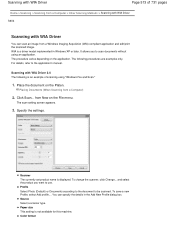
... not available for this machine. To change the scanner, click Change... Scanning with WIA Driver
Page 513 of scanning using an application.
Click Scan... from a Windows Imaging Acquisition (WIA)-compliant application and edit/print the scanned image. Paper size This setting is displayed.
The scan setting screen appears.
3. and select the product you to use. You...
User Manual - Page 526
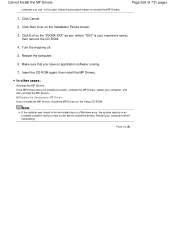
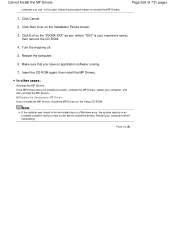
... was forced to be terminated due to a Windows error, the system may not be in an unstable condition and you use. Click Exit on the "PIXMA XXX" screen (where "XXX" is your computer before reinstalling.
Insert the CD-ROM again, then install the MP Drivers. Restart your machine's name),
then remove...
User Manual - Page 704
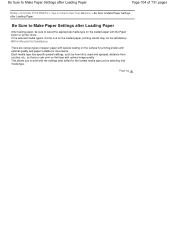
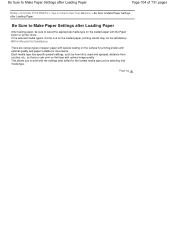
... type has specific preset settings, such as how ink is not the one for the loaded paper, printing results may not be sure to select the appropriate media type for the loaded paper with the Paper button or printer driver. This allows you can print on that media type. If the selected media type...
Similar Questions
How To Scan Using Pixma Mg2922
How to scan using PIXMA MG2922
How to scan using PIXMA MG2922
(Posted by lakesiderealtyarkansas 8 years ago)
How To Scan Papers With The Canon Pixma Mg2120
(Posted by bluekdeuakv 10 years ago)
How Do I Scan Papers To My Laptop From My Canon Pixma Mg2120
(Posted by nvbobypa 10 years ago)

