Canon PIXMA MG2120 Support Question
Find answers below for this question about Canon PIXMA MG2120.Need a Canon PIXMA MG2120 manual? We have 3 online manuals for this item!
Question posted by PVyoicu on September 9th, 2014
How To Scan Multiple Pages To One Pdf File With A Canon Mg2100 Series Printer
The person who posted this question about this Canon product did not include a detailed explanation. Please use the "Request More Information" button to the right if more details would help you to answer this question.
Current Answers
There are currently no answers that have been posted for this question.
Be the first to post an answer! Remember that you can earn up to 1,100 points for every answer you submit. The better the quality of your answer, the better chance it has to be accepted.
Be the first to post an answer! Remember that you can earn up to 1,100 points for every answer you submit. The better the quality of your answer, the better chance it has to be accepted.
Related Canon PIXMA MG2120 Manual Pages
MG2100 series Especificaciones [Spanish Version] - Page 1


... *
* A computer that complies with a pitch of 1/4800 inch at USB 1.1. and/or other countries.
ENGLISH
ESPAÑOL
Canon Inkjet Photo All-In-One Equipo multifunción fotográfico Canon Inkjet
MG2100 series
K10371
Scan Specifications
Scanner driver TWAIN/WIA (for 5 years after production has stopped.
• Windows is a trademark or registered trademark of...
User Manual - Page 294
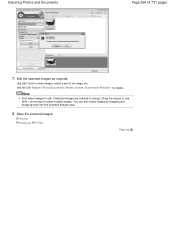
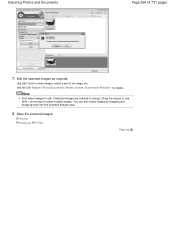
... them into the Selected Images area.
8. Note
First select images to edit. (Selected images are outlined in " Photos/Documents (Platen) Screen (Scan/Import Window) " for details.
Edit the scanned images as PDF Files
Page top Use Edit Tools to select multiple images. Saving Saving as required. Scanning Photos and Documents
Page 294 of an image, etc.
Save the...
User Manual - Page 298
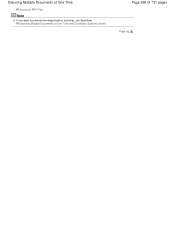
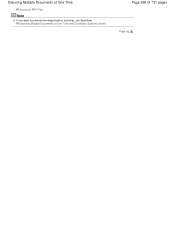
Scanning Multiple Documents at One Time with ScanGear (Scanner Driver)
Page 298 of 731 pages
Page top Scanning Multiple Documents at One Time
Saving as PDF Files
Note
If you want to preview the images before scanning, use ScanGear.
User Manual - Page 324
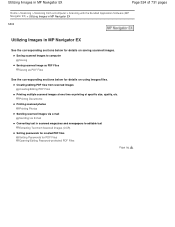
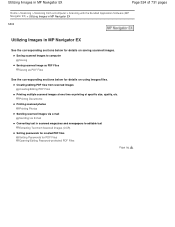
... sections below for details on using images/files. Creating/editing PDF files from Scanned Images (OCR)
Setting passwords for created PDF files Setting Passwords for PDF Files Opening/Editing Password-protected PDF Files
Page top
Saving scanned images to editable text Extracting Text from scanned images Creating/Editing PDF Files
Printing multiple scanned images at one time or printing at...
User Manual - Page 332
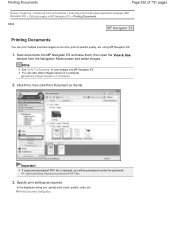
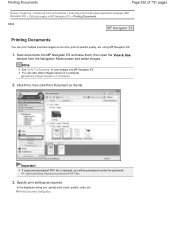
...
1. Scan documents into MP Navigator EX.
Specify print settings as required.
You can print multiple scanned images at...Scanning" to enter the password. Opening Images Saved on a Computer
2. Printing Documents
Page 332 of 731 pages
Home > Scanning > Scanning from the Navigation Mode screen and select images. Print Document Dialog Box
Opening/Editing Password-protected PDF Files...
User Manual - Page 333
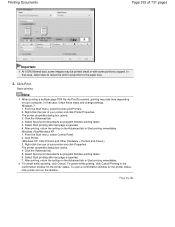
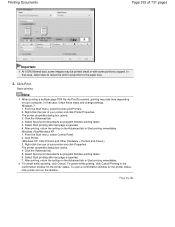
... to the paper size.
4.
Select Spool print documents so program finishes printing faster. 5. Right-click the icon of your printer and click Printer Properties. Select Start printing after last page is spooled. 7. Note
When printing a multiple-page PDF file via Print Document, printing may be printed small or with some portions cropped. Windows 7: 1. Right-click the icon...
User Manual - Page 338
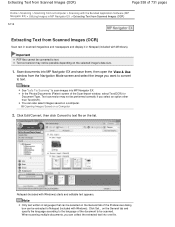
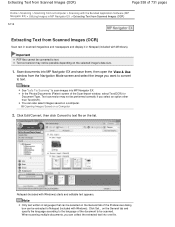
... text into MP Navigator EX.
Text conversion may not be converted to text. Important
PDF files cannot be performed correctly if you want to convert to text. Extracting Text from Scanned Images (OCR)
Page 338 of 731 pages
Home > Scanning > Scanning from a Computer > Scanning with the Bundled Application Software (MP Navigator EX) > Utilizing Images in MP Navigator EX...
User Manual - Page 367
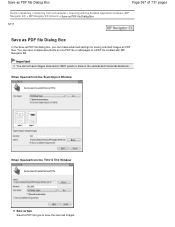
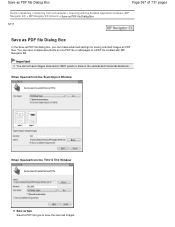
... as PDF file Dialog Box
Page 367 of 731 pages
Home > Scanning > Scanning from the View & Use Window
Save as one PDF file or add pages to a PDF file created with the Bundled Application Software (MP Navigator EX) > MP Navigator EX Screens > Save as PDF file Dialog Box
S717
Save as PDF file Dialog Box
In the Save as PDF file dialog box, you can save multiple documents...
User Manual - Page 368
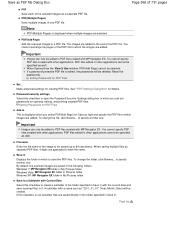
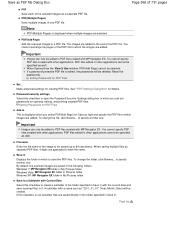
... one.
If this checkbox is displayed when multiple images are added.
Windows 7: MP Navigator EX folder in My Pictures folder Windows Vista: MP Navigator EX folder in Pictures folder Windows XP: MP Navigator EX folder in .
PDF(Add Page) Add the scanned images to specify another one PDF file. Page top
Important
Images can set passwords for...
User Manual - Page 377
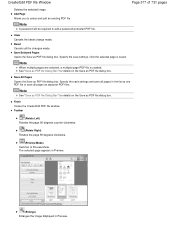
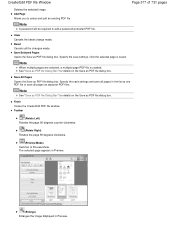
... as PDF file dialog box. Note
When multiple pages are selected, a multiple-page PDF file is saved. Note
See "Save as PDF file Dialog Box " for details on the Save as separate PDF files. Finish Closes the Create/Edit PDF file window.
Save All Pages Opens the Save as PDF file dialog box. Reset Cancels all the changes made . Specify the save settings and save all pages as PDF file...
User Manual - Page 394
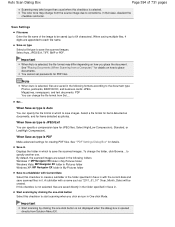
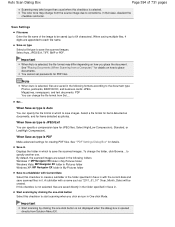
..., deselect the checkbox and scan.
Save Settings
File name Enter the file name of 731 pages
Scanning may differ depending on how to corrections. By default, the scanned images are saved in which to save the scanned images. Important
Start scanning by clicking the one . Save as documents, and for PDF files. See "Placing Documents (When Scanning from the source image...
User Manual - Page 397


... size appears. When saving as type Select a file type to save the image to password-protected PDF files. The File name, Save as specified after scanning it Select this checkbox to place documents.
Save as PDF files, select PDF, PDF(Multiple Pages), or PDF(Add Page). Auto is displayed when Document Type is selected, the file format may not be disabled.
Important
When you...
User Manual - Page 398
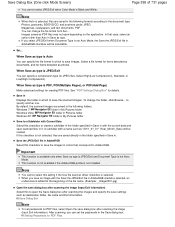
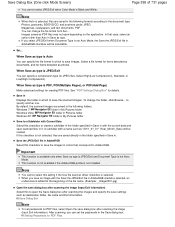
... folder in AdobeRGB checkbox selected, an underscore is PDF, PDF(Multiple Pages), or PDF(Add Page)
Make advanced settings for PDF Files
Images saved as type is Auto
You can specify a compression type for PDF files, select Open the save dialog box after scanning the images and specify the save dialog box after scanning the image (Input Exif information) Select this checkbox...
User Manual - Page 404
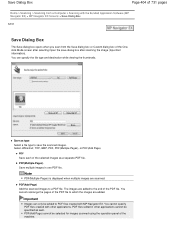
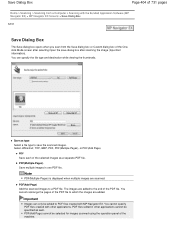
...PDF(Multiple Pages), or PDF(Add Page). You cannot rearrange the pages of the machine. PDF(Add Page) Add the scanned images to which the images are scanned. PDF Save each of the selected images as type Select a file type to PDF files created with other applications cannot be selected for images scanned using the operation panel of the PDF file to a PDF file.
Note
PDF(Multiple...
User Manual - Page 405
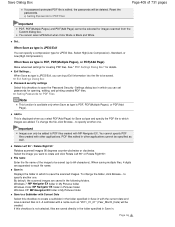
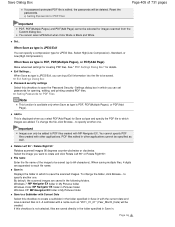
...
You can input Exif information into the file to be saved. to each file name. PDF files edited in . When saving multiple files, 4 digits are added. By default, the scanned images are saved directly in the folder specified in Save in other applications.
See " PDF Settings Dialog Box" for PDF Files
Important
PDF, PDF(Multiple Pages) and PDF(Add Page) cannot be deleted. Exif Settings...
User Manual - Page 408
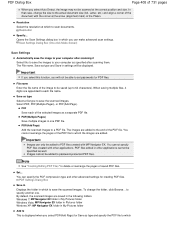
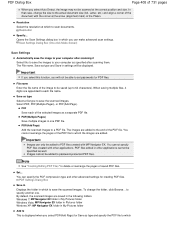
... change the size to save the scanned images. The File name, Save as specified after scanning it Select this function, you select Auto Detect, the image may not be scanned at which The images are added. Set... to a PDF file. Save as a separate PDF file. PDF(Multiple Pages) Save multiple images in other advanced settings for PDF files.
In that case, change the folder...
User Manual - Page 410
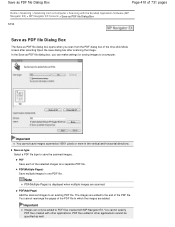
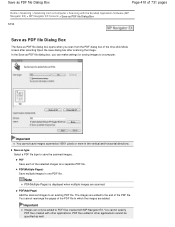
...more in one PDF file. PDF Save each of the selected images as type Select a PDF file type to a computer. Note
PDF(Multiple Pages) is displayed when multiple images are added.
PDF(Multiple Pages) Save multiple images in the vertical and horizontal directions.
Important
Images can make settings for saving images to save the scanned images. In the Save as PDF file dialog box, you...
User Manual - Page 411
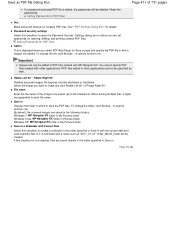
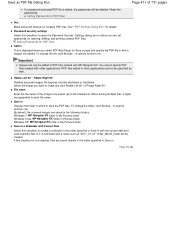
... with a name such as "2011_01_01" (Year_Month_Date) will be specified as well. When saving multiple files, 4 digits are added. By default, the scanned images are saved directly in the folder specified in Save in which you select PDF(Add Page) for PDF Files Add to
This is displayed when you can only be saved (up to 64 characters...
User Manual - Page 413


...
Set... By default, the scanned images are appended to save the scanned images. A subfolder with the current date and save scanned files in which you can specify a compression type for creating PDF files. Specify these settings in a 1024 by 768 window) and Original. Select JPEG/Exif, PDF, or PDF(Multiple Pages).
File name Enter the file name of 731 pages
Resolution
Select the...
User Manual - Page 419
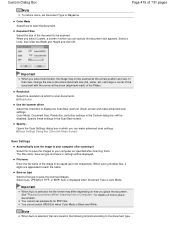
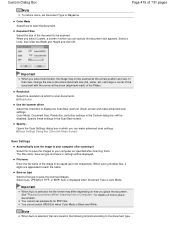
..., the file format may not be scanned. Important
When Auto is Auto Mode. Custom Dialog Box
Page 419 of 731 pages
Note
To...multiple files, 4 digits are saved in the Custom dialog box will be saved (up to the document type.
You cannot select JPEG/Exif when Color Mode is selected, files are appended to Magazine. See "Placing Documents (When Scanning from a Computer) " for PDF files...
Similar Questions
Scan Multiple Pages On My Canon Pixma Mg6821 Printer?
How do I scan multiple pages on my Canon Pixma MG6821 printer?
How do I scan multiple pages on my Canon Pixma MG6821 printer?
(Posted by scottcusker 7 years ago)
How To Scan Multiple Pages With Canon Mg5300 Series
(Posted by FerryGcoll 10 years ago)

