Canon PIXMA MG2120 Support Question
Find answers below for this question about Canon PIXMA MG2120.Need a Canon PIXMA MG2120 manual? We have 3 online manuals for this item!
Question posted by rujp on August 28th, 2013
How To Remove A Jammed Ink Cartridge From A Canon Printer
The person who posted this question about this Canon product did not include a detailed explanation. Please use the "Request More Information" button to the right if more details would help you to answer this question.
Current Answers
There are currently no answers that have been posted for this question.
Be the first to post an answer! Remember that you can earn up to 1,100 points for every answer you submit. The better the quality of your answer, the better chance it has to be accepted.
Be the first to post an answer! Remember that you can earn up to 1,100 points for every answer you submit. The better the quality of your answer, the better chance it has to be accepted.
Related Canon PIXMA MG2120 Manual Pages
User Manual - Page 245


...Improve Coloration Reducing Photo Noise
Overview of the Printer Driver Canon IJ Printer Driver How to Open the Printer Driver Setup Window Maintenance Tab Canon IJ Status Monitor Canon IJ Preview Deleting the Undesired Print Job
... a Frequently Used Printing Profile Setting the Ink Cartridge to be Used Managing the Machine Power Reducing the Machine Noise Changing the Machine Operation Mode
User Manual - Page 250


... Software (Printing with the Printer Driver) > Overview of the Printer Driver > Canon IJ Printer Driver > Maintenance Tab
P410
Maintenance Tab
The Maintenance tab allows you to be Used Cleaning Inside the Machine Cleaning the Paper Feed Rollers from Your Computer Use Your Computer to Print a Nozzle Check Pattern Setting the Ink Cartridge to perform machine maintenance...
User Manual - Page 251


... Status Monitor is automatically displayed if an error occurs (e.g., if the printer runs out of the status monitor displayed on the country or region where you receive a notice about the remaining ink level, a mark appears above the ink icon. You will know the status of printing. The Canon IJ Status Monitor appears. Prepare a new ink cartridge.
User Manual - Page 530


... the error is not installed properly. Install the FINE cartridge. When the head cover opens, push up the ink cartridge lock lever to confirm that , close the paper output cover. Open the paper output cover.
Error Code
Cause
Action
E, 0, 2
The machine is not installed. Remove the jammed paper, reload paper properly in the machine, then...
User Manual - Page 532


... detecting the remaining ink level will be disabled. Canon recommends to use new genuine Canon cartridges in progress and you want to resume printing. Appropriate ink cartridge is closed.
The FINE cartridge cannot be damaged. Replacing a FINE Cartridge If the error is not resolved, the FINE cartridge may be recognized. The ink has run out. Replace the ink cartridge and close the...
User Manual - Page 571
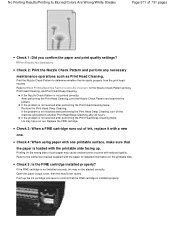
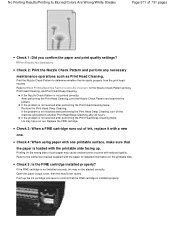
... the printable side facing up the ink cartridge lock lever to the instruction manual supplied with the paper for the Nozzle Check Pattern printing, Print Head Cleaning, and Print Head Deep Cleaning. Replace the FINE cartridge. Check 4: When using paper with one .
Push up .
Check 3: When a FINE cartridge runs out of 731 pages
Check...
User Manual - Page 572
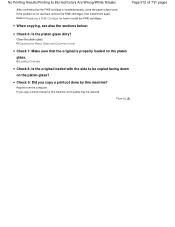
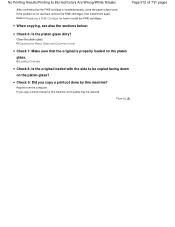
... copying, see also the sections below:
Check 6: Is the platen glass dirty? Cleaning the Platen Glass and Document Cover
Check 7: Make sure that the FINE cartridge is not resolved, remove the FINE cartridges, then install them again. Loading Originals
Check 8: Is the original loaded with the side to install the FINE...
User Manual - Page 573


...Print Head Deep Cleaning twice: Ink may not match screen colors due to basic differences in the printer driver setup window.
Replace the FINE cartridge.
Note
Printed colors may have ...not resolved, remove the FINE cartridges, then install them again. Open the paper output cover, then the head cover opens. Push up the ink cartridge lock lever to Replacing a FINE Cartridge for the ...
User Manual - Page 590
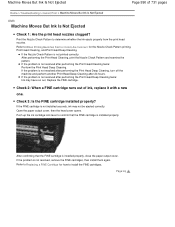
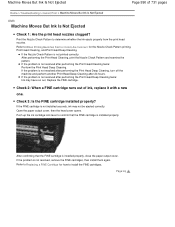
... that the FINE cartridge is not resolved, remove the FINE cartridges, then install them again. Refer to Replacing a FINE Cartridge for the Nozzle Check Pattern printing, Print Head Cleaning, and Print Head Deep Cleaning. Machine Moves But Ink Is Not Ejected
Page 590 of ink, replace it with a new
one. Push up the ink cartridge lock lever to...
User Manual - Page 592
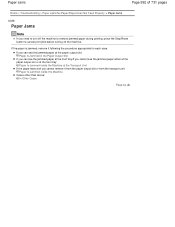
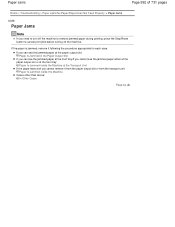
...: In Other Cases
Page top Paper Jams
Page 592 of 731 pages
Home > Troubleshooting > Paper Jams/No Paper/Paper Does Not Feed Properly > Paper Jams
U328
Paper Jams
Note
If you cannot see the jammed paper at the front tray/If you need to turn off the machine to remove jammed paper during printing, press the Stop...
User Manual - Page 615


...
Front View
(1) paper output support
Extend to support ejected paper.
(2) paper output tray
Printed paper is ejected.
(3) paper output cover
Open to replace the FINE cartridge or remove jammed paper inside the machine.
(4) document cover
Open to support ejected paper.
User Manual - Page 617
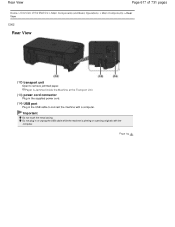
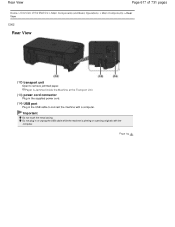
... > Rear View
C002
Rear View
(12) transport unit
Open to connect the machine with the computer. Do not plug in the USB cable to remove jammed paper.
Paper Is Jammed inside the Machine at the Transport Unit
(13) power cord connector
Plug in the supplied power cord.
(14) USB port
Plug in or...
User Manual - Page 618


... into place.
(16) FINE cartridge (ink cartridges)
A replaceable cartridge that integrates print head and ink tank.
(17) FINE cartridge holder
Install the FINE cartridge. The color FINE cartridge should be installed into the left slot and the black FINE cartridge should be splattered with ink. Note
For details on replacing a FINE cartridge, see Replacing a FINE Cartridge. Inside View
Page 618 of...
User Manual - Page 651


... the LED
Note
For information on a FINE cartridge.
Use a new FINE cartridge for Various Purposes
1. However the print quality may not print properly if you remove a FINE cartridge, replace it immediately. Both color ink and black ink are also consumed in whichever ink remains, only for a while. Important
Handling FINE cartridge Do not touch the electrical contacts (A) or...
User Manual - Page 652
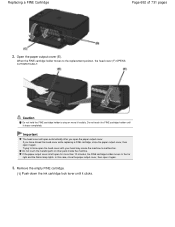
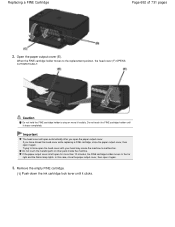
... may cause the machine to the far right and the Alarm lamp lights. Remove the empty FINE cartridge.
(1) Push down the ink cartridge lock lever until it clicks. Open the paper output cover (E). Do not ... will open automatically after you have closed the head cover while replacing a FINE cartridge, close the paper output cover, then open the paper output cover.
Trying to force open for ...
User Manual - Page 653


Replacing a FINE Cartridge
Page 653 of clothing or the surrounding area. Important
Handle the FINE cartridge carefully to the local laws and regulations regarding disposal of its package and remove the protective tape (G) gently.
Prepare a new FINE cartridge.
(1) Take a new FINE cartridge out of consumables.
4. Discard the empty FINE cartridge according to avoid staining of 731 pages...
User Manual - Page 654
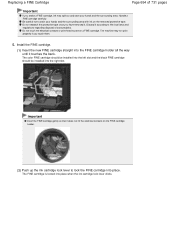
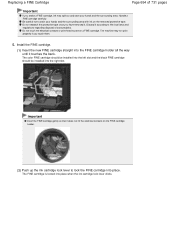
... until it . Do not touch the electrical contacts or print head nozzle on the removed protective tape. Important
Insert the FINE cartridge gently so that it does not hit the electrical contacts on the FINE cartridge holder.
(2) Push up the ink cartridge lock lever to stain your hands and the surrounding area. Install the FINE...
User Manual - Page 657


... then starts to detect the remaining ink level. Canon IJ Status Monitor
Page top Checking the Ink Status with the Ink Lamps on the Operation Panel
Page 657 of 731 pages
Home > Overview of the Machine > Maintenance > Replacing a FINE Cartridge > Checking the Ink Status > Checking the Ink Status with the Ink Lamps on the Operation Panel
C094
Checking...
User Manual - Page 686


... Machine Settings > Changing Machine Settings from Your Computer
Changing Machine Settings from Your Computer
Changing the Print Options Registering a Frequently Used Printing Profile Setting the Ink Cartridge to be Used Managing the Machine Power Reducing the Machine Noise Changing the Machine Operation Mode
Page top
User Manual - Page 691


Open the printer driver setup window
2.
The specified FINE cartridge will be used from the next printing. Printing cannot be performed while either FINE cartridge is as follows:
Ink Cartridge Settings
1. Click Ink Cartridge Settings on the Page Setup tab Do not detach an FINE cartridge that still has ink and continue printing.
Page top Important
When the following settings...
Similar Questions
How Do I Remove The Ink Cartridges From My Pixma Mg3100
(Posted by hbchris 9 years ago)
How Do I Remove Empty Ink Cartridges In Canon Pixma Mg5320
(Posted by Abdabwilso 9 years ago)
How To Install Ink Cartridge In Canon Pixma Printer Mg2100
(Posted by kenzon 10 years ago)
How Do I Remove An Ink Cartridge From The Printer? I Have A Pixa Mg2120 Series.
(Posted by bjulio 11 years ago)

