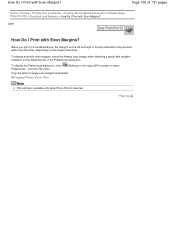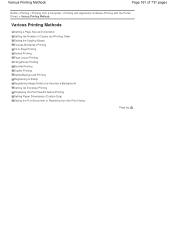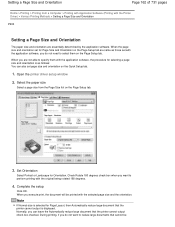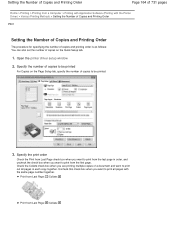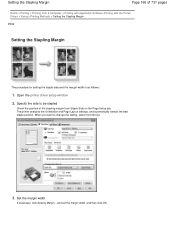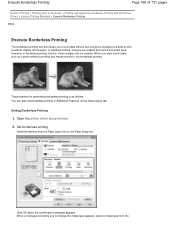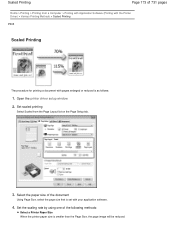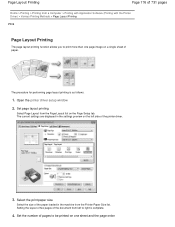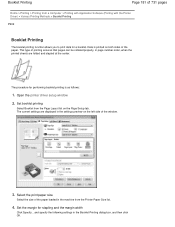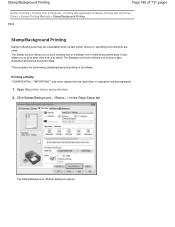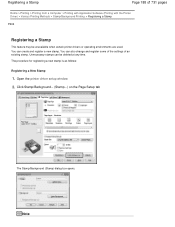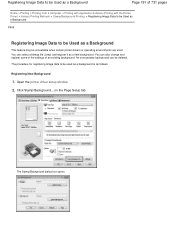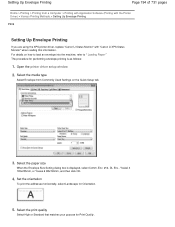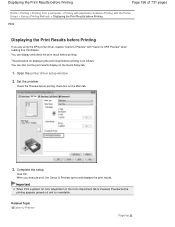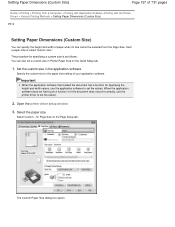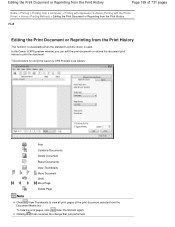Canon PIXMA MG2120 Support Question
Find answers below for this question about Canon PIXMA MG2120.Need a Canon PIXMA MG2120 manual? We have 3 online manuals for this item!
Question posted by kschlichting on December 4th, 2015
My Printer Won't Print
Current Answers
Answer #1: Posted by TommyKervz on December 5th, 2015 1:13 AM
- Remove the USB cable on both printer and computer
- Turn it off plug the USB cable on both side
- Turn the printer on, (Make sure the USB is properly connected)
It is also possible that the USB cable may have gone bad. If the instructions above does not fix the offline problem please follow the instructions on the link below
http://printersquestions.com/How-to-repair-offline-Canon-PIXMA-MG2120.html
Answer #2: Posted by waelsaidani1 on December 5th, 2015 1:25 AM
Please CLICK HERE to go to the Drivers and Software page for the PIXMA MG5520. Once on the initial download page for your model, please do the following:
1. Verify that the operating system detected in the "OPERATING SYSTEM" drop-down menu is correct, and if it is not, please click the drop-down menu to select your operating system.
2. Next, please click on the red arrow next to the "RECOMMENDED FOR YOU" section and click on the FULL DRIVER AND SOFTWARE PACKAGE file. When you do, a red DOWNLOAD button will appear. Please click on the checkbox below the DOWNLOAD button, then click the red DOWNLOAD button to begin the download. The time for the download process may vary depending on the speed of your Internet connection and the size of the file being downloaded.
Once the file is downloaded, please double-click on it to reinstall it on your computer. This will reinstall all drivers and software for the printer on your computer.
Related Canon PIXMA MG2120 Manual Pages
Similar Questions
Can the Cannon Pixma MG 2120 air print.
MG3100 won't print, says printer offline