Canon PIXMA MG2120 Support Question
Find answers below for this question about Canon PIXMA MG2120.Need a Canon PIXMA MG2120 manual? We have 3 online manuals for this item!
Question posted by colefSbail on December 5th, 2013
How To Print Only Black And White On Canon Pixma Mg2120
The person who posted this question about this Canon product did not include a detailed explanation. Please use the "Request More Information" button to the right if more details would help you to answer this question.
Current Answers
There are currently no answers that have been posted for this question.
Be the first to post an answer! Remember that you can earn up to 1,100 points for every answer you submit. The better the quality of your answer, the better chance it has to be accepted.
Be the first to post an answer! Remember that you can earn up to 1,100 points for every answer you submit. The better the quality of your answer, the better chance it has to be accepted.
Related Canon PIXMA MG2120 Manual Pages
User Manual - Page 13


... Easy-PhotoPrint EX? By connecting to create albums, disc labels/case covers, calendars and stickers easily using photos taken with Canon inkjet printers.
Important
Easy-PhotoPrint EX can also print borderless photos easily. Note
Printing on a computer that supports Easy-PhotoPrint EX is a standard for details. If Easy-PhotoPrint EX is installed on the...
User Manual - Page 169
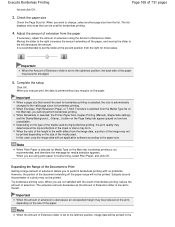
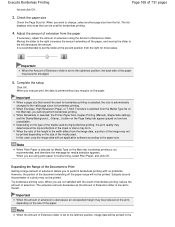
... page size that can be printed. Note
When Plain Paper is selected for Media Type on the Main tab, borderless printing is selected, the Printer Paper Size, Duplex Printing (Manual), Staple Side settings,...amount decreases as the Amount of Extension slider is automatically changed to perform borderless printing with an application software according to the rightmost position, the back side of ...
User Manual - Page 201
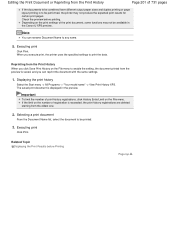
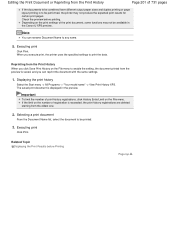
... registration is saved, and you execute print, the printer uses the specified settings to print the data. Editing the Print Document or Reprinting from the Print History
Page 201 of 731 pages
If the documents to be combined have different output paper sizes and duplex printing or page layout printing is displayed in the Canon IJ XPS preview.
User Manual - Page 205
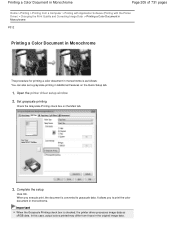
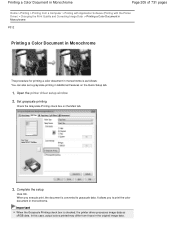
... on the Main tab.
3.
In this case, actual colors printed may differ from a Computer > Printing with Application Software (Printing with the Printer Driver) > Changing the Print Quality and Correcting Image Data > Printing a Color Document in Monochrome
P012
Printing a Color Document in Monochrome
The procedure for printing a color document in monochrome is as sRGB data. Complete the...
User Manual - Page 247
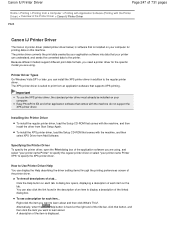
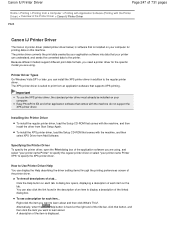
...you want to specify the XPS printer driver. A description of a tab... Canon IJ Printer Driver
Page 247 of 731 pages
Home > Printing > Printing from a Computer > Printing with Application Software (Printing with the Printer Driver) > Overview of the Printer Driver > Canon IJ Printer Driver
P025
Canon IJ Printer Driver
The Canon IJ printer driver (called printer driver below) is software that...
User Manual - Page 255


... the Page Setup tab and change the setting of the Printer Driver > Instructions for Use (Printer Driver)
P036
Instructions for Use (Printer Driver)
Page 255 of 731 pages
Home > Printing > Printing from a Computer > Printing with Application Software (Printing with applications that prohibit EMF spooling, such as the printer driver, use the copies setting in mind when using the...
User Manual - Page 264
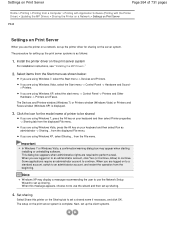
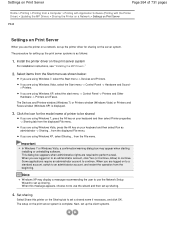
..., a confirmation/warning dialog box may display a message recommending the user to use the wizard and then set up the client systems. Install the printer driver on the print server system is complete. When you are logged on to a standard account, switch to be shared
If you are logged on to an administrator...
User Manual - Page 271
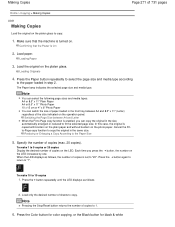
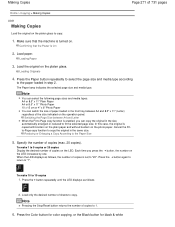
... Page Size between A4 and 8.5" x 11" (Letter) regardless of the size indicated on the operation panel. Press the Color button for color copying, or the Black button for black & white Press the + button repeatedly until the LED displays as follows, the number of copies (max. 20 copies).
User Manual - Page 274
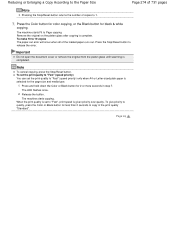
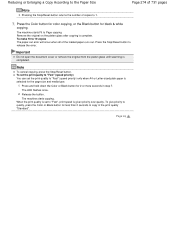
...or remove the original from the platen glass until scanning is complete. When the print quality is set the print quality to copy in step 7.
Note
To cancel copying, press the Stop/.... The LED flashes once.
2. Release the button.
Press and hold down the Color or Black button for black & white
copying. Press the Stop/Reset button to 1.
7. Reducing or Enlarging a Copy According to the...
User Manual - Page 295


Start MP Navigator EX and open the Navigation Mode screen. Documents printed on the Platen.
Select Document Type according to the documents to Auto Detect (Multiple Documents) in whole image ...with ScanGear (Scanner Driver)
1. Important
The following types of ScanGear (scanner driver) and scan again. - Place the documents on white paper, hand-written text, business cards, etc. -
User Manual - Page 438
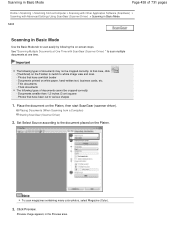
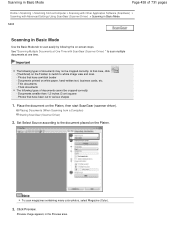
Documents smaller than 1.2 inches (3 cm) square - Documents printed on the Platen, then start ScanGear (scanner driver). Place the document on white paper, hand-written text, business cards, etc. -
Set Select Source according to whole image view and scan. - See "Scanning Multiple Documents at one time. Click ...
User Manual - Page 440
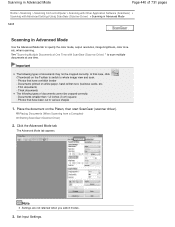
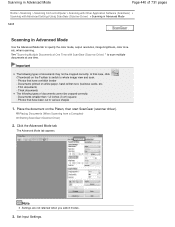
... Thick documents The following types of documents may not be cropped correctly. - Place the document on white paper, hand-written text, business cards, etc. - Documents smaller than 1.2 inches (3 cm)... a whitish border -
Note
Settings are not retained when you switch modes.
3. Documents printed on the Platen, then start ScanGear (scanner driver). Set Input Settings. when scanning. ...
User Manual - Page 444
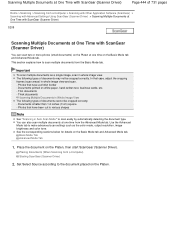
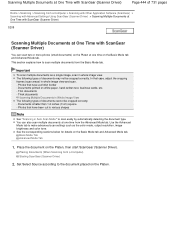
... Driver)
S208
Scanning Multiple Documents at one time from a Computer) Starting ScanGear (Scanner Driver)
2. Documents printed on the Platen, then start ScanGear (Scanner Driver). Thin documents - Documents smaller than 1.2 inches (3 cm) square - Place the document on white paper, hand-written text, business cards, etc. - Scanning Multiple Documents at One Time with ScanGear...
User Manual - Page 467
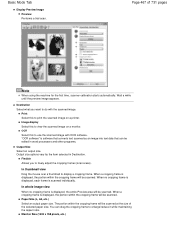
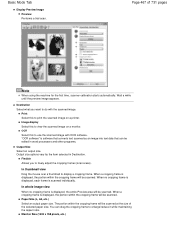
... the aspect ratio. You can be edited in Destination.
Image display Select this to view the scanned image on a printer.
Basic Mode Tab
Display Preview Image Preview Performs a trial scan. Print Select this to print the scanned image on a monitor. In thumbnail view
Drag the mouse over a thumbnail to use the scanned image...
User Manual - Page 568
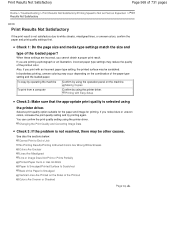
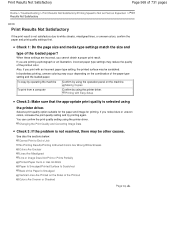
...
Confirm by using
the printer driver.
If you print with Easy Setup
Check 2: Make sure that the appropriate print quality is not satisfactory due to End of Job No Printing Results/Printing Is Blurred/Colors Are Wrong/White Streaks Colors Are Unclear Lines Are Misaligned Line or Image Does Not Print or Prints Partially Printed Paper Curls or Has...
User Manual - Page 621
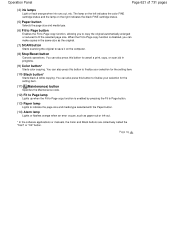
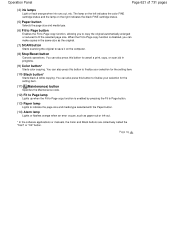
...press this button to cancel a print, copy, or scan job in the same size as paper-out or ink-out.
* In the software applications or manuals, the Color and Black buttons are collectively called the "...enlarged or reduced to finalize your selection for the setting item.
(10) Black button*
Starts black & white copying. Operation Panel
Page 621 of 731 pages
(4) ink lamps
Light or flash orange when ...
User Manual - Page 669
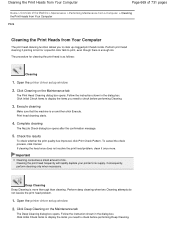
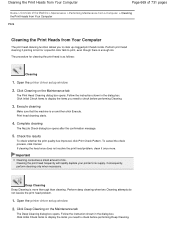
... Cleaning is as follows:
Cleaning
1. Follow the instruction shown in the dialog box. Print head cleaning starts.
4. Open the printer driver setup window
2. Check the results
To check whether the print quality has improved, click Print Check Pattern. Open the printer driver setup window
2.
Click Deep Cleaning on the Maintenance tab
The Deep Cleaning dialog...
User Manual - Page 672
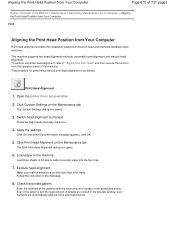
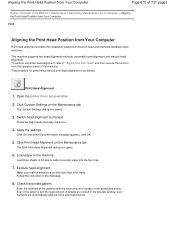
... pages
Home > Overview of the Machine > Maintenance > Performing Maintenance from a Computer > Aligning the Print Head Position from Your Computer
P028
Aligning the Print Head Position from the operation panel of the machine. Open the printer driver setup window
2. Switch head alignment to " Aligning the Print Head " and then execute the function from Your Computer...
User Manual - Page 705
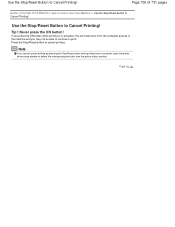
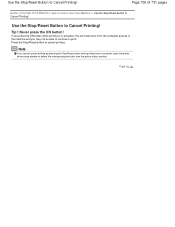
... > Use the Stop/Reset Button to Cancel Printing! Use the Stop/Reset Button to Cancel Printing! Note
If you cannot cancel printing by pressing the Stop/Reset button while printing from a computer, open the printer driver setup window to print.
Page top Use the Stop/Reset Button to cancel printing.
If you may not be able to...
User Manual - Page 730
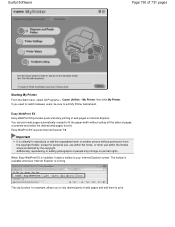
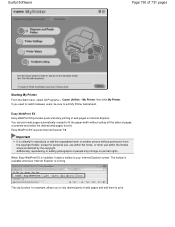
...another person without cutting off the sides of 731 pages
Starting My Printer From the Start menu, select All Programs > Canon Utilities > My Printer, then click My Printer.
Important
It is unlawful to your Internet Explorer screen. The .... Easy-WebPrint EX Easy-WebPrint EX provides quick and easy printing of web pages and edit them to clip desired parts of web pages on portrait rights. If...
Similar Questions
Color Ink Has Run Out, But Why I Can't We Print With Black & White Too?
I just replaced black & white ink cartridge and would like to print with black white. However, t...
I just replaced black & white ink cartridge and would like to print with black white. However, t...
(Posted by nasuhadif 8 years ago)
Why Won't My Canon Mg6220 Printer Print Black & White
(Posted by ecotro 10 years ago)
How Do I Print Black & White On A Canon Pixma Mg3120
(Posted by rlennbern 10 years ago)

