Canon PIXMA MG2120 Support Question
Find answers below for this question about Canon PIXMA MG2120.Need a Canon PIXMA MG2120 manual? We have 3 online manuals for this item!
Question posted by bedamb on November 4th, 2013
Canon Mg2120 Will Not Print Black & White Pictures
The person who posted this question about this Canon product did not include a detailed explanation. Please use the "Request More Information" button to the right if more details would help you to answer this question.
Current Answers
There are currently no answers that have been posted for this question.
Be the first to post an answer! Remember that you can earn up to 1,100 points for every answer you submit. The better the quality of your answer, the better chance it has to be accepted.
Be the first to post an answer! Remember that you can earn up to 1,100 points for every answer you submit. The better the quality of your answer, the better chance it has to be accepted.
Related Canon PIXMA MG2120 Manual Pages
User Manual - Page 168
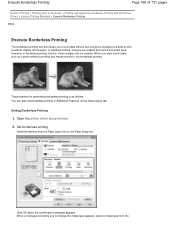
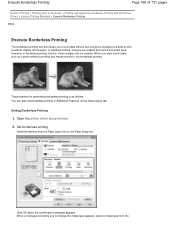
... prompting you to change the media type appears, select a media type from a Computer > Printing with Application Software (Printing with the Printer Driver) > Various Printing Methods > Execute Borderless Printing
P003
Execute Borderless Printing
The borderless printing function allows you want to print data without providing any margin by enlarging the data so that it , set borderless...
User Manual - Page 178


...
Select Tiling/Poster from a Computer > Printing with Application Software (Printing with the Printer Driver) > Various Printing Methods > Tiling/Poster Printing
P401
Tiling/Poster Printing
The tiling/poster printing function allows you to create a large print like a poster. Select the print paper size
The procedure for performing tiling/poster printing is as follows:
Setting Tiling/Poster...
User Manual - Page 197
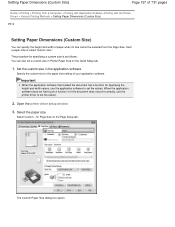
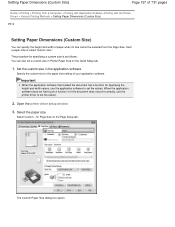
... from the Page Size. Select the paper size
Select Custom... Setting Paper Dimensions (Custom Size)
Page 197 of 731 pages
Home > Printing > Printing from a Computer > Printing with Application Software (Printing with the Printer Driver) > Various Printing Methods > Setting Paper Dimensions (Custom Size)
P010
Setting Paper Dimensions (Custom Size)
You can also set a custom size in the...
User Manual - Page 209


... on the monitor. Color management (color matching) is a method that most people prefer, reproducing colors of the printer driver. Adjusting Colors with the Printer Driver Describes the procedure for printing by using Canon Digital Photo Color The printer prints data with color tints that manages device-dependent "colors" as brightness adjustments made with ICC Profiles Describes...
User Manual - Page 255


... setting of the printer properties. Preview before printing on the Main tab
Prevention of the Printer Driver > Instructions for Use (Printer Driver)
P036
Instructions for Use (Printer Driver)
Page 255 of 731 pages
Home > Printing > Printing from a Computer > Printing with Application Software (Printing with the Printer Driver) > Overview of Print Data Loss in the Print Options dialog box...
User Manual - Page 271
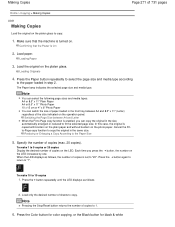
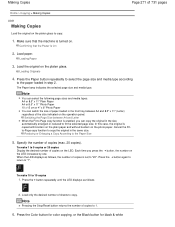
... on the LED increases by one. In this case, the original is set to 19 copies 1. Press the Color button for color copying, or the Black button for black & white
User Manual - Page 274
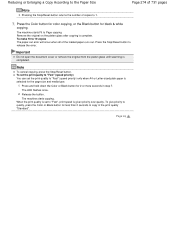
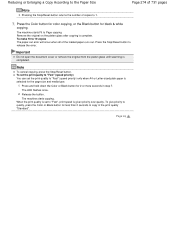
... priority to quality, press the Color or Black button for black & white
copying.
Release the button.
Page top
The machine starts copying. When the print quality is set the print quality to 1.
7. Press the Color button for color copying, or the Black button for less than 2 seconds to "Fast", print speed is completed. Important
Do not open...
User Manual - Page 295


... Starting MP Navigator EX
3. In Scan/Import, click Photos/Documents (Platen).
4.
Documents printed on the Platen. Thick documents
Scanning Multiple Documents at One Time with the Bundled Application ...with ScanGear (Scanner Driver)
1. In that have a whitish border - Place the documents on white paper, hand-written text, business cards, etc. - Start MP Navigator EX and open the...
User Manual - Page 364
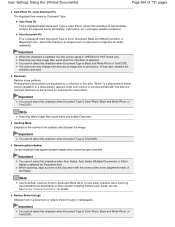
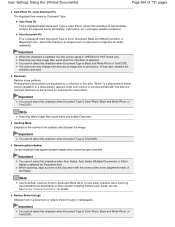
..." is a phenomenon where uneven gradation or a stripe pattern appears when such photos or pictures printed with the corner at the arrow (alignment mark) of the Platen.
Note
Use ScanGear ...Important
When this checkbox when Document Type is Color Document, Black and White Document, or Magazine(Color). Printed photos and pictures are displayed as a collection of the subjects and sharpen the...
User Manual - Page 401
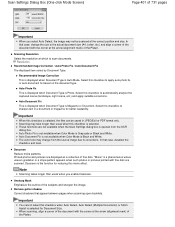
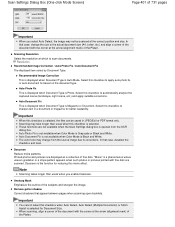
...White. Descreen Reduce moire patterns.
Select this checkbox is opened from the source image due to apply auto photo fix or auto document fix based on the document type. Important
When this checkbox to scan documents. In that appear between pages when scanning open booklets. Printed photos and pictures... available when Color Mode is Black and White.
Select this checkbox when Auto...
User Manual - Page 438
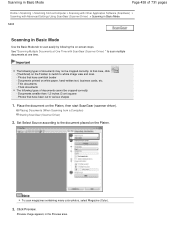
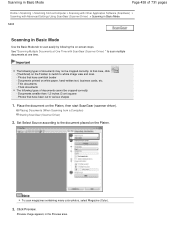
... be cropped correctly. Thin documents - Click Preview. Photos that case, click (Thumbnail) on white paper, hand-written text, business cards, etc. - Note
To scan magazines containing many color...cut to scan easily by following types of documents may not be cropped correctly. - Documents printed on the Toolbar to switch to whole image view and scan. -
Set Select Source according...
User Manual - Page 440
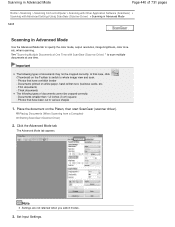
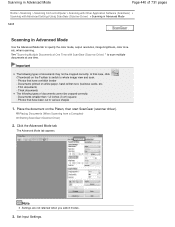
... with Advanced Settings Using ScanGear (Scanner Driver) > Scanning in Advanced Mode
S205
Scanning in Advanced Mode
Use the Advanced Mode tab to various shapes
1. Documents printed on white paper, hand-written text, business cards, etc. - Click the Advanced Mode tab. when scanning.
The Advanced Mode tab appears. Scanning in Advanced Mode
Page...
User Manual - Page 444
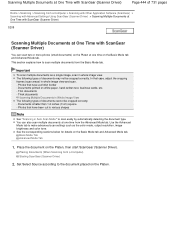
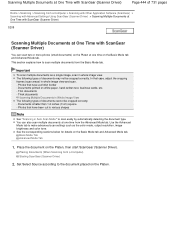
... Platen, then start ScanGear (Scanner Driver). Place the document on the Basic Mode tab and Advanced Mode tab.
Documents printed on the Platen. Photos that case, adjust the cropping frames (scan areas) in Whole Image View The following types... detecting the document type. This section explains how to the document placed on white paper, hand-written text, business cards, etc. -
User Manual - Page 450


...fine dots are displayed as a collection of fading or colorcast. OFF
ON
Note
Printed photos and pictures are scanned.
"Moire" is the function for reducing this moire effect. Reducing ... Descreen is a phenomenon where uneven gradation or a stripe pattern appears when such photos or pictures printed with time or due to colorcast Set Fading Correction to Low, Medium, or High according to...
User Manual - Page 485


... Image Adjustment suitable for some moire effects may not be applied. Large ones may contain white dots caused by dust or scratches. High Select this is set to ON, some types...Unsharp Mask is a phenomenon where uneven gradation or a stripe pattern appears when such photos or pictures printed with Auto, specify the document type.
You can set Image Adjustment to reduce small/large ...
User Manual - Page 511
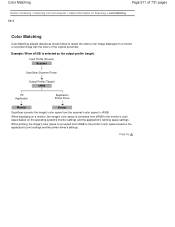
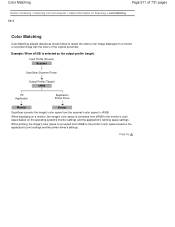
... When sRGB is converted from sRGB to match the colors of an image displayed on a monitor or a printed image with the colors of the original document. When displaying on a monitor, the image's color space is... (Scanner Driver)
Output Profile (Target) sRGB
OS Application
Application Printer Driver
Monitor
Printer
ScanGear converts the image's color space from the scanner's color space to the...
User Manual - Page 534


... FINE cartridge holder from the power supply. Plug the machine back in and turn the machine back on the printer driver. An Error Code Is Displayed on the LED
Page 534 of the print head. Turn off the machine, and unplug the power cord of the machine from moving, and turn off...
User Manual - Page 621
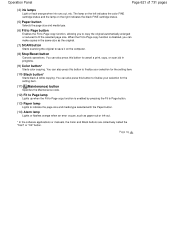
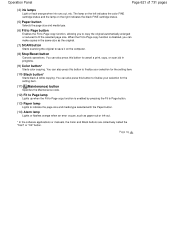
...computer.
(8) Stop/Reset button
Cancels operations. You can also press this button to cancel a print, copy, or scan job in the same size as the original.
(7) SCAN button
Starts ...original automatically enlarged or reduced to finalize your selection for the setting item.
(10) Black button*
Starts black & white copying. Operation Panel
Page 621 of 731 pages
(4) ink lamps
Light or flash orange ...
User Manual - Page 659


... if the FINE cartridge is removed. Step 2
Clean the print head.
Note
Before performing maintenance Check if ink remains in the printer driver settings may improve print quality. Examining the Nozzle Check Pattern If there are otherwise unsatisfactory, aligning the print head may improve the print result. Also check if the protective tape on the...
User Manual - Page 705
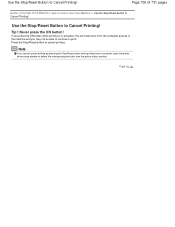
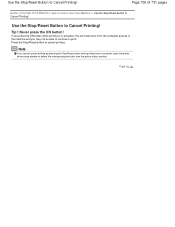
... to delete the unnecessary print jobs from a computer, open the printer driver setup window to print. If you press the ON button while printing is in progress, the print data sent from the computer queues in the machine and you cannot cancel printing by pressing the Stop/Reset button while printing from the printer status monitor.
Tip!: Never...
Similar Questions
Color Ink Has Run Out, But Why I Can't We Print With Black & White Too?
I just replaced black & white ink cartridge and would like to print with black white. However, t...
I just replaced black & white ink cartridge and would like to print with black white. However, t...
(Posted by nasuhadif 8 years ago)
Why Won't My Canon Mg6220 Printer Print Black & White
(Posted by ecotro 9 years ago)
Canon Mg2120 Will It Print Black And White Without Color Ink
(Posted by khoskrw 10 years ago)
Canon Mg2120 For Mac Wont Print Black And White Only
(Posted by bossjide 10 years ago)
How Do I Print Black & White On A Canon Pixma Mg3120
(Posted by rlennbern 10 years ago)

