Canon PIXMA MG2120 Support Question
Find answers below for this question about Canon PIXMA MG2120.Need a Canon PIXMA MG2120 manual? We have 3 online manuals for this item!
Question posted by Dr1lou on February 3rd, 2014
How To Enlarge An Image Using A Canon Pixma Mg-2120 All In One
The person who posted this question about this Canon product did not include a detailed explanation. Please use the "Request More Information" button to the right if more details would help you to answer this question.
Current Answers
There are currently no answers that have been posted for this question.
Be the first to post an answer! Remember that you can earn up to 1,100 points for every answer you submit. The better the quality of your answer, the better chance it has to be accepted.
Be the first to post an answer! Remember that you can earn up to 1,100 points for every answer you submit. The better the quality of your answer, the better chance it has to be accepted.
Related Canon PIXMA MG2120 Manual Pages
User Manual - Page 5
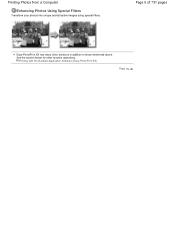
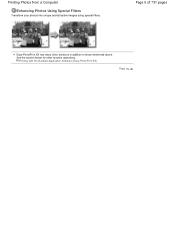
Printing with the Bundled Application Software (Easy-PhotoPrint EX)
Page top See the section below for other functions in addition to those mentioned above. Printing Photos from a Computer
Enhancing Photos Using Special Filters
Transform your photos into unique and attractive images using special filters.
Page 5 of 731 pages
Easy-PhotoPrint EX has many other function operations.
User Manual - Page 72
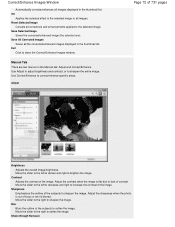
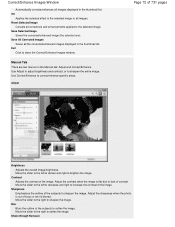
... to increase the contrast of the subjects to brighten the image. Correct/Enhance Images Window
Automatically corrects/enhances all images displayed in the thumbnail list. Use Correct/Enhance to sharpen the image. Adjust
Page 72 of the image.
Show-through Removal Exit
Click to sharpen the entire image. Use Adjust to adjust brightness and contrast, or to close...
User Manual - Page 76
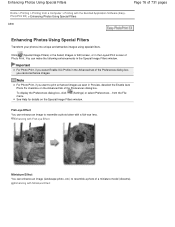
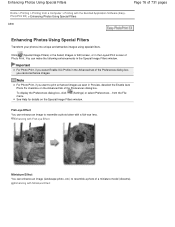
...
Home > Printing > Printing from the File
menu. Enhancing with the Bundled Application Software (EasyPhotoPrint EX) > Enhancing Photos Using Special Filters
A300
Enhancing Photos Using Special Filters
Transform your photos into unique and attractive images using special filters. To display the Preferences dialog box, click
(Settings) or select Preferences... Important
For Photo Print, if you...
User Manual - Page 96
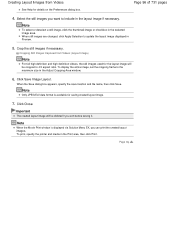
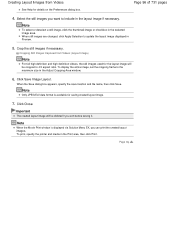
... Menu EX, you want to update the layout image displayed in Preview.
5.
To print, specify the printer and media in the Adjust Cropping Area window.
6. Creating Layout Images from Videos (Layout Image)
Note
For full high definition and high definition videos, the still images used for the layout image will be cropped to the maximum size in...
User Manual - Page 172
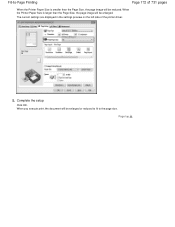
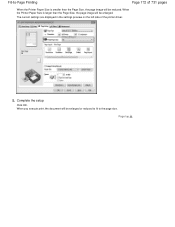
... preview on the left side of 731 pages
When the Printer Paper Size is larger than the Page Size, the page image will be enlarged.
Complete the setup
Click OK.
Page top When the Printer Paper Size is smaller than the Page Size, the page image will be reduced. When you execute print, the document...
User Manual - Page 178


... Tiling/Poster from a Computer > Printing with Application Software (Printing with the Printer Driver) > Various Printing Methods > Tiling/Poster Printing
P401
Tiling/Poster Printing... the settings preview on separate sheets of the printer driver.
3.
Open the printer driver setup window
2. You can also paste the pages together to enlarge image data, divide it into several pages, and ...
User Manual - Page 202
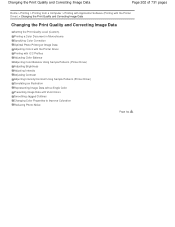
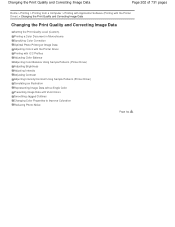
... with ICC Profiles Adjusting Color Balance Adjusting Color Balance Using Sample Patterns (Printer Driver) Adjusting Brightness Adjusting Intensity Adjusting Contrast Adjusting Intensity/Contrast Using Sample Patterns (Printer Driver) Simulating an Illustration Representing Image Data with a Single Color Presenting Image Data with Vivid Colors Smoothing Jagged Outlines Changing Color Properties...
User Manual - Page 207
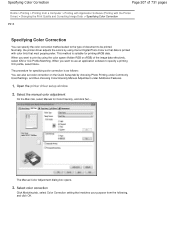
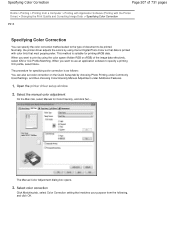
... for Color/Intensity, and click Set.... When you want to use an application software to the type of the image data effectively, select ICM or ICC Profile Matching.
The Manual Color Adjustment dialog box opens.
3. Normally, the printer driver adjusts the colors by using Canon Digital Photo Color so that data is printed with color...
User Manual - Page 208
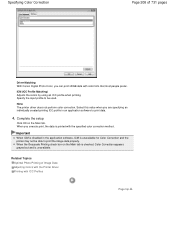
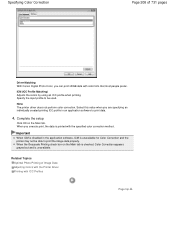
... colors by using an ICC profile when printing. None The printer driver does not perform color correction.
Related Topics Optimal Photo Printing of 731 pages
Driver Matching With Canon Digital Photo ... unavailable for Color Correction and the printer may not be used. Specifying Color Correction
Page 208 of Image Data Adjusting Colors with the Printer Driver Printing with ICC Profiles
Page top...
User Manual - Page 209


..., such as possible to your purpose. Printing with the Printer Driver Describes the procedure for printing by using Canon Digital Photo Color The printer prints data with an application software.
Color Management Devices such as common color spaces. Selecting a Printing Method Suited to the Image Data
The recommended printing method depends on the color space...
User Manual - Page 268
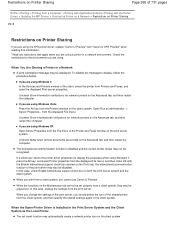
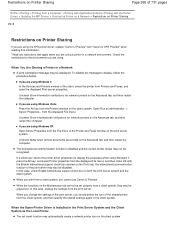
... settings from a client system, you are printed on the Advanced tab, and then restart the computer. These are restrictions that apply when you cannot use Canon IJ Preview. Check the restrictions for network printers on the Advanced tab, and then restart the computer. from the displayed File menu) and then clicks OK with...
User Manual - Page 279
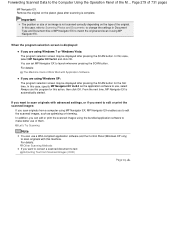
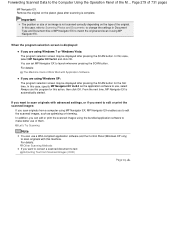
... application software and the Control Panel (Windows XP only) to scan originals with Application Software
If you are using MP Navigator EX, MP Navigator EX enables you can edit or print the scanned images using MP Navigator EX. In this case, specify MP Navigator EX Ver5.0 as optimizing or trimming. From the next...
User Manual - Page 308
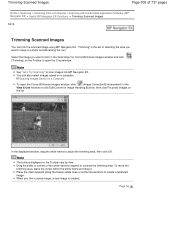
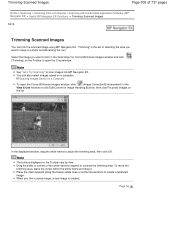
...) on
the list. Note
See "Let's Try Scanning" to open the Correct/Enhance Images window, click
(Image Correction/Enhancement) in the
View & Use window or click Edit/Convert in a photo and discarding the rest. You can trim the scanned image using MP Navigator EX.
Drag the sides or corners of the white frame to create...
User Manual - Page 355
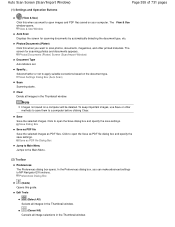
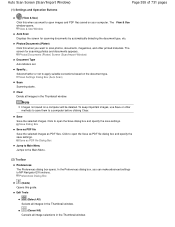
... methods to save settings. Scan Settings Dialog Box (Auto Scan)
Scan Scanning starts. To keep important images, use Save or other printed materials.
Click to apply suitable corrections based on a computer will be deleted. The View & Use window opens.
The screen for scanning documents by automatically detecting the document type, etc. Select whether...
User Manual - Page 380
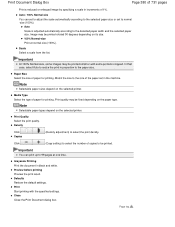
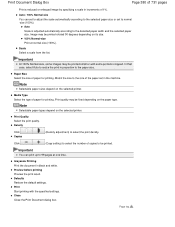
...printing. Note
Selectable paper sizes depend on the selected printer.
Print Quality Select the print quality. Density
Click Copies
(Density adjustment) to the paper size. Print Start printing with some images may be fixed depending on its size. 100% ....
Print Document Dialog Box
Page 380 of 731 pages
Print a reduced or enlarged image by specifying a scale in black and white.
User Manual - Page 381
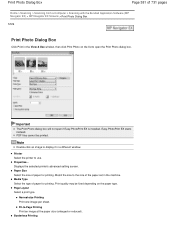
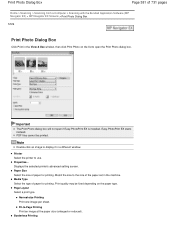
Note
Double-click an image to use. Printer Select the printer to display it in a different window.
Important
The Print Photo dialog box will not ...printing. Page Layout Select a print type. Match the size to -Page Printing Print an image at the paper size (enlarged or reduced). Normal-size Printing Print one image per sheet. Media Type Select the type of paper for printing.
User Manual - Page 476
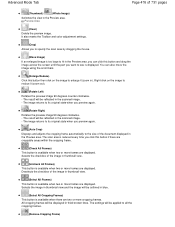
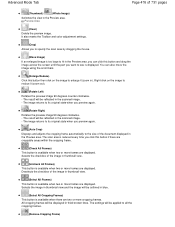
... to specify the scan area by dragging the mouse.
(Move Image)
If an enlarged image is available when there are two or more frames are displayed. The settings will be reflected in the Preview area, you can also move the image using the scroll bars.
(Enlarge/Reduce)
Click this button if there are displayed. Preview Area...
User Manual - Page 506
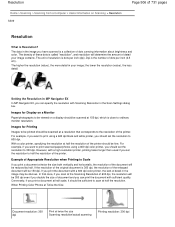
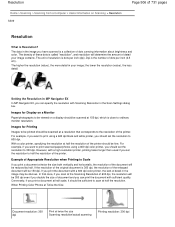
...using a 600 dpi black and white printer, you have scanned is the number of detail in your image contains. Resolution
Home > Scanning > Scanning from a Computer > Useful Information on Scanning > Resolution S309
Page 506 of detail your image; The unit of the enlarged...color. For example, if you want to print using a 600 dpi color printer, you should be scanned at a resolution that ...
User Manual - Page 507


... resolution according to e-mail
Color, Grayscale, or Black and White
Scanning text using a 600 dpi color printer. For displaying on a website or attaching Grayscale to e-mail
Copying
Color, Grayscale, or Black and White
Attaching to the use of the scanned image. If you set in Output Resolution will be the resolution of the scanned...
User Manual - Page 578
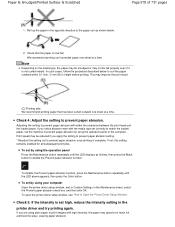
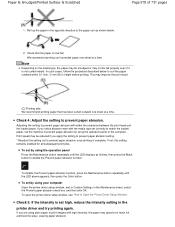
... Setup Window .
Print speed may be reduced if you are using your computer Open the printer driver setup window, and in Custom Settings in height before printing.
Check 5: If the intensity is set by using plain paper to print images with the media type set correctly to prevent paper abrasion once printing is complete...
Similar Questions
How Can I Install A Canon Pixma Mg 2120 Printer Without The Cd
(Posted by elfe3mau 10 years ago)
Canon Pixma Mg 2120 Printer Prints Too Light!
How can I set my Canon MG 2120 to print my documents darker?
How can I set my Canon MG 2120 to print my documents darker?
(Posted by delphiinternetsales 11 years ago)

