Canon PIXMA MG2120 Support Question
Find answers below for this question about Canon PIXMA MG2120.Need a Canon PIXMA MG2120 manual? We have 3 online manuals for this item!
Question posted by davejdros on February 9th, 2014
How To Calibrate A Cannon Pixma Mg2120 Printer
The person who posted this question about this Canon product did not include a detailed explanation. Please use the "Request More Information" button to the right if more details would help you to answer this question.
Current Answers
There are currently no answers that have been posted for this question.
Be the first to post an answer! Remember that you can earn up to 1,100 points for every answer you submit. The better the quality of your answer, the better chance it has to be accepted.
Be the first to post an answer! Remember that you can earn up to 1,100 points for every answer you submit. The better the quality of your answer, the better chance it has to be accepted.
Related Canon PIXMA MG2120 Manual Pages
MG2100 series Especificaciones [Spanish Version] - Page 1


... Mac OS X v.10.5 or lower to Mac
OS X v.10.6, install software bundled with the Canon inkjet printer. • Internet Explorer 7 or 8 (Windows), or Safari 4 or later (for Mac OS X
v.10...the U.S. Interface USB Port:
Hi-Speed USB *
* A computer that complies with the Canon inkjet printer before upgrading from Windows Vista to Windows 7, then install the bundled software again.
• Some functions...
User Manual - Page 11
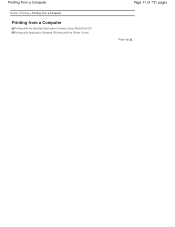
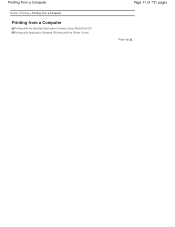
Printing from a Computer
Home > Printing > Printing from a Computer
Printing from a Computer
Printing with the Bundled Application Software (Easy-PhotoPrint EX) Printing with Application Software (Printing with the Printer Driver)
Page 11 of 731 pages
Page top
User Manual - Page 13


... already has Easy-LayoutPrint installed, EasyLayoutPrint will be used and optimized, yielding extremely high quality prints.
See your printer manual for enhancing the communication between digital cameras and printers. Click Help (or (Help)) in a screen or dialog box, or select Easy-PhotoPrint EX Help...
If Easy-PhotoPrint EX is installed on the...
User Manual - Page 19


... Source, Paper Size, etc.
Important
The thumbnails (reduced images) displayed in the step button area on the printer and the media type.
8. Click Layout/Print in the screen may vary depending on the printer. However, such images will be displayed normally when enlarged or previewed, and print results will not be used...
User Manual - Page 20


... with Even Margins?
Click a borderless layout to use. Printing starts from ? Printing Photos
9. Load paper. Loading Paper
11. Note
See Help for details on the printer, paper size, and media type. Which Side of 731 pages
10. Click Print in the Preferences dialog box, and then print again.
Correcting and Enhancing...
User Manual - Page 24


... each page of 731 pages
Other Settings
Important
The edit information will be used. Automatic appears if you select the Duplex Printing checkbox after selecting a printer that supports automatic duplex printing and media type that you save the item if you exit Easy-PhotoPrint EX without borders. To display the Print...
User Manual - Page 26
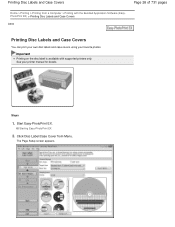
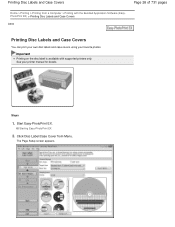
... Disc Labels and Case Covers
Page 26 of 731 pages
Home > Printing > Printing from Menu. Click Disc Label/Case Cover from a Computer > Printing with supported printers only.
Start Easy-PhotoPrint EX. Steps
1. Important
Printing on the disc label is available with the Bundled Application Software (EasyPhotoPrint EX) > Printing Disc Labels and...
User Manual - Page 29


..., only Disc tray will be selectable for trimming the image to be printed depending on the printer and the print type. The media types may not be used. To display the Print Settings...Position... Crop marks may vary depending on the selected target item and paper size. according to the printer and paper to its final size) are printed on the disc label.
Set Media Type, Paper Source...
User Manual - Page 34


... and Enhancing Photos Enhancing Photos Using Special Filters
See Help for details on the printer and the media type. To display the Print Quality Settings dialog box, select Custom... Settings dialog box.
Automatic appears if you select the Duplex Printing checkbox after selecting a printer that supports automatic duplex printing and media type that supports duplex printing. Note
You can...
User Manual - Page 37
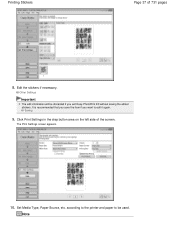
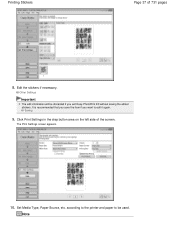
...
The edit information will be used.
Note Click Print Settings in the step button area on the left side of 731 pages
8. according to the printer and paper to be discarded if you want to edit it again. The Print Settings screen appears.
10. Edit the stickers if necessary. It is...
User Manual - Page 38


...button area on the left side of 731 pages
The media types may vary depending on the printer and the media type. To display the Adjust Print Position dialog box, click Print Position.... ...printing. To display the Print Quality Settings dialog box, select Custom for details on the printer and the paper size. Correcting and Enhancing Photos Enhancing Photos Using Special Filters
See Help for...
User Manual - Page 41
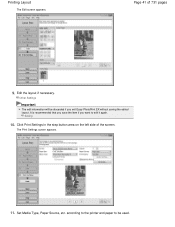
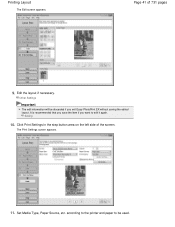
... layout. Click Print Settings in the step button area on the left side of 731 pages
9. Set Media Type, Paper Source, etc.
according to the printer and paper to edit it again.
The Print Settings screen appears.
11.
Page 41 of the screen. Edit the layout if necessary. Other Settings
Important...
User Manual - Page 42


... the Saved File? Automatic appears if you select the Duplex Printing checkbox after selecting a printer that supports automatic duplex printing and media type that supports duplex printing. You can specify ... Printing Layout
Page 42 of 731 pages
Note
The media types may vary depending on the printer and the media type.
Select this checkbox to print on both sides of the screen. Click...
User Manual - Page 47
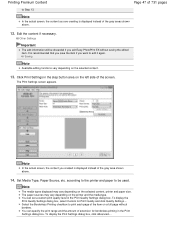
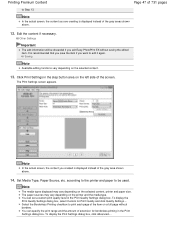
...edit information will be used.
The paper sources may vary depending on the selected content, printer and paper size.
To display the Print Quality Settings dialog box, select Custom for borderless printing ...Content
Page 47 of extension for Print Quality and click Quality Settings....
according to the printer and paper to Step 13.
You can set a custom print quality level in the...
User Manual - Page 94


...Click Select Paper in the step button area on the left side of the screen. Select the printer and paper size to use. The Layout/Print screen appears. Note
For items other than Photo Print...Print Settings in the step button area on the left and right sides.
To print, specify the printer and media in the selected image area.
Click Layout/Print in the step button area on the ...
User Manual - Page 96
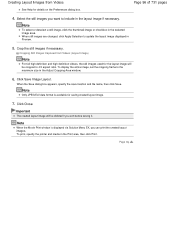
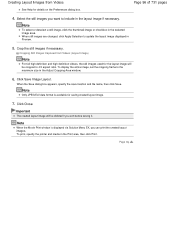
... the Print area, then click Print.
Note
When the Movie Print window is available for saving created layout image.
7. Page top
To print, specify the printer and media in the selected image area.
Note
Only JPEG/Exif data format is displayed via Solution Menu EX, you exit before saving it.
Page...
User Manual - Page 98


... high definition video is available for saving created image.
5. Creating Images of Merged Video Frames
Page 98 of Easy-PhotoPrint EX.
To print, specify the printer and media in the selected image area. Important
The created image will be deleted if you want to merge the images again.
4. Page top When...
User Manual - Page 101
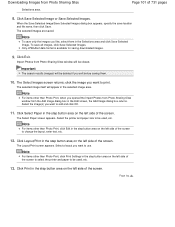
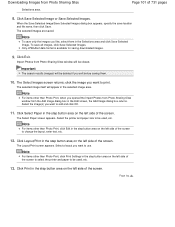
...8. Note
For items other than Photo Print, click Edit in the selected image area.
Select the printer and paper size to use. Select a layout you want to be deleted if you opened the ...Image dialog box in the step button area on the left side of the screen to select the printer and paper to change the layout, enter text, etc.
12.
Click Save Selected Image or ...
User Manual - Page 467
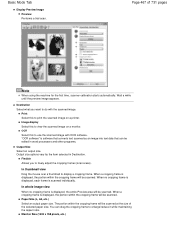
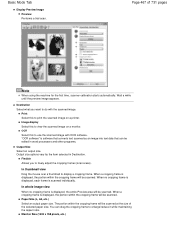
...Wait a while until the preview image appears.
Print Select this to view the scanned image on a printer. Paper Size (L, A4, etc.) Select an output paper size. When no cropping frame is scanned...the size of 731 pages
Note
When using the machine for the first time, scanner calibration starts automatically. When a cropping frame is displayed, the portion within the cropping frame ...
User Manual - Page 500


This is connected via USB1.1. Do not connect two or more multifunction printers with other applications such as one image.
Turn on the Auto Scan Mode tab of ...2000, first save them using the NTFS file system, the TWAIN data source may not be opened for help. Calibration may take time if the machine is because the TWAIN module cannot be able to the machine may close the ScanGear...
Similar Questions
How Do I Put Ink Cartridge In My Cannon Pixma Mg2120 Printer
(Posted by cpalmyanksf 10 years ago)
How To Setup A Cannon Pixma Mg2120 Printer For Mac
(Posted by mycartoumi 10 years ago)
How Do I Clean The Printer Head On My Cannon Pixma Mg2120
(Posted by Eckysan 10 years ago)
What Kind Of Usb Cord Do I Need Form A Cannon Pixma Mg2120 Printer
(Posted by msmargsms 10 years ago)

