Canon PIXMA MG2120 Support Question
Find answers below for this question about Canon PIXMA MG2120.Need a Canon PIXMA MG2120 manual? We have 3 online manuals for this item!
Question posted by scras64c on April 6th, 2014
How To Align Mg2120 Printer
The person who posted this question about this Canon product did not include a detailed explanation. Please use the "Request More Information" button to the right if more details would help you to answer this question.
Current Answers
There are currently no answers that have been posted for this question.
Be the first to post an answer! Remember that you can earn up to 1,100 points for every answer you submit. The better the quality of your answer, the better chance it has to be accepted.
Be the first to post an answer! Remember that you can earn up to 1,100 points for every answer you submit. The better the quality of your answer, the better chance it has to be accepted.
Related Canon PIXMA MG2120 Manual Pages
MG2100 series Especificaciones [Spanish Version] - Page 1


... trademarks of hard
space may be changed without disk space may not be available with the Canon inkjet printer. • Internet Explorer 7 or 8 (Windows), or Safari 4 or later (for standby cannot be...those given here. Interface USB Port:
Hi-Speed USB *
* A computer that complies with the Canon inkjet printer before upgrading from Mac OS X v.10.5 or lower to PC *2 The wait time for Mac OS ...
User Manual - Page 11
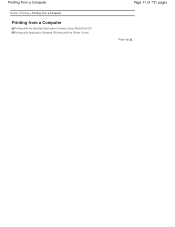
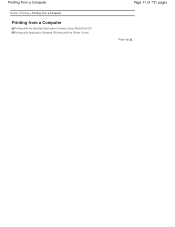
Printing from a Computer
Home > Printing > Printing from a Computer
Printing from a Computer
Printing with the Bundled Application Software (Easy-PhotoPrint EX) Printing with Application Software (Printing with the Printer Driver)
Page 11 of 731 pages
Page top
User Manual - Page 13


... be replaced by Easy-PhotoPrint EX. Important
Easy-PhotoPrint EX can also print borderless photos easily.
from a Computer > Printing with supported printers only. Exif Print is a standard for details. If a printer that already has Easy-LayoutPrint installed, EasyLayoutPrint will be used and optimized, yielding extremely high quality prints.
What Is Easy-PhotoPrint...
User Manual - Page 19


...be used. Click Layout/Print in the screen may vary depending on the printer. Important
The thumbnails (reduced images) displayed in the step button area on the printer and the media type.
8. An edge of 731 pages
7. Printing Photos... of the image. - Set Paper Source, Paper Size, etc. according to the printer and paper to be affected. A black line appears along an edge of the screen.
User Manual - Page 20


..., data may become wider than the other. Select a layout you exit Easy-PhotoPrint EX without saving the settings. Note
See Help for details on the printer, paper size, and media type. Photo Print Settings
Page top It is recommended that can correct or enhance the selected image before printing.
from ? You...
User Manual - Page 24


... paper automatically.
Set Media Type, Paper Source, etc. Duplex Printing appears if the selected printer and media type support duplex printing. You can set a custom print quality level in the...that you save the item if you select the Duplex Printing checkbox after selecting a printer that supports automatic duplex printing and media type that supports duplex printing. Click Print in...
User Manual - Page 26
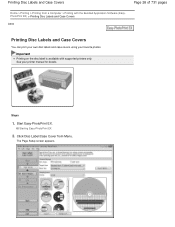
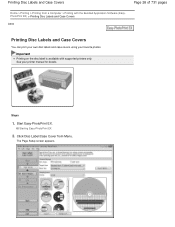
... Menu.
Steps
1. The Page Setup screen appears.
Start Easy-PhotoPrint EX. Starting Easy-PhotoPrint EX
2. Click Disc Label/Case Cover from a Computer > Printing with supported printers only. See your favorite photos.
Important
Printing on the disc label is available with the Bundled Application Software (EasyPhotoPrint EX) > Printing Disc Labels and Case...
User Manual - Page 29


...the Print Settings dialog box, click Advanced....
14.
The media types may vary depending on the printer and the media type. You can set a custom print quality level in the Print Settings ...To display the Print Quality Settings dialog box, select Custom for Paper Source. according to the printer and paper to its final size) are printed on the left side of the screen. After ...
User Manual - Page 34


...printing and media type that supports duplex printing. The paper sources may vary depending on the printer and the media type.
Set Media Type, Paper Source, etc. To display the Print Quality... How Can I Move (or Copy) the Saved File?
Note
The media types may vary depending on the printer and the paper size. Select this checkbox to print on the left side of 731 pages
11. You can...
User Manual - Page 37
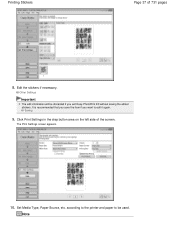
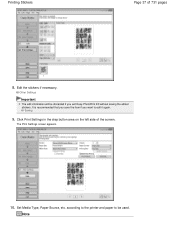
Saving
9.
Click Print Settings in the step button area on the left side of 731 pages
8. The Print Settings screen appears.
10. according to the printer and paper to edit it again. Note Set Media Type, Paper Source, etc. It is recommended that you save the item if you exit Easy-...
User Manual - Page 38


... printing.
Note
You can set a custom print quality level in the step button area on the printer and the paper size. You can specify the print range and the amount of extension for details ...the Saved File? Printing Stickers
Page 38 of 731 pages
The media types may vary depending on the printer and the media type. The paper sources may vary depending on the left side of the screen....
User Manual - Page 41
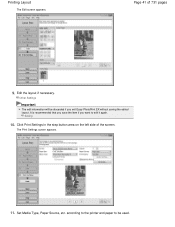
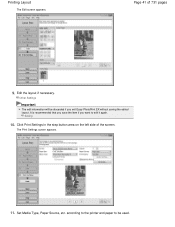
...
Important
The edit information will be used. Click Print Settings in the step button area on the left side of 731 pages
9.
according to the printer and paper to be discarded if you want to edit it again. It is recommended that you save the item if you exit Easy-PhotoPrint...
User Manual - Page 245


...Color Properties to Improve Coloration Reducing Photo Noise
Overview of the Printer Driver Canon IJ Printer Driver How to Open the Printer Driver Setup Window Maintenance Tab Canon IJ Status Monitor Canon ...
Cleaning the Print Heads from Your Computer Cleaning the Paper Feed Rollers from Your Computer Aligning the Print Head Position from Your Computer Use Your Computer to Print a Nozzle Check ...
User Manual - Page 250


... from Your Computer Aligning the Print Head Position from Your Computer Use Your Computer to Print a Nozzle Check Pattern Setting the Ink Cartridge to be Used Cleaning Inside the Machine Cleaning the Paper Feed Rollers from a Computer > Printing with Application Software (Printing with the Printer Driver) > Overview of the Printer Driver > Canon IJ...
User Manual - Page 534


... center. P, 0, 2
Error Code
(LED display) P, 1, 0
Action
Cancel printing, turn on the printer driver. Plug the machine back in and turn the machine back on the LED, an error requiring servicing ... components inside the machine.
The machine may not print out properly if you touch it. Aligning the Print Head Position from moving, and turn off the machine. Contact the service center....
User Manual - Page 630
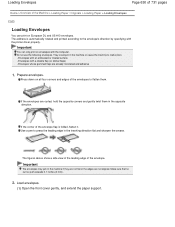
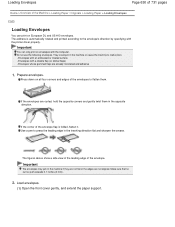
... could jam in the machine if they are not flat or the edges are not aligned.
Important
The envelopes may jam in the machine or cause the machine to the envelope's direction by specifying with the printer driver properly. Do not use the following envelopes. Envelopes whose gummed flaps are curled, hold...
User Manual - Page 659


... Check if the FINE cartridge is installed correctly. Increasing the print quality in the printer driver settings may improve print quality. From the machine Printing the Nozzle Check Pattern
From...the print head.
If printed ruled lines are misaligned or print results are otherwise unsatisfactory, aligning the print head may improve the print result.
Important
Do not rinse or wipe the ...
User Manual - Page 672
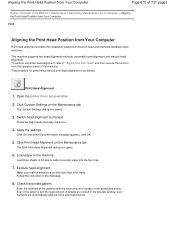
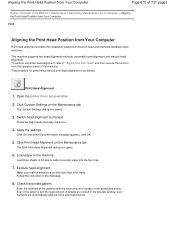
... check box.
4. Open the printer driver setup window
2. Apply the settings
Click OK and when the confirmation message appears, click OK.
5. Click Print Head Alignment on and click Align Print Head. Execute head alignment
Make sure that the machine is as follows:
Print Head Alignment
1. Load paper in the message.
8. Aligning the Print Head Position from...
User Manual - Page 677
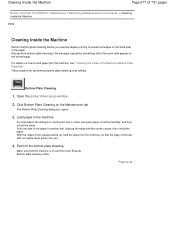
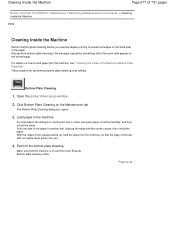
Open the printer driver setup window
2. Fold one side of the paper in half horizontally, and then unfold the sheet. ... paper in the machine
As instructed in the dialog box, fold the A4 size or Letter size plain paper in another half, aligning the edge with no crease faces away from a Computer > Cleaning Inside the Machine
P030
Cleaning Inside the Machine
Perform bottom plate cleaning...
User Manual - Page 696
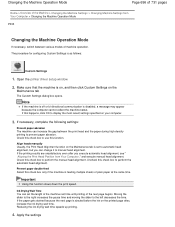
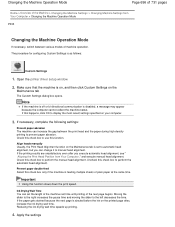
... ink on the
Maintenance tab
The Custom Settings dialog box opens. Open the printer driver setup window
2. If this happens, click OK to use this check box to perform the automatic head alignment. Align heads manually Usually, the Print Head Alignment function on your computer.
3. Apply the settings Check this function. Uncheck this function...
Similar Questions
How To Install A Canon Printer Pixma Mg2120 Without The Cd
(Posted by beepNIG 10 years ago)
Canon Printer Pixma 2120 Series - Told Cd Not Necessary For Install?
purchased canon printer pixma 2120 last night at walmarts. i toldkid working there my laptop didn't ...
purchased canon printer pixma 2120 last night at walmarts. i toldkid working there my laptop didn't ...
(Posted by safrn5 11 years ago)

