Canon PC6 Support Question
Find answers below for this question about Canon PC6.Need a Canon PC6 manual? We have 1 online manual for this item!
Question posted by rogerr4 on December 13th, 2012
Canon Pc-6re Repair
Copies come out blank. canon cartridge indicator is still green.
What to do?
Current Answers
There are currently no answers that have been posted for this question.
Be the first to post an answer! Remember that you can earn up to 1,100 points for every answer you submit. The better the quality of your answer, the better chance it has to be accepted.
Be the first to post an answer! Remember that you can earn up to 1,100 points for every answer you submit. The better the quality of your answer, the better chance it has to be accepted.
Related Canon PC6 Manual Pages
Operation Manual - Page 3
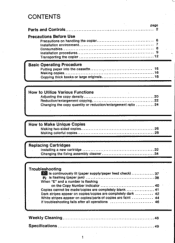
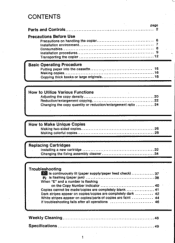
... colorful copies
28
( Replacing Cartridges
Installing a new cartridge
32
Changing the fixing assembly cleaner
34
I
Troubleshooting
Ej is continuously lit (paper supply/paper feed check)
37
841,, is flashing (paper jam)
38
When "E" and a number is flashing
on the Copy Number indicator
40
Copies cannot be made/copies are completely blank
41
Dark stripes appear on copies/copies are...
Operation Manual - Page 4
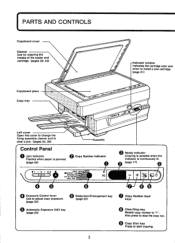
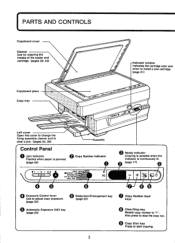
PARTS AND CONTROLS
Copyboard cover Cleaner Use for cleaning the insides of the copier and cartridge. (pages 39, 43)
Copyboard glass Copy tray
-Indicator window
Indicates the cartridge color and when to Install a new cartridge. (page 31)
Left cover Open this cover to change the fixing assembly cleaner and to
clear a jam. (pages 34, 38)
assette
Control Panel...
Operation Manual - Page 5


Power switch Power cord connector
Right cover
Manual feed tray
Cartridge status indicator
This Indicates when to the size of the copy paper. (page 16)
Cartridge
-siwr
O
.e.et'es; Cartridge
Manual feed guide Slide the guides to adjust them to install a new cartridge.
•
Cartridge color indicator
Corona assembly cleaning groove
cV„ •
Tab
3 Gray lever Lift this ...
Operation Manual - Page 8
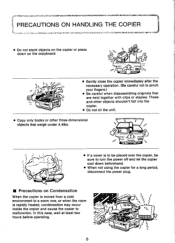
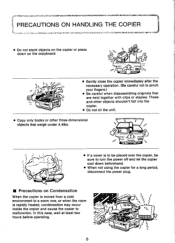
... down on the copyboard.
•
- \ Fe(
• Gently close the copier immediately after the necessary operation. (Be careful not to
" o
malfunction.
These and other objects shouldn't fall into the
copier. • Do not oil the unit.
• Copy only books or other three-dimensional objects that
are held together with clips or staples...
Operation Manual - Page 10
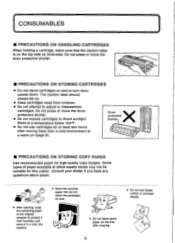
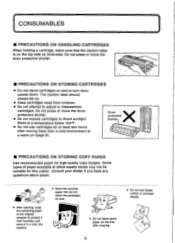
... in a cool, dry location.
• Store the copying paper flat; Do not press or move the drum protective shutter. • Do not expose cartridges to adjust or disassemble
cartridges. Some types of paper available at least two hours
'Al
after copying.
8
• Do not use cartridges for this copier. do not stack the packages on the...
Operation Manual - Page 11
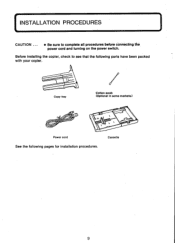
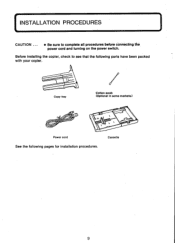
Cassette
9 Copy tray
Cotton swab (Optional In some markets.)
Power cord
See the following parts have been packed with your copier.
( INSTALLATION PROCEDURES
CAUTION ... • Be sure to see that the following pages for installation procedures. Before installing the copier, check to complete all procedures before connecting the power cord and turning on the power switch.
Operation Manual - Page 13
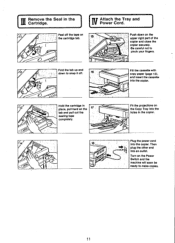
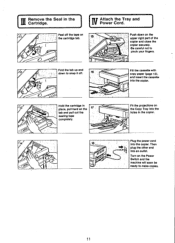
...'
Plug the power cord
18
into the holes in the Cartridge. Then
plug the other end
Into an outlet. Push down to snap it off.
18
Hold the cartridge In place, pull hard on the Copy Tray into the copier.
Fit the projections on the tab and pull out the sealing tape completely. Turn...
Operation Manual - Page 14
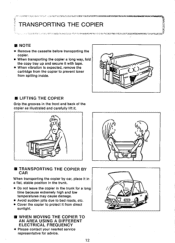
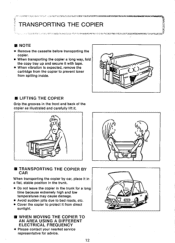
't a'
-.-"'3:97TITAW4fr22410ita1takIrRIV7titir.711:447I1:16trtaal&COPOIWMPIth
TRANSPORTING THE COPIER
■ NOTE
• Remove the cassette before transporting the copier.
• When transporting the copier a long way, fold the copy tray up and secure it .
MI LIFTING THE COPIER
Grip the grooves in the trunk for a long
time because extremely high and low
temperatures may cause ...
Operation Manual - Page 17
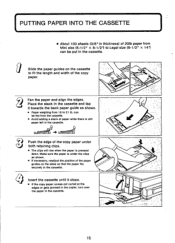
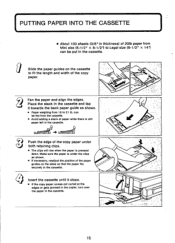
Insert the cassette until it stops.
• If the copy paper comes out curled at the edges or gets jammed in the copier, turn over the paper in the cassette and tap it towards the back paper guide as shown.
&#... the cassette.
15 can be fed from 16 to fit the length and width of the copy paper. Make sure the paper is stilt paper left in the cassette.
lIar
t) rl
Push the edge of the...
Operation Manual - Page 18


... right side of
the copier to
adjust them to "0" before inserting the next sheet of the
copy paper.
Press the Copy Start key. Insert copy paper.
Make sure the edge that it Is centered at the mark on . When copying by manual feed ...
Slide the manual
feed guides on the
copy number indicator turns to
.0"
the size...
Operation Manual - Page 19
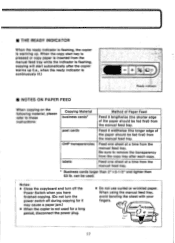
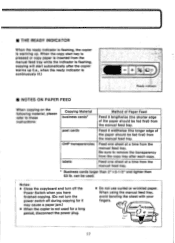
... manual feed tray. ■ THE READY INDICATOR
When the ready indicator is flashing, the copier is continuously lit.)
Co
Ready Indicator
■ NOTES ON PAPER FEED
When copying on the following material, please refer to remove the transparency from the copy tray after the copier warms up (i.e., when the ready indicator is warming up.
post cards
Feed it...
Operation Manual - Page 22
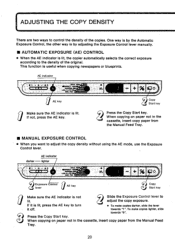
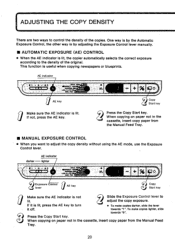
... the density of the original. This function is lit.
Press the Copy Start key. Wir.sittn
Exposure Control lever
AE key
3 Copy Start key
Make sure the AE indicator is lit, the copier automatically selects the correct exposure
according to turn
• To make copies lighter, slide
towards "1".
If it is lit, press the AE...
Operation Manual - Page 23
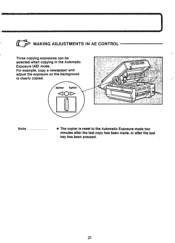
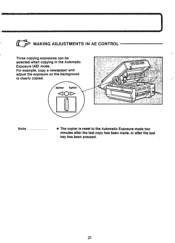
0
MAKING ADJUSTMENTS IN AE CONTROL
Three copying exposures can be selected when copying in the Automatic Exposure (AE) mode. For example, copy a newspaper and adjust the exposure so the background is clearly copied.
111 darker lighter
Operation Manual - Page 24
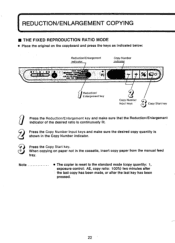
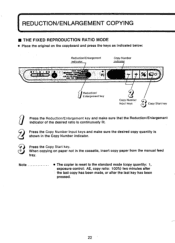
... MODE
• Place the original on paper not in the Copy Number indicator. Note
• The copier is shown in the cassette, insert copy paper from the manual feed
tray.
Press the Copy Start key. Press the Copy Number Input keys and make sure that the Reduction/Enlargement indicator of the desired ratio is continuously lit. When...
Operation Manual - Page 30
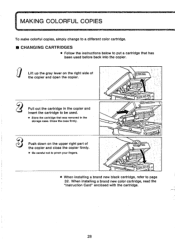
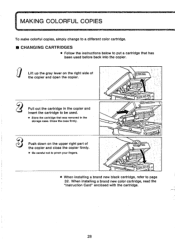
...
• When installing a brand new black cartridge, refer to be used before back into the copier. Close the case firmly. MAKING COLORFUL COPIES
To make colorful copies, simply change to a different color cartridge. ■ CHANGING CARTRIDGES
• Follow the instructions below to put a cartridge that has been used .
• Store the cartridge that was removed in the storage...
Operation Manual - Page 32


... black and light-blue can also be made following the procedures above, copies in three colors can be made . Make the copy.
(Black copy) ight-blue cartridge
Pull the black cartridge out of the
copier and insert the light-blue
a 4
cartridge into it into the copier. Black cartridge
(Original for black)
7==="vcca
Place the original for black on the...
Operation Manual - Page 36


...Open the left cover gently and put the Copy Tray back on.
34
CHANGING THE FIXING ASSEMBLY CLEANER
Caution
• When replacing an old black cartridge with the white felt should be facedown....
it3 Close the left cover by pulling its knob. A new fixing assembly cleaner comes with every new black cartridge.
• Since...
Operation Manual - Page 40
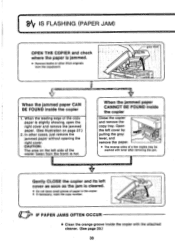
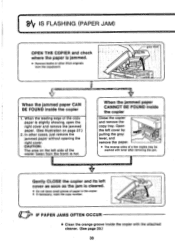
... the jammed paper without opening the right cover.
gray lever
When the jammed paper CAN BE FOUND inside the copier
Close the copier and remove the copy tray. 8Atf IS FLASHING (PAPER JAM)
OPEN THE COPIER and check where the paper is slightly showing, open the right cover and remove the jammed paper. (See...
Operation Manual - Page 46


... the fixing assembly cleaner.
If the indicator is RED
If the copy image is GREEN or YELLOW
Clean the corona wire of the cartridge. In this : (a) open , copies may appear on the upper side of the cartridge with the attached cleaner.(See page 43.)
• When many copies from the copier and TURN IT several times as described...
Operation Manual - Page 51


...44.9lbs (w/o cassette, copy tray and cartridge)
19. Copy sizes:
6. Dimensions:...copies/original Cassette or manual feed
12. Wait time: 7. Multiple copies: 11. Copy system: 3. Copy speed:
Legal (8-1/2" x 141 Legal (8-1/2" x 141 to 4.4lbs
4. Copy tray capacity: 15. Type: 2. Magnification:
1:1, 1:1.22, 1:0.86, 1:0.78, 1:0.70
10. Acceptable originals:
Desktop Canon PC...
Similar Questions
Pc6re Copier. How Do I Take Out Cartridge And Where In The Copier Is It?
(Posted by kenrosssr 10 years ago)
Canon Pc6re Copier Manual
Where can I download a free copy of the manual for the Canon PC6RE copier?
Where can I download a free copy of the manual for the Canon PC6RE copier?
(Posted by walteramiller 11 years ago)
Canon Pc 850 Copier. My Images Are Coming Out Too Dark.
(Posted by irma76482 11 years ago)
I Have A Pc 310 Canon Copier And Am In Need Of The Power Switch. Is It Available
(Posted by mausolf 11 years ago)
Canon Pc6re Copies All Black
My Canon PC6RE was copying fine then one day it suddenly began to output the entire page being black...
My Canon PC6RE was copying fine then one day it suddenly began to output the entire page being black...
(Posted by micronpcowner 12 years ago)

