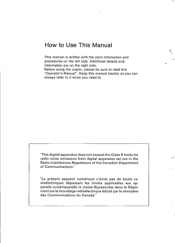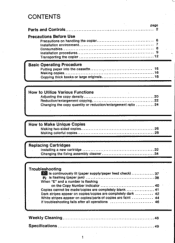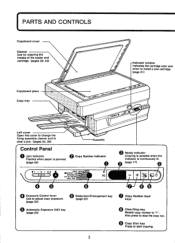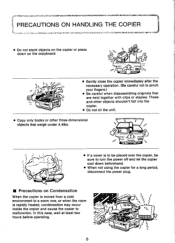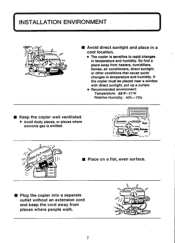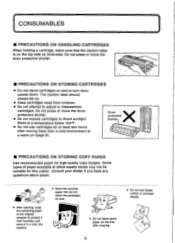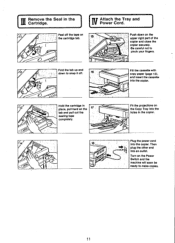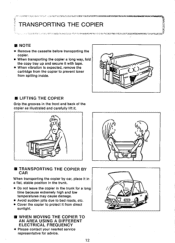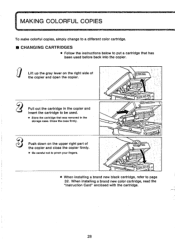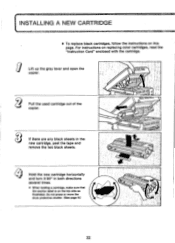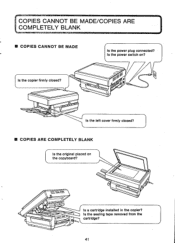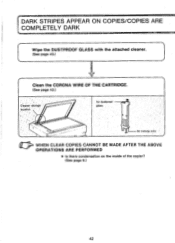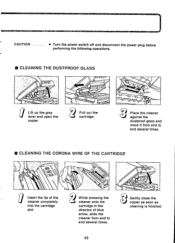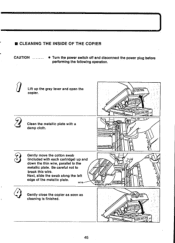Canon PC6 Support Question
Find answers below for this question about Canon PC6.Need a Canon PC6 manual? We have 1 online manual for this item!
Question posted by kenrosssr on September 27th, 2013
Pc6re Copier. How Do I Take Out Cartridge And Where In The Copier Is It?
The person who posted this question about this Canon product did not include a detailed explanation. Please use the "Request More Information" button to the right if more details would help you to answer this question.
Current Answers
Related Canon PC6 Manual Pages
Similar Questions
My Copier Cannot Copy. I Changed The Toner Cartridge And It's Still Not Working
I thought the copier needs a new cartridge. So, I replace it with a new E20 cartridge bought from St...
I thought the copier needs a new cartridge. So, I replace it with a new E20 cartridge bought from St...
(Posted by simonfsyen 7 years ago)
Canon Pc6re Copier Manual
Where can I download a free copy of the manual for the Canon PC6RE copier?
Where can I download a free copy of the manual for the Canon PC6RE copier?
(Posted by walteramiller 11 years ago)
How Do I Place Replacementcanon Pc740 Toner Cartridge Into The Copier
(Posted by office94883 12 years ago)
Canon Pc6re Copies All Black
My Canon PC6RE was copying fine then one day it suddenly began to output the entire page being black...
My Canon PC6RE was copying fine then one day it suddenly began to output the entire page being black...
(Posted by micronpcowner 12 years ago)