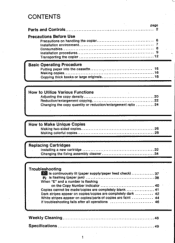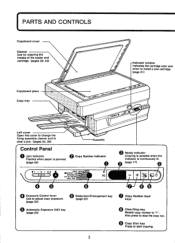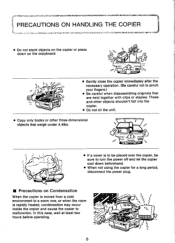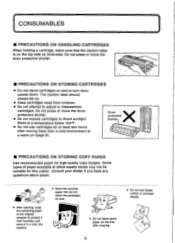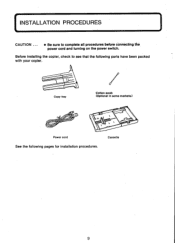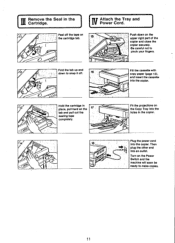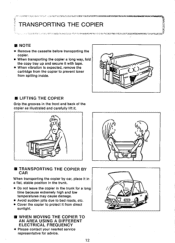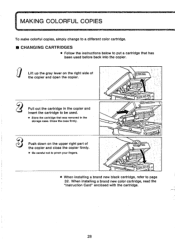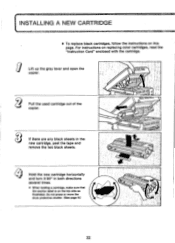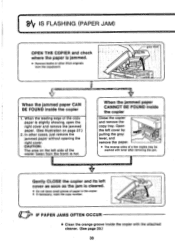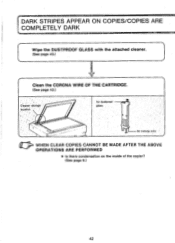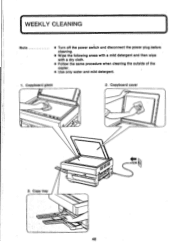Canon PC6 Support Question
Find answers below for this question about Canon PC6.Need a Canon PC6 manual? We have 1 online manual for this item!
Question posted by patnaf310 on April 16th, 2014
I Have Black Marks On My Copies - How Can I Clean The Drum?
The person who posted this question about this Canon product did not include a detailed explanation. Please use the "Request More Information" button to the right if more details would help you to answer this question.
Current Answers
Related Canon PC6 Manual Pages
Similar Questions
Blank Copy I Cleaned All The Colonas But All In Vein
blank copies I cleaned all the colonas but still in vein all inside glasses cleaned all in vein
blank copies I cleaned all the colonas but still in vein all inside glasses cleaned all in vein
(Posted by kasimkasiba 3 years ago)
Canon Pc850 Marks On Copy At Different Locations Each Page
The copy coming from the copier has the same mark on different areas of the copy. I believe it may b...
The copy coming from the copier has the same mark on different areas of the copy. I believe it may b...
(Posted by Anonymous-140062 9 years ago)
Cannon Pc745 Won't Copy
When trying to copy on my copier the display flashes E10?? What does this mean??
When trying to copy on my copier the display flashes E10?? What does this mean??
(Posted by mamabean53 10 years ago)
Canon Pc6re Copies All Black
My Canon PC6RE was copying fine then one day it suddenly began to output the entire page being black...
My Canon PC6RE was copying fine then one day it suddenly began to output the entire page being black...
(Posted by micronpcowner 12 years ago)