Canon MX860 Support Question
Find answers below for this question about Canon MX860 - PIXMA Color Inkjet.Need a Canon MX860 manual? We have 8 online manuals for this item!
Question posted by mcrfamrkp on June 14th, 2014
How To Set Up A Mx860 Using A Wcn Setting With A Usb Flash Drive Mac
The person who posted this question about this Canon product did not include a detailed explanation. Please use the "Request More Information" button to the right if more details would help you to answer this question.
Current Answers
There are currently no answers that have been posted for this question.
Be the first to post an answer! Remember that you can earn up to 1,100 points for every answer you submit. The better the quality of your answer, the better chance it has to be accepted.
Be the first to post an answer! Remember that you can earn up to 1,100 points for every answer you submit. The better the quality of your answer, the better chance it has to be accepted.
Related Canon MX860 Manual Pages
Getting Started - Page 19


... for WCN, "WCN-UFD" that requires a USB flash drive is supported.
□ Note on Wired LAN Connection
• A router and LAN cable are required to connect the machine to a wired LAN. As for Setup
To use the machine by connecting it left off when your computer has been restarted.
• Mac OS 9, Mac OS X Classic environments, or Mac OS...
MX860 Getting Started For Mac Users - Page 3
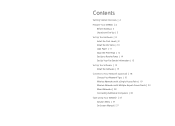
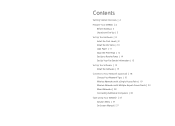
... Fax Sender Information | 15
Set Up the Software | 15 Install the Software | 15
Connect to Your Network (optional) | 18 Choose Your Network Type | 18 Wireless Networks with a Single Access Point | 19 Wireless Networks with Multiple Airport Access Points | 23 Wired Networks | 28 Connecting Additional Computers | 33
Start Using Your MX860! | 37 Solution Menu...
MX860 Getting Started For Mac Users - Page 4


....usa.canon.com/downloadlibrary).
You can also retrieve your new MX860. Getting Started Overview
prepare your MX860 set up the hardware set up the software connect to your network (optional) start using your MX860
Prepare Your MX860
Congratulations on your network name and password by using the Canon PIXMA Wireless Setup Assistant, or by clicking the menu bar. Following...
MX860 Getting Started For Mac Users - Page 5
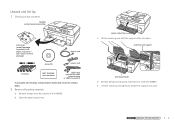
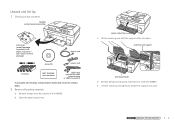
... initial
network setup or USB connection)
If any parts are missing, contact Canon (see back cover for contact data).
2 Remove all packing materials
a Remove all tape and packing material from the outside of the MX860. scanning unit support
print head holder
d Remove all tape from inside the MX860. Unpack and Set Up 1 Check your...
MX860 Getting Started For Mac Users - Page 14
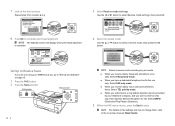
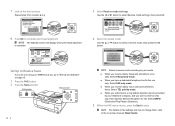
... to select a receive mode, then press the OK button. Set Up to Receive Faxes
If you are not using your MX860 as a fax, go to "Set Up the Software" on page 15.
1 Press the FAX ...machine detects the pattern for columns a to j.
3 Select Receive mode settings
Use the ◄ or ► button to select Receive mode settings, then press OK
8 Press OK to complete print head alignment
The Standby...
MX860 Getting Started For Mac Users - Page 15
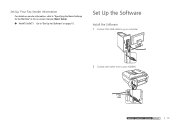
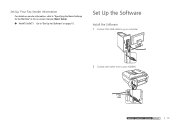
... Software 1 Connect the USB cable to your computer
2 Connect the other end to "Set Up the Software" on -screen manual: Basic Guide. Set Up Your Fax Sender Information
For details on sender information, refer to "Specifying the Basic Settings for the Machine" in the on page 15.
Go to your MX860
prepare hardware software network...
MX860 Getting Started For Mac Users - Page 19
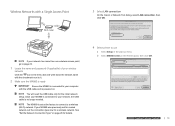
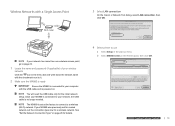
... (example: Airpor3t ExtSreemleectaLnAd NAircpoonrtnEexcptrieosns)
wired network connecting with the USB cable and is powered on page 28 for details. b Select MX860 series in the pop-up menu.
The MX860 is connected to your MX860 was previously set for a wired network, set at the factory to connect to use
a Select Setup in the Printers pane, then click OK...
MX860 Getting Started For Mac Users - Page 23
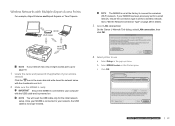
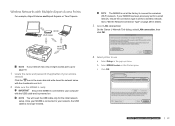
...Fi router
wired network connecting with an Ethernet caTbhleeMX860 is no longer needed.
4 Select printer to use
a Select Setup in the pop-up menu. router
Wi-Fi router
If your network has only ...
2 Make sure the MX860 is ready
Ensure the MX860 is connected to "Set the Network Connection Type" on
You will need the USB cable only for a wireless network.
b Select MX860 series in the menu ...
MX860 Getting Started For Mac Users - Page 24
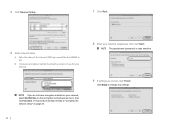
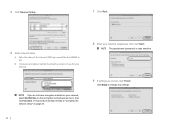
... the MX860 to join. The procedure will skip directly to change any settings.
24
b Choose an encryption method that matches what is case sensitive.
9 If settings are ...correct, click Finish
Click Back to "Complete the network setup" on page 25.
8 Enter your network, select Do Not Use...
MX860 Getting Started For Mac Users - Page 28
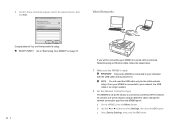
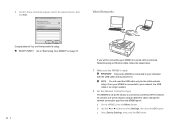
... only for the initial network setup. Once your MX860 is connected to your computer with the USB cable and is set at the factory to connect to your network, the USB cable is no longer needed.
2 Set the Network Connection Type
The MX860 is powered on page 37. c Select Device Settings, then press the OK button.
28 You...
MX860 Getting Started For Mac Users - Page 29
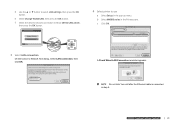
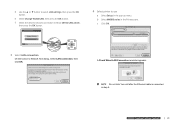
b Select MX860 series in step 5. prepare hardware software network
prepare hardware software network
prepare hardware software ...Connection reminder appears. Do not click Yes until after the Ethernet cable is connected in the Printers pane.
d Use the ▲ or ▼ button to use
a Select Setup in the pop-up menu.
f Select the desired network connection method (Wired LAN active),...
MX860 Getting Started For Mac Users - Page 30
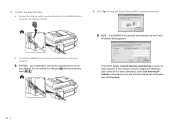
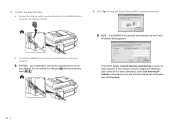
... called fixed or static addresses), select Use following IP address in the pop-up menu and enter the appropriate information, then click Connect.
30
b Connect the MX860 to
the LAN port. If your network with the telephone
jacks
. The TCP/IP Setting of the MX860 (located just above the USB connection).
6 Click Yes to close...
MX860 Getting Started For Mac Users - Page 33


... "Start Using Your MX860!" Go to your computer, the Canon IJ Network Tool automatically starts.
3 Select LAN connection
On the Canon IJ Network Tool dialog, select LAN connection, then click OK. on page 15. Follow the instructions in "Set Up the Software" on page 37. b In the Network Device List pane, select the MAC address...
Solución de problemas de configuración de red [Spanish Version] - Page 2
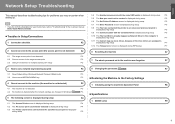
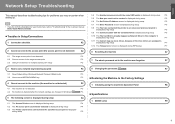
... drive letters are assigned is
displayed during setup
P.7
5.12 The Timeout error screen is displayed during WPS setup
P.7
6 Re-setting the machine
P.7
7 The admin password set to the machine was forgotten
P.7
8 Changing the port name
P.7
■ Restoring the Machine to the Factory Settings
1 Initializing using the machine's Operation Panel
P.8
■ Specifications
1 MX860 series...
Solución de problemas de configuración de red [Spanish Version] - Page 3
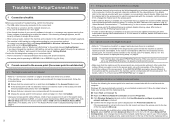
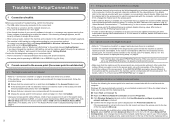
...set Change WLAN/LAN to use. If you have changed the machine's LAN setting, set the security software to always allow access. □ When using Macintosh, select System Preferences, select Network, select AirPort and click Advanced (Mac...network device. If such feature is enabled, disable this setting....USB cable is securely connected to use WPA/WPA2-Enterprise, it is grayed out and cannot be set...
Solución de problemas de configuración de red [Spanish Version] - Page 6
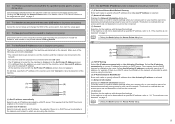
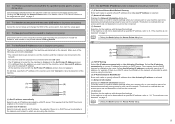
... is no machine was detected on the Set Printer IP Address screen. Select Use following , and click the Connect. • The network devices are turned on, and the machine and the computer are connected to the
network. • The machine and the computer are connected with the USB cable. • The IP address to...
Solución de problemas de configuración de red [Spanish Version] - Page 7
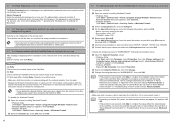
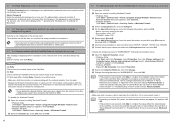
...disabled the firewall function, disconnect your entry will be used, so continue the setup procedure to complete it ...complete the setup without the network setup of the on the Mac OS version, the authentication screen may appear. TCP/UDP: Select...set . The password is set to an unsecured wireless network is displayed during setup
Security is displayed when installation of the network drive...
Solución de problemas de configuración de red [Spanish Version] - Page 10
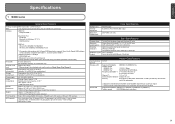
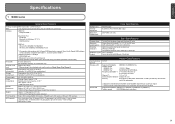
... USB 1.1, it can be used at minimum. ENGLISH
Specifications
1 MX860 series
General Specifications
Printing resolution 9600 (horizontal)* x 2400 (vertical)
(dpi)
* Ink droplets can be placed with a pitch of 1/9600 inch at USB 1.1.
*2 Maximum speed: 1.44 Mbps *3 JPEG/PNG only *4 Bluetooth connection is for printing only. *5 Setup possible through WPS (Wi-Fi Protected Setup) and WCN...
Network Setup Troubleshooting - Page 2


... drive letters are assigned is
displayed during setup
P.6
5.12 The Timeout error screen is displayed during WPS setup
P.6
6 Re-setting the machine
P.6
7 The admin password set to the machine was forgotten
P.6
8 Changing the port name
P.6
■ Restoring the Machine to the Factory Settings
1 Initializing using the machine's Operation Panel
P.7
■ Specifications
1 MX860 series...
Network Setup Troubleshooting - Page 10
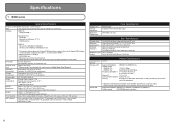
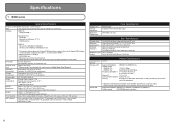
Since the Hi-Speed USB interface is fully upwardly compatible with USB 1.1, it can be used at minimum. Specifications
1 MX860 series
General Specifications
Printing resolution 9600 (horizontal)* x 2400 (vertical)
(dpi)
* Ink droplets can be placed with Hi-Speed USB standard is for printing only. *5 Setup possible through WPS (Wi-Fi Protected Setup) and WCN (Windows Connect Now...
Similar Questions
How To Print From Usb Thumb Drive Using Mx860
(Posted by Nagschle 9 years ago)
How To Install Canon Mp620 Wireless Printer Usb Flash Drive
(Posted by kohpra 10 years ago)
Where Is Flash Drive Port On Canon Mx860
(Posted by Weneil 10 years ago)
How To Connect Canon Mx860 To Wireless Network Using Wcn
(Posted by Toir0n3 10 years ago)
In Use/ Memory Lite Is Flashing, Printer Making A Clicking Sound. How Do I Res
(Posted by dmgelectric 12 years ago)

