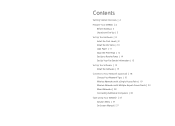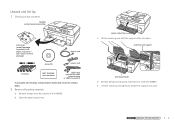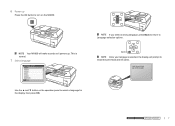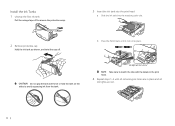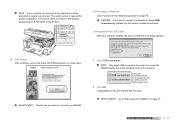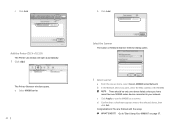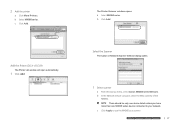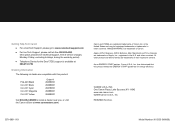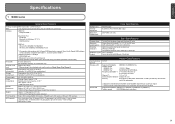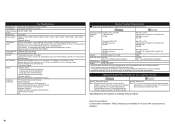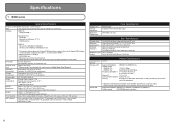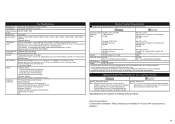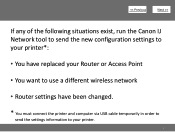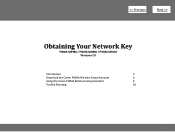Canon MX860 Support Question
Find answers below for this question about Canon MX860 - PIXMA Color Inkjet.Need a Canon MX860 manual? We have 8 online manuals for this item!
Question posted by mortwub on December 5th, 2013
The Following Ink Cartridge Cannot Be Recognized Color Canon Mx860
The person who posted this question about this Canon product did not include a detailed explanation. Please use the "Request More Information" button to the right if more details would help you to answer this question.
Current Answers
Related Canon MX860 Manual Pages
Similar Questions
Error Number : 53 The Following Ink Cartridge Cannot Be Recognized. Color
printing cannot be executed because the ink cartridge may not be installed properly or may not be co...
printing cannot be executed because the ink cartridge may not be installed properly or may not be co...
(Posted by danccjh 10 years ago)
Canon Mp470 Following Ink Cartridge Cannot Recognized
(Posted by kimdl 10 years ago)
How To Change The Ink Absorber On Canon Mx860
(Posted by zifr 10 years ago)
How Can I Get My Canon Mx860 To Recognize An Ink Cartridge
(Posted by drudonny 10 years ago)
My 2 Year Old Mx860 Will Not Turn On. Is There A Reset Button?
B/c I can't power up, I do I access the ink cartridges to remove them?
B/c I can't power up, I do I access the ink cartridges to remove them?
(Posted by ktallen 11 years ago)