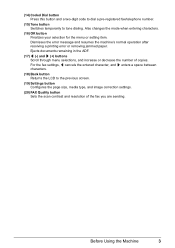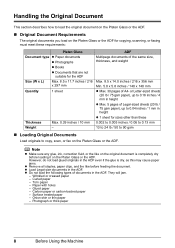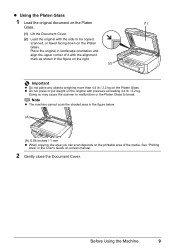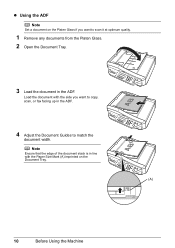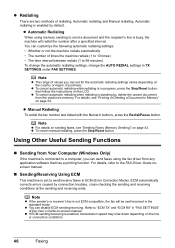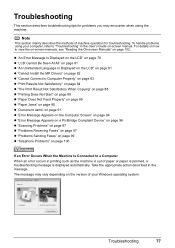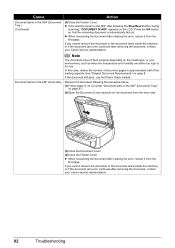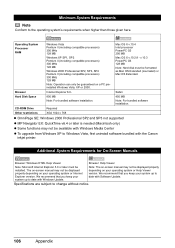Canon MX310 Support Question
Find answers below for this question about Canon MX310 - PIXMA Color Inkjet.Need a Canon MX310 manual? We have 2 online manuals for this item!
Question posted by scoSean on August 14th, 2014
How Do I Delete Scanned Documents Mp Navigator Ex Mx310 Series
The person who posted this question about this Canon product did not include a detailed explanation. Please use the "Request More Information" button to the right if more details would help you to answer this question.
Current Answers
Related Canon MX310 Manual Pages
Similar Questions
Cannot Start The Mp Navigator Ex Check The Following Points Mac Mx310
(Posted by clViv 10 years ago)
How Do I Download Mp Navigator 2.2 Mp530 In My Computer
(Posted by LEFEdgre 10 years ago)
How To Scan As Pdf With Canon Mx310 Mp Navigator
(Posted by beatsrs 10 years ago)
How To Scan A Document On A Canon Mx310
(Posted by tenBur 10 years ago)
Cd To Install The Pixma Mx860 But When It Gets To Mp Navigator Ex Get Error.. Wh
it is asking me to double click on the on-screen icon and if i dont see that to install the on-scree...
it is asking me to double click on the on-screen icon and if i dont see that to install the on-scree...
(Posted by jbueno456 11 years ago)