Canon MX300 Support Question
Find answers below for this question about Canon MX300 - PIXMA Color Inkjet.Need a Canon MX300 manual? We have 2 online manuals for this item!
Question posted by acrbigbig on May 29th, 2014
How To Replace The Ink Absorber On Canon Mx300
The person who posted this question about this Canon product did not include a detailed explanation. Please use the "Request More Information" button to the right if more details would help you to answer this question.
Current Answers
There are currently no answers that have been posted for this question.
Be the first to post an answer! Remember that you can earn up to 1,100 points for every answer you submit. The better the quality of your answer, the better chance it has to be accepted.
Be the first to post an answer! Remember that you can earn up to 1,100 points for every answer you submit. The better the quality of your answer, the better chance it has to be accepted.
Related Canon MX300 Manual Pages
MX300 series Quick Start Guide - Page 2
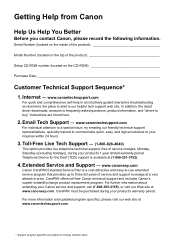
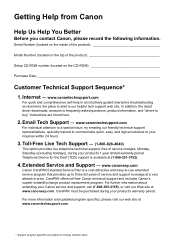
...number (located on the CD-ROM
Purchase Date
Customer Technical Support Sequence*
1.
Telephone Device for the Deaf (TDD) support is our helpful tech support web site. Extended ... is available at www.canonesp.com. CarePAK offers toll-free Canon technical support and includes Canon's superb InstantExchange product replacement program. Serial Number (located on the inside of the product...
MX300 series Quick Start Guide - Page 4


... the U.S. and other countries. One Canon Plaza Lake Success, NY 11042 As an ENERGY STAR® Partner, Canon Inc. About Consumables Consumables (ink tanks / FINE Cartridges) are subject .... and other countries. Canon PIXMA MX300 series Office All-In-One Quick Start Guide. Disclaimer Canon U.S.A., Inc. No representation is copyrighted by Canon U.S.A., Inc. All information...
MX300 series Quick Start Guide - Page 61
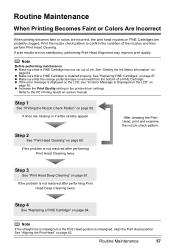
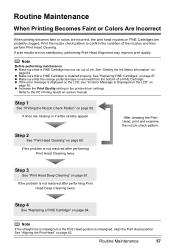
... the error message is not resolved after performing Print Head Deep Cleaning twice
Step 4
See "Replacing a FINE Cartridge" on page 60. If the problem is displayed on the LCD, see ... See "Getting the Ink Status Information" on FINE Cartridges are probably clogged. Routine Maintenance
When Printing Becomes Faint or Colors Are Incorrect
When printing becomes faint or colors are incorrect, the ...
MX300 series Quick Start Guide - Page 63


... pattern, and perform cleaning if necessary.
Note
The nozzle check pattern will not be printed correctly if there is necessary, perform Print Head Cleaning. See "Replacing a FINE Cartridge" on page 60. Example: When white streaks appear (Color ink)
2 When cleaning is not enough...
MX300 series Quick Start Guide - Page 64


... the Nozzle Check Pattern" on page 58. Print Head Cleaning
Clean the Print Head if lines are missing or if white streaks appear in the ink absorber. Cleaning unclogs the nozzles and restores the print head condition. This takes about 50 seconds.
3 Confirm the condition of the Print Head.
MX300 series Quick Start Guide - Page 65


... not resolved, perform Print Head Deep Cleaning again. (3) If this procedure only when necessary.
1 Make sure that cleaning the Print Head causes used ink to be absorbed in the ink absorber. See "Replacing a FINE Cartridge" on .
2 Start Print Head Deep Cleaning.
(1) Press the Menu button repeatedly until Print Head Deep Cleaning finishes. Print Head Deep...
MX300 series Quick Start Guide - Page 68
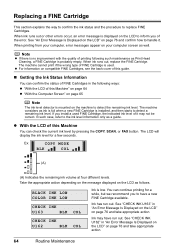
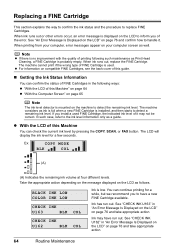
... Cartridges, see the back cover of it . The machine considers as follows.
BLACK INK LOW COLOR INK LOW
CHECK INK
U163
BLK COL
CHECK INK
U162
BLK COL
Ink is used FINE Cartridge, the indicated ink level of this Machine
You can continue printing for a few seconds. Replacing a FINE Cartridge
This section explains the way to confirm the...
MX300 series Quick Start Guide - Page 69
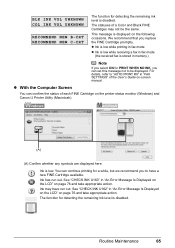
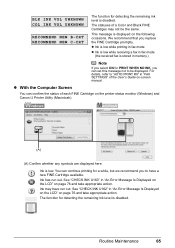
...can confirm the status of a Color and Black FINE Cartridges may have a new FINE Cartridge available. Routine Maintenance
65 Ink is disabled. Ink may not be displayed. The ...ink level is low. See "CHECK INK U163" in memory.)
Note
If you select ON for PRINT WHEN NO INK, you can continue printing for a while, but we recommend you replace the FINE Cartridge promptly. See "CHECK INK...
MX300 series Quick Start Guide - Page 70
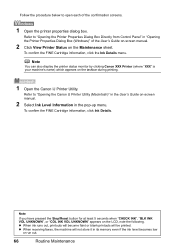
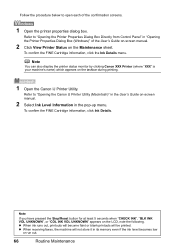
... for at least 5 seconds when "CHECK INK", "BLK INK VOL UNKNOWN", or "COL INK VOL UNKNOWN" appears on the taskbar during printing.
1 Open the Canon IJ Printer Utility. To confirm the FINE Cartridge information, click the Ink Details menu.
To confirm the FINE Cartridge information, click Ink Details.
z When ink runs out, printouts will become faint or...
MX300 series Quick Start Guide - Page 71
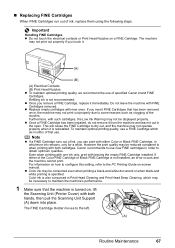
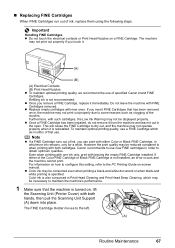
... may not print out properly due to use of the Color FINE Cartridge or Black FINE Cartridge is also consumed in the open. Note
z If a FINE Cartridge runs out of ink, replace them using the following steps. Canon recommends to some reasons such as clogging of first use a FINE Cartridge within six months of...
MX300 series Quick Start Guide - Page 72
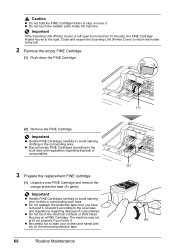
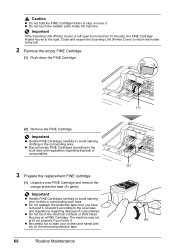
... carefully to the local laws and regulations regarding disposal of consumables.
3 Prepare the replacement FINE cartridge.
(1) Unpack a new FINE Cartridge and remove the orange protective tape ... Cartridge. Important
z Handle FINE Cartridges carefully to avoid staining your clothes and hands with ink on a FINE Cartridge. z Do not touch the electrical contacts or Print Head Nozzles ...
MX300 series Quick Start Guide - Page 80
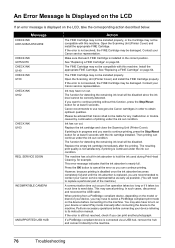
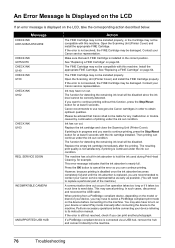
Make sure that each FINE Cartridge is nearly full. See "Replacing a FINE Cartridge" on page 64. If you want to continue printing, press the Stop/Reset button for example. Canon recommends to use new genuine Canon cartridges in ink absorber to hold the ink used during Print Head Cleaning, for at least 5 seconds.
This error message indicates...
MX300 series Quick Start Guide - Page 82
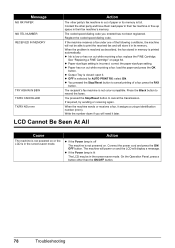
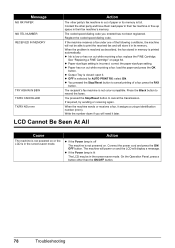
... a fax: load the paper and press the OK
button.
See "Replacing a FINE Cartridge" on .
Register the coded speed dialing code. z Ink is in the screen-saver mode. z You pressed the Stop/Reset button... space in memory is not powered on page 64.
z Paper size/type setting is not color-compatible. Write the number down if you entered has not been registered. z If the Power...
MX300 series Quick Start Guide - Page 88
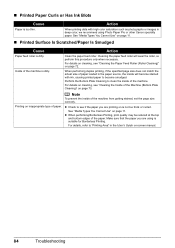
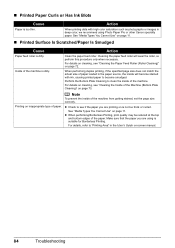
... Make sure that the paper you are using Photo Paper Pro or other Canon specialty paper. When printing data with ink, causing printed paper to clean the inside of the machine. Cleaning the... paper feed roller will become stained with high color saturation such as photographs or images in deep color, we ...
MX300 series Quick Start Guide - Page 94
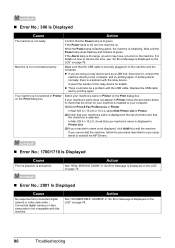
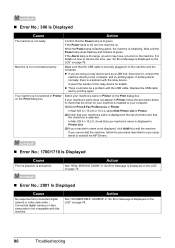
...the procedure below to check that the USB cable is lit green. Replace the USB cable
and try printing again. In Mac OS X v....Drivers.
„ Error No.: 1700/1710 Is Displayed
Cause
The ink absorber is not connected properly.
If the Power lamp is lit orange,... procedure described in Printer on . If you are using a relay device such as a USB hub, disconnect it, connect the
machine directly ...
MX300 series Quick Start Guide - Page 95
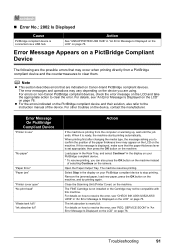
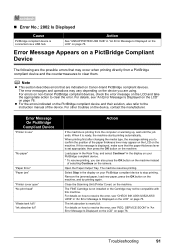
... device and the countermeasures to confirm the position of the device. SERVICE SOON" in use"
"No paper"
"Paper Error" "Paper jam"
"Printer cover open" "No print head"
"Waste tank full"/ "Ink absorber ...section describes errors that may vary depending on page 76. For errors on non-Canon PictBridge compliant devices, check the error message on the LCD and take the appropriate action to resolve ...
MX300 series Quick Start Guide - Page 96
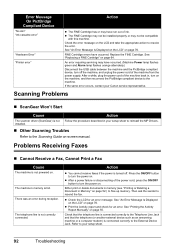
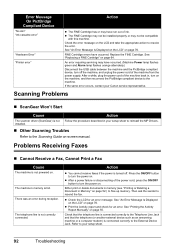
... Scanning Troubles
Refer to resend the fax.
Replace the FINE Cartridge. The telephone line is not...Canon service representative. Action
z You cannot receive faxes if the power is connected correctly to the Telephone Line Jack and that the telephone (or another external device such as an answering machine or a computer modem) is turned off the machine, and unplug the power cord of ink...
MX300 series Quick Start Guide - Page 112


... "as set forth in the following cases:
(a) Loss of any kind by Canon USA, including any consumables, such as paper or ink cartridges, as determined by the terms of such Canon brand peripheral equipment shall be presumed to have no warranty or replacement.
A dated proof of warranty service. refurbished Product, as to which there...
MX300 series Quick Start Guide - Page 113
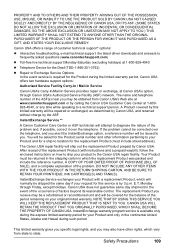
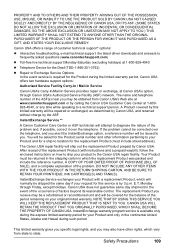
... for this limited warranty will ship out the replacement Product prepaid by calling the Canon USA Customer Care Center at 1-800828-4040, ...SHIPPING CARTON, AND BE SURE TO RETAIN YOUR PRINTHEAD, INK CARTRIDGE(S) AND TANK(S). This limited warranty gives you specific ...Mail-In Service
Canon USA's Carry-In/Mail-In Service provides repair or exchange, at 1-800-828-4040
z Telephone Device for the Deaf...
MX300 series Quick Start Guide - Page 117
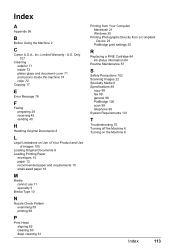
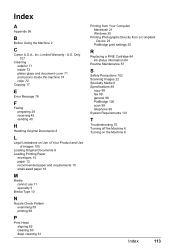
...61
Printing from Your Computer Macintosh 21 Windows 20
Printing Photographs Directly from a Compliant Device 23
PictBridge print settings 25
R
Replacing a FINE Cartridge 64 ink status information 64
Routine Maintenance 57
S
Safety Precautions 102 Scanning Images 22 Specialty Media... 6
Index
113 Limited Warranty - U.S. Index
A
Appendix 96
B
Before Using the Machine 2
C
Canon U.S.A., Inc.
Similar Questions
How To Replace Canon Mx300 Series Ink Absorber
(Posted by aljgan 9 years ago)
Canon Mx850 How To Replace Ink Absorber
(Posted by dacloeve 10 years ago)
How To Replace Ink Absorber On Canon Mx700
(Posted by krazyscwo 10 years ago)
Service For Mp210 Printer With 'ink Absorber Full'
Computer displays "ink absorber full. Cancel printing." Advises to take printer to service centre. ...
Computer displays "ink absorber full. Cancel printing." Advises to take printer to service centre. ...
(Posted by mccredie2 11 years ago)

