Canon MP530 Support Question
Find answers below for this question about Canon MP530 - PIXMA Color Inkjet.Need a Canon MP530 manual? We have 2 online manuals for this item!
Question posted by powell on May 2nd, 2011
What Does Error Code 1050 Mean?
The person who posted this question about this Canon product did not include a detailed explanation. Please use the "Request More Information" button to the right if more details would help you to answer this question.
Current Answers
There are currently no answers that have been posted for this question.
Be the first to post an answer! Remember that you can earn up to 1,100 points for every answer you submit. The better the quality of your answer, the better chance it has to be accepted.
Be the first to post an answer! Remember that you can earn up to 1,100 points for every answer you submit. The better the quality of your answer, the better chance it has to be accepted.
Related Canon MP530 Manual Pages
User's Guide - Page 3
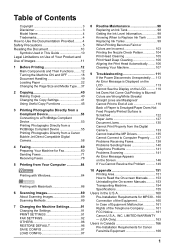
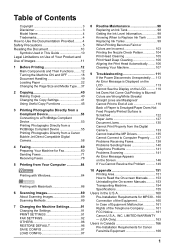
... Compliant Device 53 Connecting to a PictBridge Compliant Device 53 Printing Photographs Directly from a PictBridge Compliant Device 55 Printing... 99 When Printing Becomes Faint or Colors are Incorrect 103 Printing the Nozzle... Problems 141 Problems Scanning 141 An Error Message Appears on the Screen 146... 166 Pre-Installation Requirements for MP530... 160 Connection of the Equipment 160 In...
User's Guide - Page 18
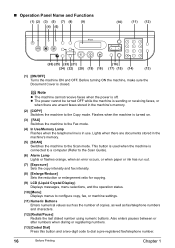
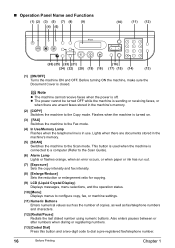
... to a computer (Refer to the Scan Guide).
(6) Alarm Lamp Lights or flashes orange, when an error occurs, or when paper or ink has run out.
(7) [Exposure] Sets the copy intensity and fax...enters pauses between or after numbers when dialing or registering numbers.
(13) [Coded Dial] Press this button and a two-digit code to configure copy, fax, or machine settings.
(11) Numeric Buttons Enters ...
User's Guide - Page 19
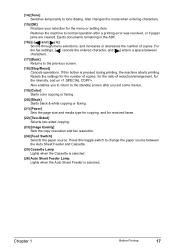
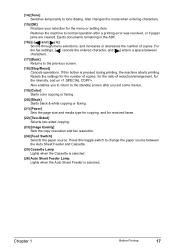
... return to tone dialing. (14) [Tone] Switches temporarily to the standby screen after a printing error was resolved, or if paper jams are cleared. If this toggle switch to change the paper source... characters.
(17) [Back] Returns to normal operation after you set some menus.
(19) [Color] Starts color copying or faxing.
(20) [Black] Starts black & white copying or faxing.
(21) [Paper...
User's Guide - Page 65
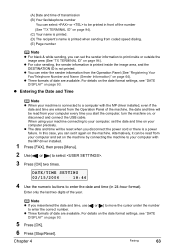
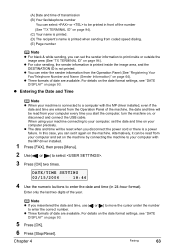
... SETTING
02/15/2006
18:46
4 Use the numeric buttons to enter the correct number. z For color sending, the sender information is printed inside the image area, and the DESTINATION ID is printed when sending from coded speed dialing. (E) Page number
Note
z For black & white sending, you can set the sender information...
User's Guide - Page 67
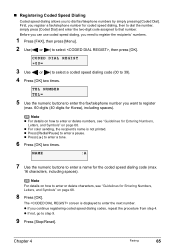
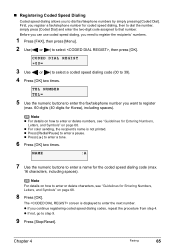
... on how to enter a name for the coded speed dialing code (max.
16 characters, including spaces). Note
z For details on page 68. z For color sending, the recipient's name is displayed to ...NUMBER TEL=
5 Use the numeric buttons to enter the fax/telephone number you continue registering coded speed dialing codes, repeat the procedure from step 4.
z Press [Redial/Pause] to step 9.
9 Press ...
User's Guide - Page 72


...sender information. Report or List ACTIVITY REPORT
Description
Shows recent facsimile transactions performed by your machine. CODED SPEED DIAL TELEPHONE NO. LIST" on page 76. See "Printing the MEMORY LIST" on ...to print it. You can also set the machine to print a report only when an error occurs.
TX (Transmission) REPORT
Prints after transmission of the document. See "TX REPORT" ...
User's Guide - Page 74
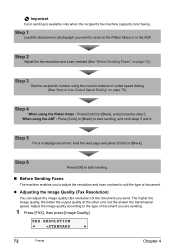
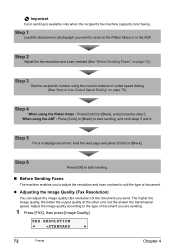
...Color] or [Black]. z Adjusting the Image Quality (Fax Resolution)
You can adjust the image quality (fax resolution) of the document you are sending.
1 Press [FAX], then press [Image Quality].
Step 6
Press [OK] to Use Coded... or in the ADF.
Step 4
When using the numeric buttons or coded speed dialing (See "How to start sending, and omit steps 5 and 6. Step 3
Dial the ...
User's Guide - Page 76
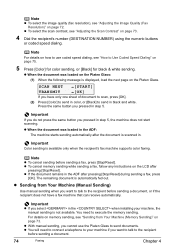
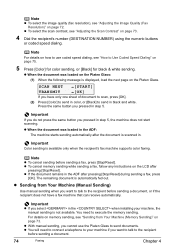
...'s number (DESTINATION NUMBER) using the numeric buttons
or coded speed dialing.
z Sending from Your Machine (Memory Sending)" on page 75.
5 Press [Color] for color sending, or [Black] for black & white sending....does not have only one sheet of document to scan, press [OK].
(2) Press [Color] to send in color, or [Black] to send documents.
Important
z If you pressed in black and ...
User's Guide - Page 77
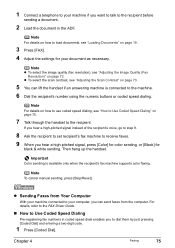
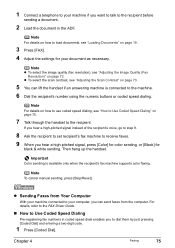
... connected to your computer, you hear a high-pitched signal, press [Color] for color sending, or [Black] for your document as necessary. Then hang up the handset.
Important
Color sending is connected to the machine. 6 Dial the recipient's number using the numeric buttons or coded speed dialing. z Sending Faxes from the computer.
Note
For details...
User's Guide - Page 97
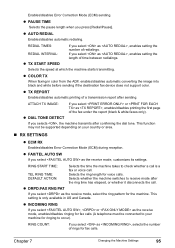
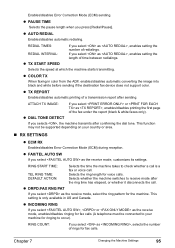
... country or area.
„ RX SETTINGS
z ECM RX
Enables/disables Error Correction Mode (ECM) during reception.
Enables/disables Error Correction Mode (ECM) sending. z TX REPORT
Enables/disables automatic printing ... sending if the destination fax device does not support color.
z FAX/TEL AUTO SW
If you select as the receive mode, customizes its settings. z COLOR TX
When faxing in US ...
User's Guide - Page 100
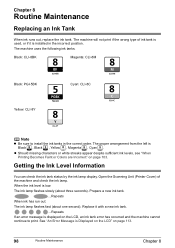
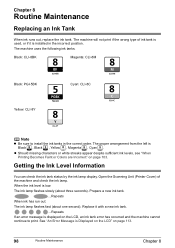
... missing characters or white streaks appear despite sufficient ink levels, see "When Printing Becomes Faint or Colors are Incorrect" on page 113.
98
Routine Maintenance
Chapter 8 The machine will not print if ...the wrong type of the machine and check the ink lamp.
See "An Error Message is installed in the correct order. The machine uses the following ink tanks. Prepare a...
User's Guide - Page 113
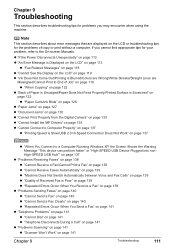
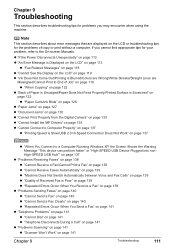
...Colors are Wrong/White Streaks/Straight Lines are displayed on the LCD or troubleshooting tips for your problem, refer to a Computer Running Windows XP, the Screen Shows the Warning Message "This device can perform faster" or "High-SPEED USB Device...tips for the problems of Received Fax is Poor" on page 139 z "Repeated Errors Occur When You Receive a Fax" on page 139
z "Problems Sending Faxes" ...
User's Guide - Page 115
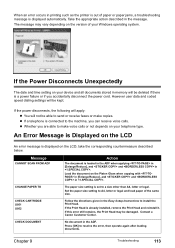
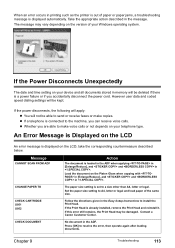
...error, then operate again after loading documents. Contact a Canon Customer Center. CHECK DOCUMENT
No document in the Easy Setup Instructions to send or receive faxes or make voice calls or not depends on your device... voice calls.
Take the appropriate action described in .
However user data and coded speed dialing settings will be able to install the Print Head. Message
CANNOT ...
User's Guide - Page 116
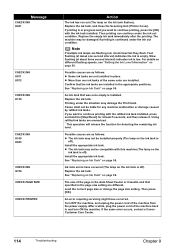
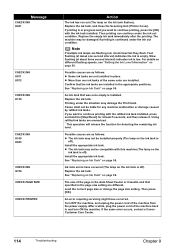
...on the ink tank is off). Install the appropriate ink tank. The size of the same color are as follows: z Some ink tanks are installed in progress and you want to continue printing .... See "Replacing an Ink Tank" on the ink tank flashes).
Install the appropriate ink tank.
An error requiring servicing might have occurred (The lamp on the
ink tank is off ). Replace the empty ink ...
User's Guide - Page 118
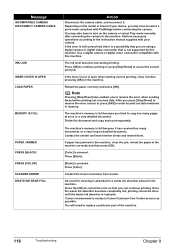
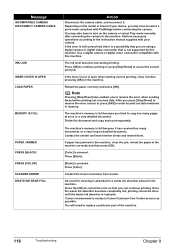
... COVER IS OPEN LOAD PAPER
MEMORY IS FULL
PAPER JAMMED PRESS [BLACK] PRESS [COLOR] SCANNER ERROR WASTE INK NEAR FULL
Action
Disconnect the camera cable, and reconnect it has received ...machine. The machine's memory is full because it . Press [Color]. Use a digital camera or digital video camcorder compatible with your device, you are using a digital camera or digital video camcorder that ...
User's Guide - Page 141
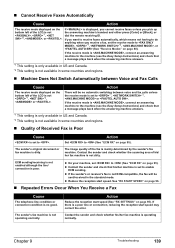
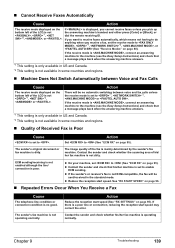
...means not having to do anything when you pick up the answering machine's handset and either press [Color] or [Black], or dial the remote receiving ID.
z Reduce the reception start speed may correct the error...Reduce the reception start speed (See "RX SETTINGS" on page 96.
„ Repeated Errors Occur When You Receive a Fax
Cause
The telephone line condition or connection condition is ...
User's Guide - Page 142
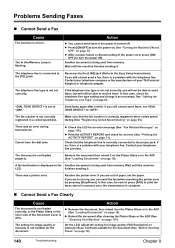
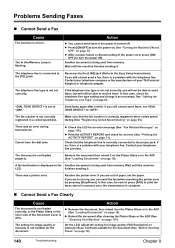
...document (See "Before Sending Faxes" on page 118).
Another document is not suitable for an error (See "Printing the ACTIVITY REPORT" on page 62.
The fax number is not correctly ...OFF] to print the faxes stored in a coded speed dial. Contact your telephone line provider. z Remove the document, then reload it . There was a printer error.
On the LCD, adjust the setting for ...
User's Guide - Page 162
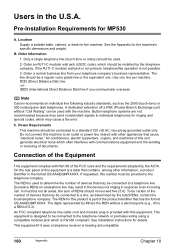
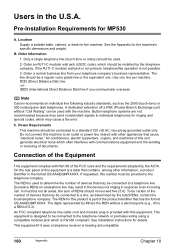
...modular wall jack (USOC code), which is provided with communications equipment and the sending or receiving of devices that may be connected ... sum of devices that has the format US:AAAEQ##TXXXX. Location Supply a suitable table, cabinet, or desk for MP530
A. If ... Excessive RENs on a telephone line may cause a fax error. The digits represented by the ACTA. Pre-Installation Requirements...
User's Guide - Page 168


... is permitted to be used with your area.) 2. The line should be installed by means of connection.
The rated value is not present, installation cannot occur. 3. Notice This equipment...Canada
Pre-Installation Requirements for ringing and special codes, which should be relatively close to the power outlet to the facilities of all the devices does not exceed five. See the Appendix for...
User's Guide - Page 171
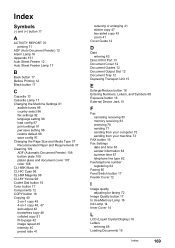
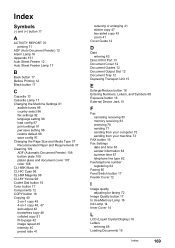
...108 CLI-8BK Black 98 CLI-8C Cyan 98 CLI-8M Magenta 98 CLI-8Y Yellow 98 Coded Dial button 16 Color button 17 Components 12 COPY button 16 Copying 40 2-on-1 copy 45
4-on-1 copy 46... Unit 15
E
Enlarge/Reduce button 16 Entering Numbers, Letters, and Symbols 68 Exposure button 16 External Device Jack 15
F
Fax canceling receiving 83 memory receiving 83 receiving 78 sending 71 sending from your computer ...
Similar Questions
What Does Error Code C000 Mean?
(Posted by Anonymous-146209 9 years ago)
What Does It Mean When Your Canon Mp530 Has Error 5100
(Posted by stsma 10 years ago)
What Is Error Code 5200 On Canon Mp530 Printer
(Posted by dparmom3k 10 years ago)
What Does The Error Code 5100 Mean For The Mp250
What does the error code 5100 mean for the mp250
What does the error code 5100 mean for the mp250
(Posted by Anonymous-72901 11 years ago)

