Canon MP190 Support Question
Find answers below for this question about Canon MP190 - PIXMA Color Inkjet.Need a Canon MP190 manual? We have 2 online manuals for this item!
Question posted by miJmat3 on July 23rd, 2014
Why Wont My Cannon Mp190 Scan
The person who posted this question about this Canon product did not include a detailed explanation. Please use the "Request More Information" button to the right if more details would help you to answer this question.
Current Answers
There are currently no answers that have been posted for this question.
Be the first to post an answer! Remember that you can earn up to 1,100 points for every answer you submit. The better the quality of your answer, the better chance it has to be accepted.
Be the first to post an answer! Remember that you can earn up to 1,100 points for every answer you submit. The better the quality of your answer, the better chance it has to be accepted.
Related Canon MP190 Manual Pages
Quick Start Guide - Page 4
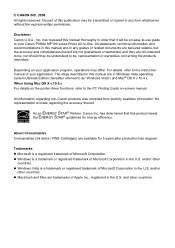
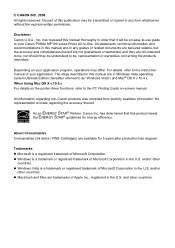
....
and other
countries.
The steps described in this manual are trademarks of this manual and in the U.S. z Windows Vista is a registered trademark of your Canon PIXMA MP190 series Photo All-In-One. When Using Mac OS X v.10.5.x For details on the printer driver functions, refer to the PC Printing Guide on your...
Quick Start Guide - Page 5
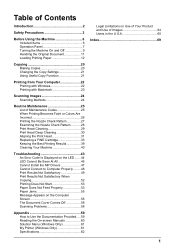
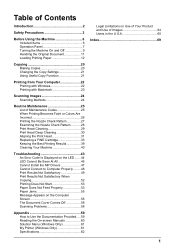
... Windows 22 Printing with Macintosh 23
Scanning Images 24 Scanning Methods 24
Routine Maintenance 25 List of Maintenance Codes 25 When Printing Becomes Faint or Colors Are Incorrect 26 Printing the Nozzle ... Jams 55 Message Appears on the Computer Screen 56 The Document Cover Comes Off 58 Scanning Problems 58
Appendix 59 How to Use the Documentation Provided.....59 Reading the On-screen...
Quick Start Guide - Page 11
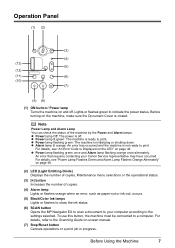
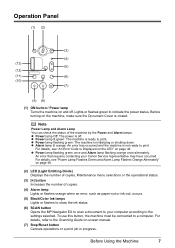
.... z Alarm lamp lit orange: An error has occurred and the machine is not ready to the Scanning Guide on page 46.
(2) LED (Light Emitting Diode) Displays the number of copies, Maintenance menu selections...-out or ink-out, occurs.
(5) Black/Color Ink lamps Lights or flashes to show the ink status.
(6) SCAN button Opens the MP Navigator EX to scan a document to your Canon Service representative may ...
Quick Start Guide - Page 15


... to load the original document on the Platen Glass.
„ Original Document Requirements
The original documents you load on the Platen Glass for copying or scanning must meet these requirements:
Document type
Size (W x L) Thickness
z Paper documents z Photographs z Books Max. 8.5 x 11.7 inches / 216 x 297 mm Max. 0.6 inches / 15 mm
„ Loading Original...
Quick Start Guide - Page 28


...the Machine On and Off" on page 9.
3 Load the original document on page 11.
4 Press the SCAN button.
See "Opening MP Navigator EX Using the Operation Panel" on -screen manual. This operation is not necessary...X v.10.4.x.
For detailed operations of MP Navigator EX, refer to the Scanning Guide on page 24.
Scanning Images
You can use the Operation Panel to open MP Navigator EX as well as...
Quick Start Guide - Page 29
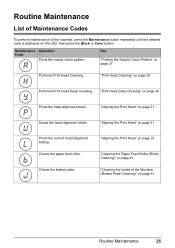
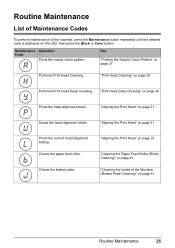
...the machine, press the Maintenance button repeatedly until the desired code is displayed on the LED, then press the Black or Color button. "Aligning the Print Head" on page 41
Routine Maintenance
25 Cleans the paper feed roller.
See
"Printing the... Maintenance Codes
To perform maintenance of the Machine (Bottom Plate Cleaning)" on page 31
Scans the head alignment sheet.
Quick Start Guide - Page 36
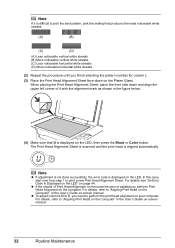
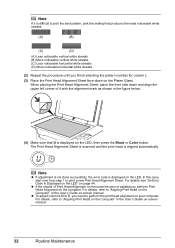
The Print Head Alignment Sheet is scanned and the print head is displayed on -screen manual.
For details, refer to "Aligning Print Head on the ... of Print Head Alignment on the machine are not satisfactory, perform Print Head Alignment on the LED, then press the Black or Color button. z If the results of it is difficult to pick the best pattern, pick the setting that U is displayed on the...
Quick Start Guide - Page 41
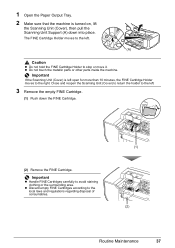
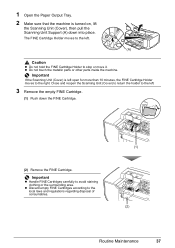
... (Cover) is turned on, lift
the Scanning Unit (Cover), then pull the Scanning Unit Support (A) down the FINE Cartridge.
(2) Remove the FINE Cartridge. Important...the machine.
z Discard empty FINE Cartridges according to avoid staining clothing or the surrounding area. Close and reopen the Scanning Unit (Cover) to return the holder to the right. 1 Open the Paper Output Tray. 2 Make sure that...
Quick Start Guide - Page 43


... is not used the machine for a long time, print or copy in both black & white and in color, or perform Print Head Cleaning, about once a month to its
original position, and then gently close the Scanning Unit (Cover).
Printed area is stained with a highlight pen or paint-stick. - When you can prevent...
Quick Start Guide - Page 47


..." on page 53 z "Paper Jams" on page 55 z "Message Appears on the Computer Screen" on page 56 z "The Document Cover Comes Off" on page 58 z "Scanning Problems" on page 60.
Troubleshooting
This section describes troubleshooting tips for troubleshooting.
Quick Start Guide - Page 48


... 3
Paper Output Tray is nearly full.
Action
Reload the paper correctly and press the Black or Color button. If opening the Paper Output Tray fully does not resolve the problem, the paper may be...Paper Output Tray is almost full. Press the Black or Color button to hold the ink used during Print Head Cleaning, for example. Open the Scanning Unit (Cover), and then make sure that the FINE ...
Quick Start Guide - Page 49
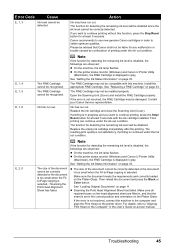
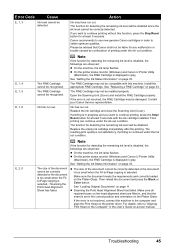
... press the Black or Color button.
Error Code
Cause
Action
E, 1, 3
Ink level cannot be disabled. E, 2, 0
The size of printing under the ink out condition. z Scanning the Print Head Alignment Sheet...Canon Service representative. The function for detecting the remaining ink level is selected. / Scanning the Print Head Alignment Sheet has failed.
Note
If the function for detecting the ...
Quick Start Guide - Page 52


.... z The operating system of your computer, USB cable, or USB hub.
„ "This device can perform faster" Message Is Displayed
Cause
Your system environment is not fully compatible with your hardware ..., contact the manufacturer of your system environment supports Hi-Speed USB connection. See "Printing or Scanning Speed Is Slow / Hi-Speed USB Connection Does Not Work" on -screen manual. z ...
Quick Start Guide - Page 59


....
Paper Jams
Important
When you turned off the machine in step (1), all paper, close the Scanning Unit (Cover), and turn it into the machine correctly.
The paper will be ejected automatically.
...(2)Reload the paper in the machine, and press the Black or Color button on -screen manual. If you turn the machine off, open the Scanning Unit (Cover) and remove the paper.
* Be careful not...
Quick Start Guide - Page 62
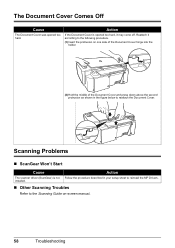
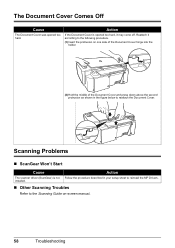
...screen manual.
58
Troubleshooting Reattach it may come off. installed.
„ Other Scanning Troubles
Refer to the Scanning Guide on one side of the Document Cover hinge into the holder.
(2)Hold...above the second protrusion as shown in your setup sheet to reattach the Document Cover. Scanning Problems
„ ScanGear Won't Start
Cause
Action
The scanner driver (ScanGear) is opened...
Quick Start Guide - Page 63


... to this guide for full instructions on scanning operation and settings. PC Photo Printing Guide Refer to this guide for instructions on using the various application software included on... to this guide for : z copying z printing from the Setup CD-ROM. This sheet includes instructions for setting up your computer z scanning
Additional guides are also available for use the machine.
Quick Start Guide - Page 66


... and Paper Output Tray retracted. Nozzles: Black: 320 nozzles Cyan/Magenta/Yellow: 384 x 3 nozzles
Multiple copy
Copy Specifications
1 - 9, 20 pages
Scanner driver Maximum scanning size Scanning resolution
Gradation (Input/Output)
Scan Specifications
TWAIN / WIA (Windows Vista and Windows XP only) A4/Letter, 8.5" x 11.7" / 216 x 297 mm Optical resolution (horizontal x vertical) max: 600 dpi...
Quick Start Guide - Page 68
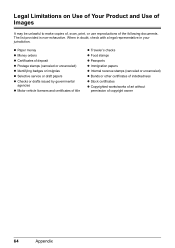
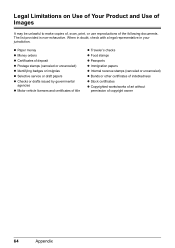
... without
permission of the following documents. Legal Limitations on Use of Your Product and Use of Images
It may be unlawful to make copies of, scan, print, or use reproductions of copyright owner
64
Appendix
Quick Start Guide - Page 73


... the machine 42 roller 41
Copying 20
E
Error Code 44
Windows 22
R
Replacing a FINE Cartridge 33 ink status information 33
Routine Maintenance 25
S
Safety Precautions 3 Scanning Images 24 Specialty Media 12 Specifications 62
T
Troubleshooting 43 Turning off the Machine 9 Turning on the Machine 9
H
Handling the Original Document 11
L
Legal Limitations on...
Easy Setup Instructions - Page 1
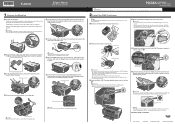
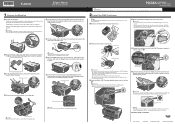
...Cover
b Open the Paper Output Tray, then take out the power cord and the Black and Color FINE Cartridges from its box.
Protective Tape
e Repeat the procedure for more than the FINE Cartridge... one to the left open for the Color FINE Cartridge, inserting it . • Be careful not to its original position, and then gently close the Scanning Unit (Cover).
Alarm Lamp
Note If the...
Similar Questions
Cannon Mp530 Scan Does Not Work From Adf
(Posted by fadytal 9 years ago)
Cannon Mp190 Error Code 3 Does Not Pull Paper
(Posted by Dymva 9 years ago)

