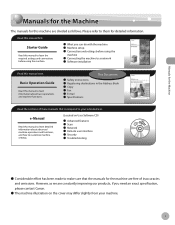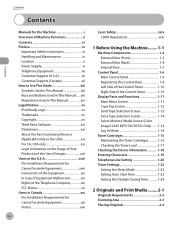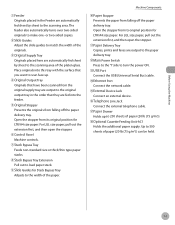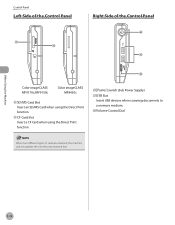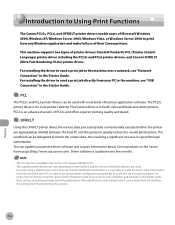Canon MF8450 Support Question
Find answers below for this question about Canon MF8450 - i-SENSYS Color Laser.Need a Canon MF8450 manual? We have 1 online manual for this item!
Question posted by mohsen528152 on September 27th, 2014
Hi How Can I Scan Using Usb Cable Connected To Pc
how can i scan using usb cable connected to pc
Current Answers
Answer #1: Posted by Odin on September 27th, 2014 12:47 PM
Go to this Canon page and link to the article listed fifth or sixth, depending on whether you use Windows or Mac.
Hope this is useful. Please don't forget to click the Accept This Answer button if you do accept it. My aim is to provide reliable helpful answers, not just a lot of them. See https://www.helpowl.com/profile/Odin.
Answer #2: Posted by TheWiz on September 27th, 2014 12:32 PM
Instructions on how to scan can be found on page 8-1 of the User's Manual. Scanning directly to a computer via USB however, doesn't appear to be possible.
Related Canon MF8450 Manual Pages
Similar Questions
White Usb Cable Inside Pixma Pm490
Hello, Canon Pixma PM490 won't pull the paper. I did all the trouble shooting suggested, to no avail...
Hello, Canon Pixma PM490 won't pull the paper. I did all the trouble shooting suggested, to no avail...
(Posted by remi1853 4 years ago)
Error Code = E000744-003 E000225 000
ERROR CODE =E000744-003 E000225 000
ERROR CODE =E000744-003 E000225 000
(Posted by mangeshluckybulls 6 years ago)
How To Scan Using Mac In Canon Mf 6590
(Posted by shjvs1 9 years ago)
Where Does Usb Cable Attatch To My Canon Pixma Mp210?
Does the usb fit in the front or the back of the printer to my computer?
Does the usb fit in the front or the back of the printer to my computer?
(Posted by jodireinson 11 years ago)
How Do I Scan Using This Machine To My Mac
how do i scan using this machine to my mac
how do i scan using this machine to my mac
(Posted by gandrew00 11 years ago)