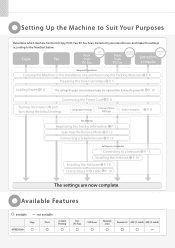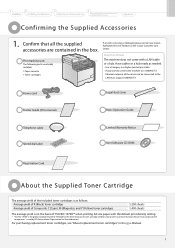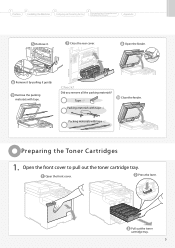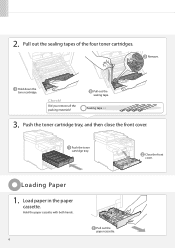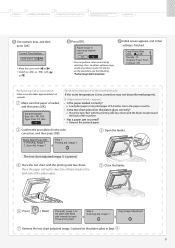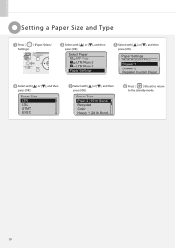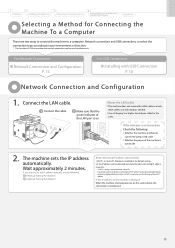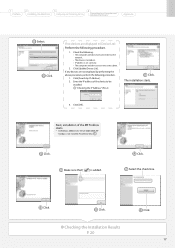Canon MF8350Cdn Support Question
Find answers below for this question about Canon MF8350Cdn - ImageCLASS Color Laser.Need a Canon MF8350Cdn manual? We have 1 online manual for this item!
Question posted by salband on March 15th, 2013
How Do I Replace Mf83880dw Laser Cartridges Please
Current Answers
Answer #1: Posted by tintinb on April 1st, 2013 12:27 AM
1. Open the front cover.
2. Press the lever to pull out the toner cartridge tray.
3. Hold the toner cartridge to be replaced by its handle and pull it straight up and out of the machine.
4. Take out the new toner cartridge from the protective bag.
5. Shake the toner cartridge 5 or 6 times as shown in the figure to evenly distribute the toner inside the cartridge.
6. Place the toner cartridge on a flat surface.7. Remove the tab, and the pull out the sealing tapes of all the toner cartridges. Pull out the sealing tape (approx. 50 cm long) gently.
8. Remove the drum protective cover (A).
9. Install the toner cartridge.
10. Push the toner cartridge tray.
11. Close the front cover.
The complete instructions and images can be found from the link provided below.
http://support-ph.canon-asia.com/contents/PH/EN/8200629200.html
If you have more questions, please don't hesitate to ask here at HelpOwl. Experts here are always willing to answer your questions to the best of our knowledge and expertise.
Regards,
Tintin
Related Canon MF8350Cdn Manual Pages
Similar Questions
Hello,When I replace toner, an error message comes up on the screen saying remove tabs/tape from ton...
the color ink button is on and the black is off what does that mean? can you stiil print in ...