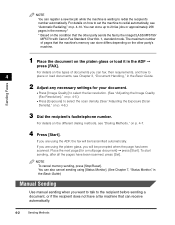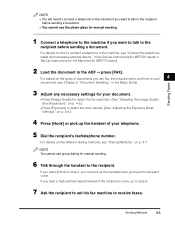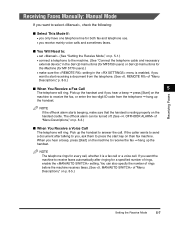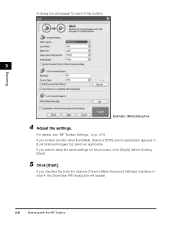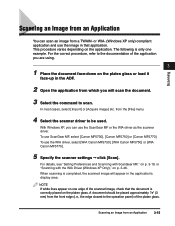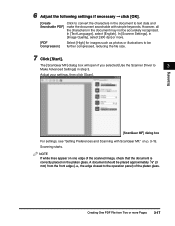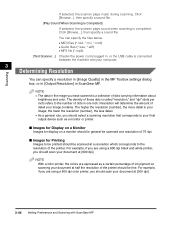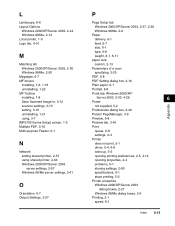Canon MF5770 Support Question
Find answers below for this question about Canon MF5770 - ImageCLASS B/W Laser.Need a Canon MF5770 manual? We have 10 online manuals for this item!
Question posted by azharhc on March 2nd, 2014
Mf 5770 Scanner Adjusting For About 10min And Waiting For Scan
The person who posted this question about this Canon product did not include a detailed explanation. Please use the "Request More Information" button to the right if more details would help you to answer this question.
Current Answers
Answer #1: Posted by Odin on March 2nd, 2014 9:27 AM
Follow the instructions at this Canon page.
Hope this is useful. Please don't forget to click the Accept This Answer button if you do accept it. My aim is to provide reliable helpful answers, not just a lot of them. See https://www.helpowl.com/profile/Odin.
Related Canon MF5770 Manual Pages
Similar Questions
Hard Reset
hello,How can I hard reset my canon mf 5770? It keeps saying "download connected"Regards,
hello,How can I hard reset my canon mf 5770? It keeps saying "download connected"Regards,
(Posted by jdorival86 5 years ago)
How To Delete Fax Numbers On Canon Mf 5770 Printer
(Posted by edwispa 9 years ago)
Canon Mp530 Scanner Why Do Pictures Scan Orange
(Posted by azeegle 9 years ago)
When We Turn On The Machine It Shows Scanner Adjusting And Waiting For Scan
after abt 10 min machine gets ready. the same thing happens on power on off and if the machine recov...
after abt 10 min machine gets ready. the same thing happens on power on off and if the machine recov...
(Posted by azharhc 10 years ago)