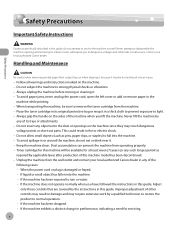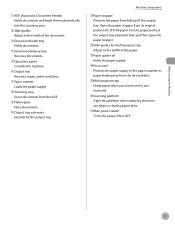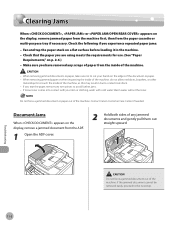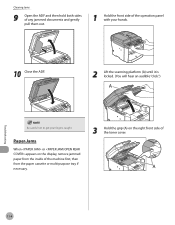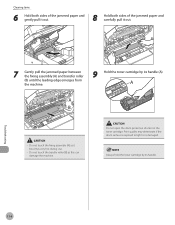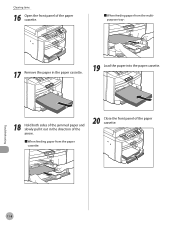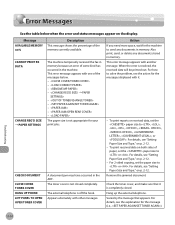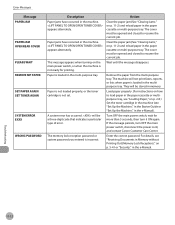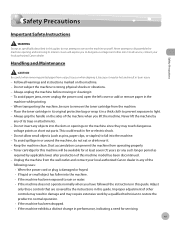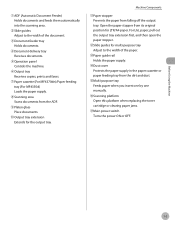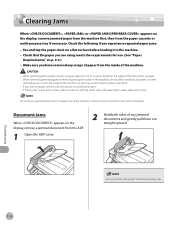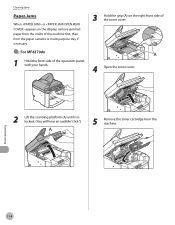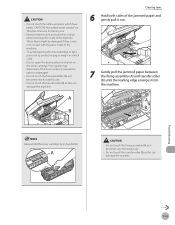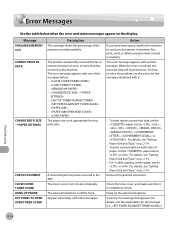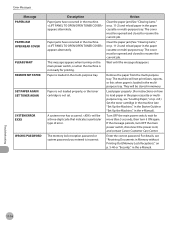Canon MF4370DN Support Question
Find answers below for this question about Canon MF4370DN - ImageCLASS B/W Laser.Need a Canon MF4370DN manual? We have 4 online manuals for this item!
Question posted by hlinden on September 5th, 2012
Removing Jammed Paper
We are unable to remove a jammed piece of paper from the machine. It is rolled up accordian style and we cannot grasp the paper to pull out. Help!
Current Answers
Related Canon MF4370DN Manual Pages
Similar Questions
Page Total For A Canon Mf6540 Imageclass B/w Laser
On a Canon imageClass MF6540 B/W Laser, how do find the total pages counter? The instructions for th...
On a Canon imageClass MF6540 B/W Laser, how do find the total pages counter? The instructions for th...
(Posted by PHCadmin 7 years ago)
How To Remove Error From Canon Mf4370dn Set Paper Set Toner
(Posted by lemoJAFE 9 years ago)
Imageclass Mf4370dn Cant Remove Toner
(Posted by bn2ymadiha 10 years ago)
Network Scanning With Paper Feeder
My Network scanning from Acrobat 9Prousing Network Scangear (version 2.61)tools is just fine, except...
My Network scanning from Acrobat 9Prousing Network Scangear (version 2.61)tools is just fine, except...
(Posted by khailuong 11 years ago)