Canon MF4350D Support Question
Find answers below for this question about Canon MF4350D - ImageCLASS B/W Laser.Need a Canon MF4350D manual? We have 4 online manuals for this item!
Question posted by Hmetaandre on July 1st, 2014
How To Connect A Mf4350d To Windows Xp Desktop. Ip Address
The person who posted this question about this Canon product did not include a detailed explanation. Please use the "Request More Information" button to the right if more details would help you to answer this question.
Current Answers
There are currently no answers that have been posted for this question.
Be the first to post an answer! Remember that you can earn up to 1,100 points for every answer you submit. The better the quality of your answer, the better chance it has to be accepted.
Be the first to post an answer! Remember that you can earn up to 1,100 points for every answer you submit. The better the quality of your answer, the better chance it has to be accepted.
Related Canon MF4350D Manual Pages
imageCLASS D480 Starter Guide - Page 2
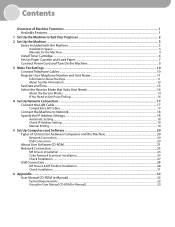
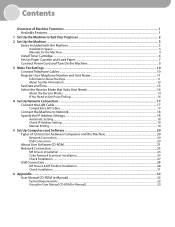
... the Receive Modes...14 If You Need to Use Pulse Dialing...16
4 Set Up Network Connection...17 Connect the LAN Cable...17 Compatible LAN Cables...17 Connect the Machine to Network...18 Specify the IP Address Settings...18 Automatic Setting...18 Check IP Address Setting...18 Manual Setting...19
5 Set Up Computers and Software...20 Types of...
imageCLASS D480 Starter Guide - Page 20
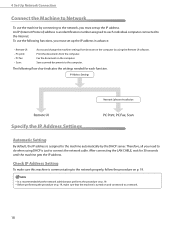
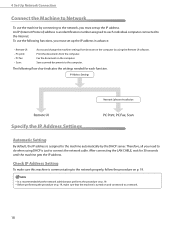
... a network.
18
It is just to the computer. To use the machine by connecting to the network, you must set up the IP address in advance. Save scanned documents to connect the network cable. Therefore, all you must set up the IP address.
w Remote UI: w PC print: w PC fax: w Scan:
Access and change the machine settings...
imageCLASS D480 Starter Guide - Page 21
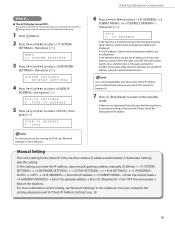
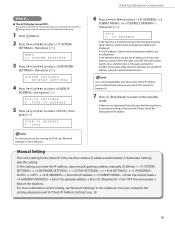
... press [OK]. If the machine does not get the IP address, ask your network administrator.
Please check the setting of the IP address you confirmed here, because you need it ON again and wait for IPv6, see "Network Settings," in 30 seconds after you connect the LAN cable, turn OFF the main power switch once...
imageCLASS D480 Starter Guide - Page 23
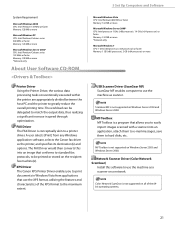
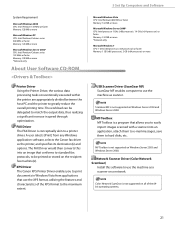
... the Canon fax driver as the printer, and specifies its destination(s) and options.
5 Set Up Computers and Software
System Requirement
Microsoft Windows 2000 CPU: Intel Pentium 133 MHz or faster Memory: 128 MB or more
Microsoft Windows XP CPU: Intel Pentium/Celeron series 300 MHz or faster Memory: 128 MB or more
Microsoft...
imageCLASS D480 Starter Guide - Page 25
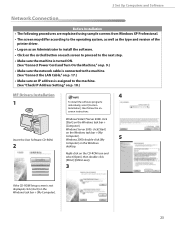
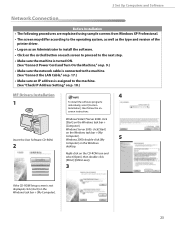
... Computers and Software
Network Connection
Before Installation • The following procedures are explained using sample screens from Windows XP Professional.
• The...assigned to the machine. (See "Check IP Address Setting," on the Windows task bar → [My
Computer].
Windows Vista/7/Server 2008: click
[Start] on the Windows
desktop.
Windows Server 2003: click [Start]
on ...
imageCLASS D480 Starter Guide - Page 29
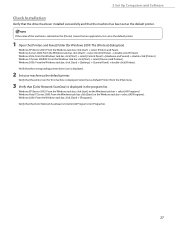
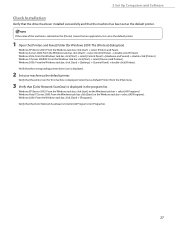
... set as the default printer.
1 Open the [Printers and Faxes] folder (for this machine is displayed. Windows XP/Server 2003: From the Windows task bar, click [start ] on the Windows task bar → select [All Programs]. Windows Vista: From the Windows task bar, click [Start] → select [Control Panel] → [Hardware and Sound] → double-click...
imageCLASS D480 Starter Guide - Page 30
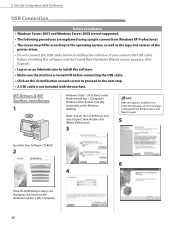
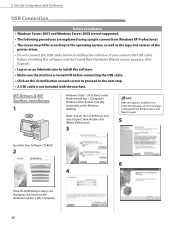
... is not displayed, click [start] on the Windows task bar → [Computer].
Right-click on the Windows desktop. 5 Set Up Computers and Software
USB Connection
Before Installation • Windows Server 2003 and Windows Server 2008 are not supported. • The following procedures are explained using sample screens from Windows XP Professional. • The screen may differ according...
imageCLASS D480 Starter Guide - Page 33
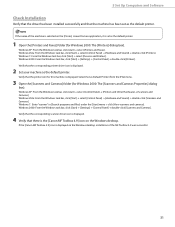
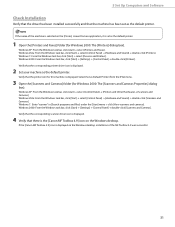
...for this machine is the [Canon MF Toolbox 4.9] icon on the Windows desktop. Windows XP: From the Windows task bar, click [start ] → select [Printers and ...Windows Vista: From the Windows task bar, click [Start] → select [Control Panel] → [Hardware and Sound] → double-click [Scanners and Cameras]. Windows 7: From the Windows task bar, click [Start] → select [Devices...
imageCLASS D480 Starter Guide - Page 35


... is displayed.
- Windows Vista/7: click [Start] on the desktop. In this case, allow the contents to save it. 3. Drag-and-drop the [D480_Manual_us] folder into the location you insert the CD-ROM, follow the procedure below. Depending on the Windows task bar → [My Computer]. When the installation finished, press [OK]. 6. Windows XP: click [Start...
imageCLASS D480 Basic Operation Guide - Page 167


... network administrator. (See "Confirming IPv4 Address Settings and Checking IPv4 Connection," or "Confirming IPv6 Address Settings," in "Network Settings," in the , and verify the IP address of the
machine.
Set up the machine for use in a network, then
connect the machine and the computer to check the IP address, see "Set Up Network Connection," in
the Starter Guide, or...
imageCLASS D480 Basic Operation Guide - Page 226


...ADD 5 (IP ADDRESS, PREFIX
LENGTH) - 7 STATELESS ADD 6 (IP ADDRESS, PREFIX
LENGTH) - 8 STATEFUL ADDRESS (IP ADDRESS, PREFIX
LENGTH) - 9 DEF. OFF - ON - MINUTE (00-59)
- HOUR (00-23) - Item 4 VIEW IP ADDRSSS
1 IPv4 2 IPv6
5 STARTUP TIME SET. 4 COMMUNICATIONS
1 TX START SPEED 2 RX START SPEED 3 MEMORY LOCK
1 PASSWORD 2 MEMORY RX TIME
MEM. MINUTE (00-59) - OFF - OFF - UFRII (XPS...
imageCLASS MF4370dn/MF4350d Starter Guide - Page 2
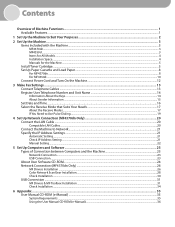
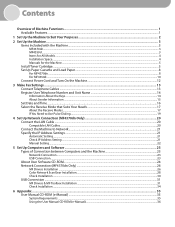
...and Load Paper...8 For MF4370dn...8 For MF4350d...10 Connect Power Cord and Turn On the Machine 12
3 Make Fax Settings...13 Connect Telephone Cables...13 Register User Telephone Number... Network Connection (MF4370dn Only 20 Connect the LAN Cable...20 Compatible LAN Cables...20 Connect the Machine to Network...21 Specify the IP Address Settings...21 Automatic Setting...21 Check IP Address Setting...
imageCLASS MF4370dn/MF4350d Starter Guide - Page 23


... the procedure on the computer. To use the machine by the DHCP server. Check IP Address Setting
To make sure that the network administrator performs the procedure on and connected to a network.
21 4 Set Up Network Connection (MF4370dn Only)
Connect the Machine to Network
To use the following flow chart indicates the settings needed for...
imageCLASS MF4370dn/MF4350d Starter Guide - Page 24
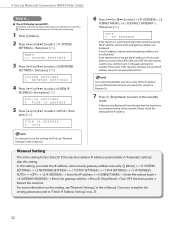
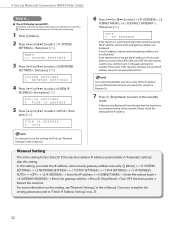
.../Reset] → Turn OFF the main power → Restart the machine.
If the machine does not get the IP address, ask your network administrator. If the machine obtains IP address automatically in 30 seconds after you connect the LAN cable, turn OFF the main power switch once, and then turn the display back ON and...
imageCLASS MF4370dn/MF4350d Starter Guide - Page 28
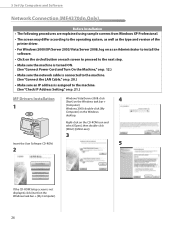
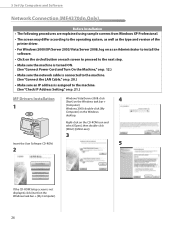
... screen is assigned to the machine. (See "Connect the LAN Cable," on p. 20.)
• Make sure an IP address is not displayed, click [start] on the Windows
desktop. 5 Set Up Computers and Software
Network Connection (MF4370dn Only)
Before Installation • The following procedures are explained using sample screens from Windows XP Professional.
• The screen may differ according...
imageCLASS MF4370dn/MF4350d Starter Guide - Page 33
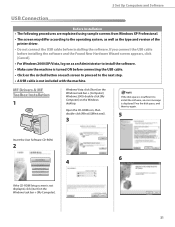
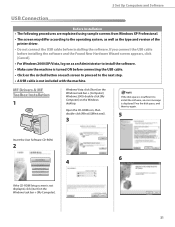
... CD-ROM Setup screen is not displayed, click [start] on the Windows task bar → [Computer]. Open the CD-ROM icon, then ...connect the USB cable before connecting the USB cable.
• Click on the circled button on the Windows desktop.
5 Set Up Computers and Software
USB Connection
Before Installation • The following procedures are explained using sample screens from Windows XP...
imageCLASS MF4370dn/MF4350d Starter Guide - Page 36
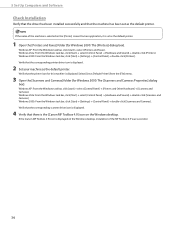
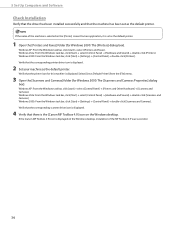
... [Control Panel] → [Printers and Other Hardware] → [Scanners and Cameras]. Select [Set as Default Printer] from an application, it is selected on the Windows desktop. Windows XP: From the Windows task bar, click [start ] → select [Printers and Faxes]. Verify that the corresponding scanner driver icon is displayed.
4 Verify that the corresponding printer driver...
imageCLASS MF4370dn/MF4350d Starter Guide - Page 38


... Manual CD-ROM in your computer. 1. Open the [MF4370_Manual_us] folder. 4. Windows XP: click [Start] on your computer. 2. Select the language. 3. To display the e-Manual, click [Display manual]. ● When using the e-Manual with Macintosh, follow the steps below .
Windows Vista: click [Start] on the desktop. Click [Install] button. 4. To display the e-Manual, double-click...
imageCLASS MF4370dn/MF4350d Basic Operation Guide - Page 169
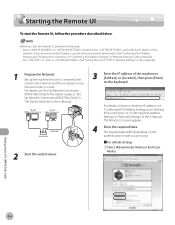
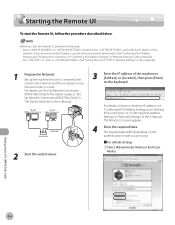
... with your
network router or a hub. Set up the machine for use in a network, then
connect the machine and the computer to check the IP address, see "Confirming IPv4 Address Settings and Checking IPv4 Connection," or "Confirming IPv6 Address Settings," in "Network Settings," in the e-Manual.) - If you are using.
˙For default settings:
ᶃSelect...
imageCLASS MF4370dn/MF4350d Basic Operation Guide - Page 236


...COMMUNICATIONS
1 TX START SPEED 2 RX START SPEED 3 MEMORY LOCK
1 PASSWORD 2 MEMORY RX TIME
MEM. ROUTER ADD (IP ADDRESS) 0-300s (60 SEC)
2400bps, 4800bps, 7200bps, 9600bps, 14400bps, 33600bps 2400bps, 4800bps, 7200bps, 9600bps, 14400bps, 33600bps - OFF - OFF - OFF - UFRII (XPS)
Setting Menu
Applicable Page e-Manual
"Network Settings"
e-Manual "Security"
p. 6-4
Machine Settings
12-17
Similar Questions
Setting Ip Address
Hi I want to set the ip address, but I can not find it in the manual.Thanks
Hi I want to set the ip address, but I can not find it in the manual.Thanks
(Posted by amin12 6 years ago)
Does A Canon Imageclass Mf4350d Printer Work In Windows Server 2003
(Posted by jrqpagem 9 years ago)
How To Install Cannon Drivers, Mf4350d, Win Xp
(Posted by irinormb 9 years ago)
Canon Mf4350d Will Not Scan Using Windows 7 Professional
(Posted by mochams 10 years ago)
Where Can I Obtain A Windows (cd-1) Cd-rom For A Canon Mx700 Multifunction Devic
(Posted by jdebanne 11 years ago)

