Canon MF4150 Support Question
Find answers below for this question about Canon MF4150 - ImageCLASS B/W Laser.Need a Canon MF4150 manual? We have 4 online manuals for this item!
Question posted by alfyzgeorg on May 27th, 2014
Canon Mf4150 Cannot Scan On Windows 7
The person who posted this question about this Canon product did not include a detailed explanation. Please use the "Request More Information" button to the right if more details would help you to answer this question.
Current Answers
There are currently no answers that have been posted for this question.
Be the first to post an answer! Remember that you can earn up to 1,100 points for every answer you submit. The better the quality of your answer, the better chance it has to be accepted.
Be the first to post an answer! Remember that you can earn up to 1,100 points for every answer you submit. The better the quality of your answer, the better chance it has to be accepted.
Related Canon MF4150 Manual Pages
MF4100 Series Scanner Driver Guide - Page 2


... we are constantly improving our products if you need an exact specification, please contact Canon.
● The machine illustration on your system, please download it from the Adobe...Adobe Acrobat Reader is not installed on the cover may differ slightly from your machine. Introduction
1
Scanning a
Document
2
Troubleshooting
3
Appendix
4
Manuals for the Machine
● Machine Set-Up &#...
MF4100 Series Scanner Driver Guide - Page 3


... RESULTING FROM THE USE OF THIS MATERIAL. Table of Microsoft Corporation.
All other product and brand names are registered trademarks, trademarks or service marks of Canon Inc. Introduction
1
Scanning a
Document
2
Troubleshooting
3
Appendix
4
Legal Notices
Back
Previous Next
TOP
Trademarks Canon and the Canon logo are trademarks of their respective owners.
MF4100 Series Scanner Driver Guide - Page 6
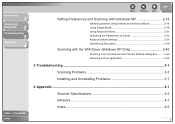
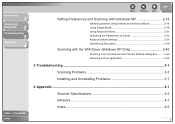
... Using Advanced Mode 2-21 Specifying the Parameters of a Scan 2-22 Advanced Mode Settings 2-24 Determining Resolution 2-39
Scanning with the WIA Driver (Windows XP Only 2-40
Scanning from the [Scanner and Camera Wizard] Dialog Box ......... 2-40 Scanning from an Application 2-43
3 Troubleshooting...3-1
Scanning Problems 3-2
Installing and Uninstalling Problems 3-7
4 Appendix...4-1 Scanner...
MF4100 Series Scanner Driver Guide - Page 12
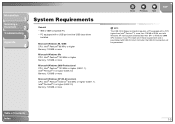
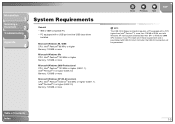
...; Pentium® II or higher (USB 2.0) Memory: 128 MB or more
Microsoft Windows XP (32-bit version) CPU: Intel® Pentium®/Celeron® 300 MHz...Windows 2000 SP4 installed. If your PC meets all of Contents
Index
1-3 Introduction
1
Scanning a
Document
2
Troubleshooting
3
Appendix
4
System Requirements
General -
Table of these requirements and is preinstalled with Windows...
MF4100 Series Scanner Driver Guide - Page 13
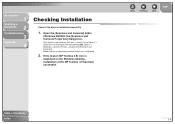
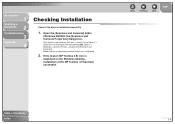
... desktop, installation of Contents
Index
1-4 Make sure the corresponding scanner driver icon is installed successfully.
1.
Introduction
1
Scanning a
Document
2
Troubleshooting
3
Appendix
4
Checking Installation
Check if the driver is displayed.
2. If the [Canon MF Toolbox 4.9] icon is
displayed on the Windows task bar → select [Control Panel] → [Scanners and Cameras...
MF4100 Series Scanner Driver Guide - Page 15
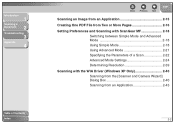
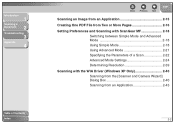
... More Pages 2-16
Setting Preferences and Scanning with ScanGear MF 2-18 Switching between Simple Mode and Advanced Mode 2-18 Using Simple Mode 2-18 Using Advanced Mode 2-21 Specifying the Parameters of a Scan 2-22 Advanced Mode Settings 2-24 Determining Resolution 2-39
Scanning with the WIA Driver (Windows XP Only 2-40 Scanning from the [Scanner and Camera...
MF4100 Series Scanner Driver Guide - Page 17


...
Index
2-4 Drag the mark over the button you want to
select.
■ Setting Up [Start] to open the MF Toolbox by clicking [start] on the Windows task bar → [(All) Programs] → [Canon] → [MF Toolbox 4.9] → [Toolbox 4.9]. Introduction
1
Scanning a
Document
2
Troubleshooting
3
Appendix
4
Back
Previous Next
TOP
Setting the...
MF4100 Series Scanner Driver Guide - Page 18


...] → [Control Panel] → double-click [Scanners and Cameras]).
2. From the drop-down list, select the scanning function you want to link [Start] to open the [Settings] dialog box.
Select [Properties] from the [File] menu.
(Windows 98/2000: Click [Properties].)
■ Setting Up [Start] in the [Settings] Dialog Box
In the MF...
MF4100 Series Scanner Driver Guide - Page 19


...If the settings you specified in [Actions] → click [OK]. Back
Previous Next
TOP
On Windows 98/Me/2000: Select the [Events] tab → select the option corresponding to your machine ..., disconnect and reconnect the USB cable, or restart your computer. On Windows XP: Select the [Events] tab → select the option corresponding to this application] → click [OK].
Introduction...
MF4100 Series Scanner Driver Guide - Page 20
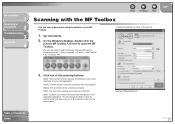
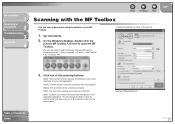
On the Windows desktop, double-click the
[Canon MF Toolbox 4.9] icon to open the MF Toolbox by the OCR software.
[Save]: The document will be scanned and saved.
[PDF]: The text will be scanned and saved as a PDF file.
[Scan-1], [Scan-2]: The text will be scanned and appear in the registered application. A dialog box appears for each of...
MF4100 Series Scanner Driver Guide - Page 27


... create a folder with Current Date]
Select this folder.
Back
Previous Next
TOP
Exif Settings
You can select the PDF file to the previous window. Introduction
1
Scanning a
Document
2
Troubleshooting
3
Appendix
4
[Add Scanned Image to]
This item appears instead of [Save] when an application is specified in the [Mail Program] or the [External Program] setting...
MF4100 Series Scanner Driver Guide - Page 28


... want to be used. Specify the scanner settings → click [Scan]. Select the scanner driver to use. 3. or WIA- (Windows XP only) compliant application and use the image in that application.
Select the command to scan. 4.
Introduction
1
Scanning a
Document
2
Troubleshooting
3
Appendix
4
Back
Previous Next
Scanning an Image from an Application
You can use the ScanGear...
MF4100 Series Scanner Driver Guide - Page 29


... of Contents Index
2-16 Table of the text to be scanned. Specify other required settings → click [PDF
Settings]. The [PDF Settings] dialog box appears.
6. Set documents.
2. Double-click the [Canon MF Toolbox 4.9] icon
on the Windows task bar → [(All) Programs] → [Canon] → [MF Toolbox 4.9] → [Toolbox 4.9].
3. Click [PDF].
4.
The characters may...
MF4100 Series Scanner Driver Guide - Page 32


Appropriate for the document type other than [Newspaper (B&W)], see "Specifying the Parameters of the output size (landscape or portrait).
6. NOTE
- A preview of the scanned image
in the preview window.
4.
If you selected in step 2. For details, see "Determining Resolution," on the ADF. To adjust the cropping frame, click (Auto Crop) or drag the...
MF4100 Series Scanner Driver Guide - Page 34


... displayed preview image, click .
4. If you want to step 4. If you select [ADF (1-sided)] in the preview window and clicking [Zoom] reloads the selected image to be enlarged.
- Back
Previous Next
TOP
3. Table of a Scan," on p. 2-24. Set documents.
2.
NOTE
[ADF (1-sided)] is not available for [Favorite Settings], [Input
Settings], [Output Settings...
MF4100 Series Scanner Driver Guide - Page 49


... color mode when using an application that will automatically quit ScanGear MF after scanning irrespective of this setting.
Table of Contents Index
2-36
Introduction
1
Scanning a
Document
2
Troubleshooting
3
Appendix
4
● [Scan] Tab
[Scan without Using ScanGear's Window]
Enables you to scan in a mode equivalent to [Color (Documents)] of [Color Mode], regardless of the...
MF4100 Series Scanner Driver Guide - Page 53
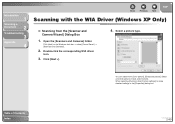
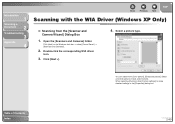
... WIA driver
icon.
3.
Select a picture type. Introduction
1
Scanning a
Document
2
Troubleshooting
3
Appendix
4
Back
Previous Next
TOP
Scanning with the WIA Driver (Windows XP Only)
■ Scanning from [Color picture], [Grayscale picture], [Black and white picture or text], and [Custom]. Click [start] on the Windows task bar → select [Control Panel] → [Scanners...
MF4100 Series Scanner Driver Guide - Page 64
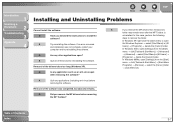
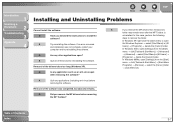
...Scanning a
Document
2
Troubleshooting
3
Appendix
4
Back
Previous Next
TOP
Installing and Uninstalling Problems
Cannot install the software. Q
Have you remove the MF drivers first, the [Canon]...(Windows XP). In Windows XP, right-click the [start] menu to open
the Windows Explorer → select [Start Menu] in [All Users] →
[Programs] → delete the [Canon] folder. In Windows ...
imageCLASS MF4150 Basic Guide - Page 150
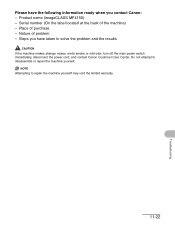
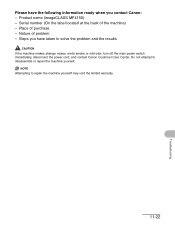
Serial number (On the label located at the back of problem - Steps you contact Canon: - Do not attempt to repair the machine yourself may void the limited warranty.
11-22
Troubleshooting Nature of ... smoke or odd odor, turn off the main power switch immediately, disconnect the power cord, and contact Canon Customer Care Center. Product name (imageCLASS MF4150) - Place of purchase -
imageCLASS MF4150 Starter Guide - Page 15


...8 pm EST. Trademarks
Canon, the Canon logo, and imageCLASS are trademarks of 8:00 A.M.
All rights reserved. No part of this document is available on Saturday. CANON INC. to 8:00 P.M....NON-INFRINGEMENT. on -line at 1-800-828-4040 between the hours of Canon Inc. Microsoft and Windows are registered trademarks, trademarks or service marks of their respective owners. Disclaimers
...
Similar Questions
How To Install Canon Mf4150 Driver Windows 7
(Posted by Gopeterl 9 years ago)
Canon Imageclass Mf4150 Scan Firmware Won't Work
(Posted by lily5Gk5150 10 years ago)

