Canon MF4150 Support Question
Find answers below for this question about Canon MF4150 - ImageCLASS B/W Laser.Need a Canon MF4150 manual? We have 4 online manuals for this item!
Question posted by lily5Gk5150 on April 30th, 2014
Canon Imageclass Mf4150 Scan Firmware Won't Work
The person who posted this question about this Canon product did not include a detailed explanation. Please use the "Request More Information" button to the right if more details would help you to answer this question.
Current Answers
There are currently no answers that have been posted for this question.
Be the first to post an answer! Remember that you can earn up to 1,100 points for every answer you submit. The better the quality of your answer, the better chance it has to be accepted.
Be the first to post an answer! Remember that you can earn up to 1,100 points for every answer you submit. The better the quality of your answer, the better chance it has to be accepted.
Related Canon MF4150 Manual Pages
MF4100 Series Scanner Driver Guide - Page 2


...Advanced Features ● Network and Remote User Interface ● System Monitor ● Reports and Lists
● Scanning Features
Basic Guide
Advanced Guide
Scanner Driver Guide (This Document)
Back
Previous Next
TOP
Table of inaccuracies and ...you need an exact specification, please contact Canon.
● The machine illustration on your system, please download it from your machine.
MF4100 Series Scanner Driver Guide - Page 3


..., OR LOSSES OR EXPENSES RESULTING FROM THE USE OF THIS MATERIAL. All other product and brand names are registered trademarks, trademarks or service marks of Canon Inc. All rights reserved. CANON INC. Introduction
1
Scanning a
Document
2
Troubleshooting
3
Appendix
4
Legal Notices
Back
Previous Next
TOP
Trademarks Canon and the Canon logo are trademarks of their respective owners.
MF4100 Series Scanner Driver Guide - Page 13
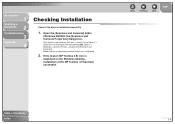
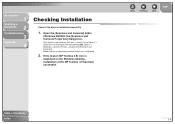
...start] on the Windows desktop, installation of Contents
Index
1-4 If the [Canon MF Toolbox 4.9] icon is
displayed on the Windows task bar → ...Scanners and Cameras] folder
(Windows 98/2000: the [Scanners and Cameras Properties] dialog box). Introduction
1
Scanning a
Document
2
Troubleshooting
3
Appendix
4
Checking Installation
Check if the driver is displayed.
2. Back
Previous Next
...
MF4100 Series Scanner Driver Guide - Page 17


... mark over the button you select. On the Windows desktop, double-click the
[Canon MF Toolbox 4.9] icon to Operate in the MF Toolbox.
You can change the scanning function set for the first time using [Start] on the machine, scanning will be displayed above the button you want to
select.
■ Setting Up...
MF4100 Series Scanner Driver Guide - Page 19


... → select the option corresponding to this application] → click [OK]. Introduction
1
Scanning a
Document
2
Troubleshooting
3
Appendix
4
4. Table of Contents
Index
2-6
Specify an action for...[Start]. NOTE
If the settings you specified in the scanner property dialog box do not work immediately, disconnect and reconnect the USB cable, or restart your machine from [Select an ...
MF4100 Series Scanner Driver Guide - Page 20
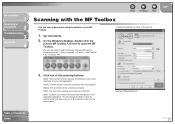
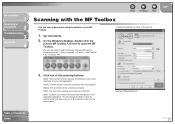
... and read by clicking [start] on the MF Toolbox.
1. Introduction
1
Scanning a
Document
2
Troubleshooting
3
Appendix
4
Back
Previous Next
Scanning with the MF Toolbox
You can scan a document using the buttons on the Windows task bar → [(All) Programs] → [Canon] → [MF Toolbox 4.9] → [Toolbox 4.9]. TOP
3.
Example: [Mail] dialog box
Table of the buttons...
MF4100 Series Scanner Driver Guide - Page 29


...pages and make them into one PDF file.
1.
You can scan two or more accurately if you select [English] from Two or More Pages
You can also open the ... 2-11). [PDF Compression]: Select [High] for color images such as
Type].
5. The characters may be scanned. Double-click the [Canon MF Toolbox 4.9] icon
on the Windows desktop to open the MF Toolbox by clicking [start] on the Windows...
MF4100 Series Scanner Driver Guide - Page 59
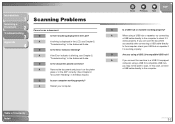
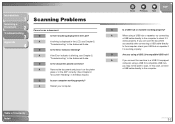
... the machine to a USB 2.0-equipped
computer using a USB 2.0-compatible USB hub,
you can scan the document
successfully after connecting a USB cable directly
to scan. A
If nothing is working properly. Q
Is the Error indicator blinking? A
Remove the document and place it
works properly. If you may not be able to the computer, check your USB...
MF4100 Series Scanner Driver Guide - Page 64
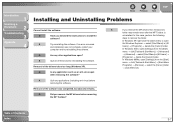
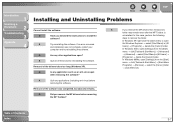
... of Contents
Index
3-7
In Windows 98/Me, open
the Windows Explorer → select [Start Menu] in [All Users] →
[Programs] → delete the [Canon] folder. Introduction
1
Scanning a
Document
2
Troubleshooting
3
Appendix
4
Back
Previous Next
TOP
Installing and Uninstalling Problems
Cannot install the software.
A
If you followed the instructions to remove the...
MF4100 Series Scanner Driver Guide - Page 69


... are displayed on your work area in a book or magazine due to the interference patterns between the dots that controls how the computer and an external device interact. For example, the... scanner driver supplies OS with a scanner, the resolution, or dot density, of the scanned image is scanned with information and features of...
MF4100 Series Scanner Driver Guide - Page 72


... software and install again. Resolution values are temporarily stored while you can start the scanner's TWAIN driver from devices such as scanners or cameras. Introduction
1
Scanning a
Document
2
Troubleshooting
3
Appendix
4
R
Random Access Memory (RAM)
The working memory of the computer in which programs and data are represented by horizontal data and vertical data, for...
MF4100 Series Scanner Driver Guide - Page 76
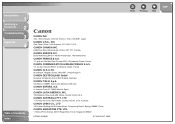
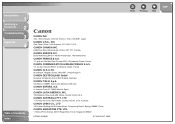
... Avenue #04-01 Keppel Bay Tower, Singapore 098632
USRM1-0440-00
© CANON INC. 2006
Back
Previous Next
TOP
Introduction
1
Scanning a
Document
2
Troubleshooting
3
Appendix
4
Table of Contents Index
CANON INC.
30-2, Shimomaruko 3-chome, Ohta-ku, Tokyo 146-8501, Japan
CANON U.S.A., INC. One Canon Plaza, Lake Success, NY 11042, U.S.A. Woodhatch, Reigate, Surrey, RH2 8BF, United...
imageCLASS MF4150 Basic Guide - Page 2


... constantly improving our products, if you need an exact specification, please contact Canon.
● The machine illustration on your machine. Manuals for the Machine
... ● Specifications
● Advanced Features ● System Monitor ● Reports and Lists
● Scanning Features
Basic Guide (This Document)
Advanced Guide
CD-ROM
Scanner Driver Guide
CD-ROM
CD-ROM Indicates the...
imageCLASS MF4150 Basic Guide - Page 14
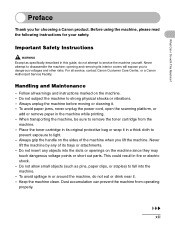
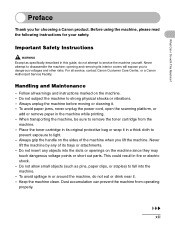
... - Follow all service, contact Canon Customer Care Center, or a Canon Authorized Service Facility.
To avoid paper jams, never unplug the power cord, open the scanning platform, or
add or remove ...light. - Before using the machine, please read the following instructions for choosing a Canon product. Place the toner cartridge in a thick cloth to
prevent exposure to dangerous ...
imageCLASS MF4150 Basic Guide - Page 15


...or water. - Do not use or store the machine outdoors. - Do not place the machine near devices that are covered by a qualified technician to restore the product to normal operation. - Improper adjustment of... free from the wall outlet and contact Canon Customer Care Center in any of other controls may result in damage and may require extensive work by the instructions in this guide. xiv...
imageCLASS MF4150 Basic Guide - Page 20
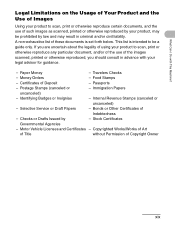
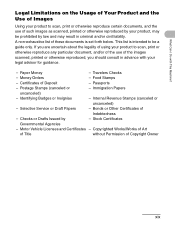
... Internal Revenue Stamps (canceled or
uncanceled)
- A non-exhaustive list of the images scanned, printed or otherwise reproduced, you are uncertain about the legality of using your legal ... Stock Certificates
Governmental Agencies
- Motor Vehicle Licenses and Certificates - Copyrighted Works/Works of Art
of Title
without Permission of
Indebtedness
- Passports
- Selective ...
imageCLASS MF4150 Basic Guide - Page 24
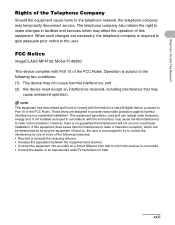
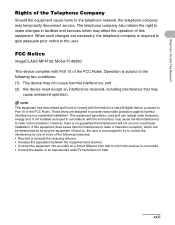
..., there is connected. • Consult the dealer or an experienced radio/TV technician for a class B digital device, pursuant to make changes in accordance with Part 15 of the FCC Rules. FCC Notice
imageCLASS MF4150: Model F149200
This device complies with the instructions, may temporarily disconnect service. NOTE
This equipment has been tested and found...
imageCLASS MF4150 Basic Guide - Page 145


... becomes full during sending or receiving the fax.
- You pressed the one-touch speed dialing key that the other party sends the fax by the imageCLASS MF4150 with ITU-T Standard Chart No.1, standard mode.) Wait for the machine to send any faxes in memory reached the maximum.
- If you specify a onetouch speed...
imageCLASS MF4150 Basic Guide - Page 150
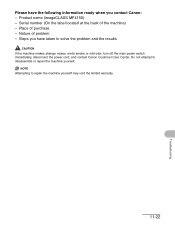
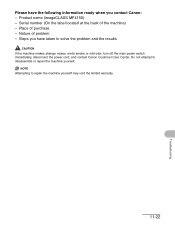
Serial number (On the label located at the back of purchase - Steps you have the following information ready when you contact Canon: - Place of the machine) - Product name (imageCLASS MF4150) -
Do not attempt to solve the problem and the results
CAUTION
If the machine makes strange noises, emits smoke or odd odor, turn off...
imageCLASS MF4150 Advanced Guide - Page 24
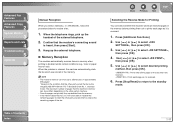
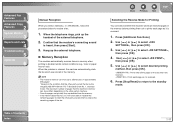
... memory. - When the telephone rings, pick up to 256 fax jobs or approximately 256 pages.* * Based on the other party sends the fax by the imageCLASS MF4150 with ITU-T Standard Chart No. 1, standard mode. NOTE
- The maximum number of pages that the modem's connecting sound
is heard, then press [Start].
3. Advanced Fax...
Similar Questions
Page Total For A Canon Mf6540 Imageclass B/w Laser
On a Canon imageClass MF6540 B/W Laser, how do find the total pages counter? The instructions for th...
On a Canon imageClass MF6540 B/W Laser, how do find the total pages counter? The instructions for th...
(Posted by PHCadmin 7 years ago)
How To Scan On Mac Using Imageclass Mf4150
(Posted by tonyesoult 9 years ago)
How To Add Canon Imageclass Mf4150 Printer To Windows 8.1 Computer
(Posted by warmflash 9 years ago)
How To Set Cannon Imageclass Mf4350d Scan To Pdf
(Posted by bijcjjllop 9 years ago)

