Canon MF3240 Support Question
Find answers below for this question about Canon MF3240 - ImageCLASS B/W Laser.Need a Canon MF3240 manual? We have 4 online manuals for this item!
Question posted by kchadman on November 27th, 2010
How To Get Printer To Continue When Out Of Toner Message Appears
cartridge is a refilled one but is freshly opened
Current Answers
There are currently no answers that have been posted for this question.
Be the first to post an answer! Remember that you can earn up to 1,100 points for every answer you submit. The better the quality of your answer, the better chance it has to be accepted.
Be the first to post an answer! Remember that you can earn up to 1,100 points for every answer you submit. The better the quality of your answer, the better chance it has to be accepted.
Related Canon MF3240 Manual Pages
imageCLASS MF3200 Series Software Guide - Page 76


The [File and Print Sharing] dialog box appears.
7.
If the confirmation message dialog box appears, click [Yes] to my printer(s).] is added. Windows 7: Click [Start] on the Windows ...access control].
9. Windows Vista/7 Server Settings
● Adding Server Service
1. The [Network] folder appears. Select the [Access Control] tab → [Share-
Click [File and Print Sharing]. The server...
imageCLASS MF3200 Series Software Guide - Page 77


... the [Local Area Connection] icon
→ select [Properties] from the pop-up menu. The [Network Connections] folder appears.
The [Local Area Connection Properties] dialog box appears.
4. If the [User Account Control] dialog box appears, click [Continue] to open the printer properties dialog box, see "Changing Print Settings," on the
toolbar → click [Manage network connections].
NOTE...
imageCLASS MF3200 Series Software Guide - Page 79


... a user with administrator privileges.
1.
NOTE
Installation in [Printer Tasks] (Windows 2000: doubleclick the [Add Printer] icon). Open the [Add Printer Wizard] dialog box. Click [Add a printer] in Windows 2000/XP needs to
complete the installation. The [Specify a Printer] (Windows 2000: [Locate Your Printer]) dialog box appears.
5. NOTE
- Back
Previous
Next
TOP
3.
Click [Next...
imageCLASS MF3200 Series Software Guide - Page 80


...; click [OK]. In this case you want to connect to the shared printer on the Windows task bar →
select [Settings] → [Printers].
The [Add Printer Wizard] dialog box appears.
3.
Click [Have Disk]. Introduction
1
Printing
2
Scanning a
Document
3
PC Faxing
4
Troubleshooting
5
Appendix
6
Add Printer Wizard (Windows 98/Me)
The following is the procedure to connect to...
imageCLASS MF3200 Series Software Guide - Page 92
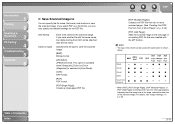
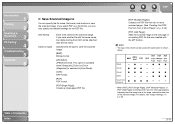
... from 0001 will be saved with the MF Toolbox. Table of an existing PDF file that the image size is selected and if an error message appears indicating that was created with each button is selected in [Scan Mode].
[TIFF]: TIFF format.
[PDF]: PDF format.
[PDF(Single Page)]: Creates a single-page PDF...
imageCLASS MF3200 Series Software Guide - Page 142
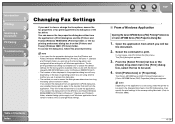
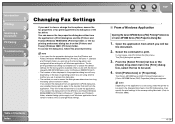
... box will vary, depending on the application you are using , select the printer to be stored when you close the application. If you open the fax properties dialog box from the [Printers and Faxes] (Windows 98/Me/2000/Vista: [Printers], Windows 7: [Devices and Printers]) folder, you can access the fax properties dialog box either from the...
imageCLASS MF3200 Series Software Guide - Page 176


... sheet that you want to edit.
1. Click inside of the cover
sheet to close a currently open cover sheet without exiting the Canon Cover Sheet Editor.
1.
Click the lower [ ] (Close) ... page. Click [ ] (Text Box) on the text that has not been saved after editing, a message appears asking whether you want to insert text.
To edit the text, change to the edit mode by clicking ...
imageCLASS MF3200 Series Software Guide - Page 212


...
1
Printing
2
Scanning a
Document
3
PC Faxing
4
Troubleshooting
5
Appendix
6
The message appears on your computer? Cannot use it (see "Uninstalling and
Reinstalling the Software," on [USB
Composite Device] in [USB (Universal Serial
Bus) Controller] in [Device Manager] in the Starter Guide). is not a problem, you can continue to use the software after upgrading to
Windows XP...
imageCLASS MF3200 Series Advanced Guide - Page 49
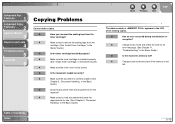
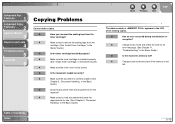
... Chapter 2, "Document
Handling," in the Basic Guide.)
Table of Contents Index
Back
Previous Next
TOP
The alarm sounds or appears in the Basic Guide.)
Q
Is the machine's memory full? A
Make sure the toner cartridge is correctly loaded. (See
Chapter 2, "Document Handling," in the Basic
Guide.)
Q
Does the document meet the
requirements for the...
imageCLASS MF3200 Series Basic Guide - Page 10


...-1 LCD Messages 11-7
Common 11-7 Facsimile 11-11 Printer 11-14 Error Codes 11-15 If You Cannot Solve a Problem 11-16
ix What Can I Do with This Machine?
10 Maintenance 10-1
Cleaning the Machine 10-1 Exterior 10-1 Interior 10-2 Scanning area 10-4
Replacing the Toner Cartridge 10-5 Redistributing Toner 10-5 Replacing the Toner Cartridge with a New...
imageCLASS MF3200 Series Basic Guide - Page 22


.... • Consult the dealer or an experienced radio/TV technician for a class B digital device, pursuant to Part 15 of the Telephone Company
Should the equipment cause harm to comply with Part 15... may temporarily disconnect service. FCC Notice
imageCLASS MF3240: Model F189402 imageCLASS MF3241: Model F189402
This device complies with the limits for help.
xxi
If this equipment.
imageCLASS MF3200 Series Basic Guide - Page 39


... will not enter Sleep mode when:
• the machine is in operation • the Processing/Data indicator lights or flashes • an error code or message appears on the operation panel. - Before Using the Machine
NOTE
- To resume normal mode from a computer, and the print is loaded in the multi-purpose feeder...
imageCLASS MF3200 Series Basic Guide - Page 60


...; You press [Stop/Reset] to delete the entire entry. Or press and hold [Clear] to cancel a job during scanning documents or after scanning documents: The message appears. If the output paper in the recipient's machine is not equal to the scanned size, the original image may be reduced in size or divided...
imageCLASS MF3200 Series Basic Guide - Page 92


... [Stop/Reset] to return to a DRPD service is canceled, and the display returns to cancel a job: The message appears. The job is required.
What if...
● You press [Stop/Reset] to standby mode.
● The message appears: The toner cartridge is connected to the machine.
- Replace the toner cartridge. For , make sure an answering machine is almost empty.
imageCLASS MF3200 Series Basic Guide - Page 94


... [Stop/Reset] to 99) with the numeric key.
3 Enter the Copy Quantity
4 Start Copying
Copying
Enter the copy quantity (1 to cancel a job while printing: The message appears. Press [Start].
Ex.
100%
LTR
TEXT
3
What if...
● You enter a wrong number: Press [Clear] and enter a new number. Press [ ] to select...
imageCLASS MF3200 Series Basic Guide - Page 125


... by a flat surface before loading it in the
Remove the toner cartridge. Troubleshooting
Clearing Paper Jams
When a jam occurs inside the
machine.
machine, the paper jam message
appears on the LCD
display, remove jammed paper from
inside the machine first, then from inside the
1 Open the front cover.
Troubleshooting
11-1 machine.
- Make sure you have...
imageCLASS MF3200 Series Basic Guide - Page 133


... and printing reports are interrupted when the appears. The number of the scanned document that shows the records still existing in the of the menu.
Replace with a new one.
Troubleshooting
11-9 The output tray is almost empty.
-
If you want to continue printing without replacing the toner cartridge, set to in the activity report.
imageCLASS MF3200 Series Basic Guide - Page 134


... cassette or multipurpose feeder.
This message appears when the power cord is plugged...opening the front cover and then closing it.
Action
Clear the paper jam (See "Clearing Paper Jams," on p. 10-5.)
Enter a correct date or time. If the message persists, contact Canon Customer Care Center. Unplug the machine. Install the toner cartridge correctly. (See "Replacing the Toner Cartridge...
imageCLASS MF3200 Series Basic Guide - Page 145
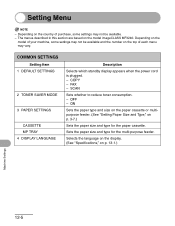
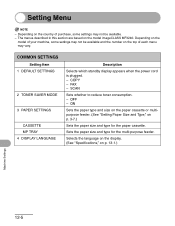
...," on the model imageCLASS MF3240.
Depending on the country of purchase, some settings may not be available and the number on the
model of each menu may not be available. - FAX -
The menus described in this section are based on p. 13-1.)
Machine Settings
12-5 COPY - SCAN
Sets whether to reduce toner consumption. - Sets...
imageCLASS MF3200 Series Basic Guide - Page 159


... type and paper output area 3-11 PC Faxing 9-1 Platen glass 1-1 Platen glass cover 1-1 Power socket 1-2 Power supply xiii Printing 7-1 Processing/Data indicator 1-3
R
Receiving faxes 5-1 Recycling cartridge 10-9 [Redial/Pause] key 1-5 Redistributing toner 10-5 Registering speed dialing 4-6 REPLACE TONER message 10-5 Replacing toner cartridge 10-5 REPORT SETTINGS 12-3, 12-11 RX SETTINGS 12-9
Similar Questions
How To Delete My Fax Memory Phone Number
(Posted by bwf6214 2 years ago)
Paper Jam, Open The Printer Cover.
paper jam, open the printer cover. the jammed paper was removed and i don't see any jammed paper and...
paper jam, open the printer cover. the jammed paper was removed and i don't see any jammed paper and...
(Posted by dial1010usa 12 years ago)
Printer Screen Displays Message In Japanese
Printer screen displays message in Japanese; only recognizable element is the "OK" button. Pressed i...
Printer screen displays message in Japanese; only recognizable element is the "OK" button. Pressed i...
(Posted by Katsik 13 years ago)
Toner Low, Prepare New Toner Message Not Clearing
I received the message on the printer "Toner Low, Prepare New Toner." I shook the toner and replaced...
I received the message on the printer "Toner Low, Prepare New Toner." I shook the toner and replaced...
(Posted by oraermold 13 years ago)

