Canon DR-3080CII Support Question
Find answers below for this question about Canon DR-3080CII.Need a Canon DR-3080CII manual? We have 1 online manual for this item!
Question posted by hanaadia on March 22nd, 2014
You Need A Wia Driver To Use This Device Dr-3080cii
The person who posted this question about this Canon product did not include a detailed explanation. Please use the "Request More Information" button to the right if more details would help you to answer this question.
Current Answers
There are currently no answers that have been posted for this question.
Be the first to post an answer! Remember that you can earn up to 1,100 points for every answer you submit. The better the quality of your answer, the better chance it has to be accepted.
Be the first to post an answer! Remember that you can earn up to 1,100 points for every answer you submit. The better the quality of your answer, the better chance it has to be accepted.
Related Canon DR-3080CII Manual Pages
User Manual - Page 2


... emissions from that promotes energy saving through the use of the Industry Canada. Their standards and logos...Scanner, Model M11037 This device complies with class B limits in which business proprietors can be required to the following measures: - However, there is identical to correct the interference by one or more of FCC Rules.
Tel. Für 3. MODEL NAMES Model DR-3080CII...
User Manual - Page 3
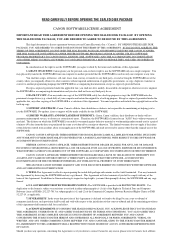
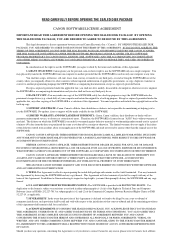
...SCANNER DRIVER SOFTWARE PROGRAMS AND/OR SCANNER UTILITY SOFTWARE PROGRAM PROPRIETARY TO CANON OR ITS LICENSOR (THE "SOFTWARE") AND THE ACCOMPANYING DOCUMENTATION AND OTHER ITEMS TO THE PLACE WHERE YOU OBTAINED THEM FOR A REFUND BEFORE THEY ARE USED... back-up purpose or copy the SOFTWARE onto the permanent storage device (e.g.
READ CAREFULLY BEFORE OPENING THE SEALED DISK PACKAGE
CANON SOFTWARE ...
User Manual - Page 4


...is prohibited, except when done for future reference. After you for purchasing the Canon DR-3080CII scanner. No part of this manual, retain it for personal and noncommercial purposes. Be ... be subject to use the scanner correctly. All rights reserved. registered mark. • Adobe is a U.S.
CAUTION
Be aware of the following points when using the scanner in these operating ...
User Manual - Page 6


Table of Contents
Preface ...2
Notational Conventions 3
Table of Contents 4
Before Using the Scanner 5
To Ensure Safe Operation 5 Installation Location 5 Power ...6 Moving the Scanner 6 Notes on Normal Handling 7 Notes Concerning Disposal 8
Features of the DR-3080CII 9 Checking the Packing List 11
Removing the Protective Tape and Protective Sheet 12 Names and Functions of Parts 13
...
User Manual - Page 11


...DR-3080CII
The main features of the DR-3080CII scanner are listed below.
■ Fast Document Feeding Although the scanner is compact, it can rapidly scan up to forty A4 sheets (both sides) per minute, and can scan documents ranging in size from business cards to B4 size documents.
■ Compact Size The scanner... The scanner supports ... scanner...driver.)
■ Advanced Text Enhancement The scanner...
User Manual - Page 12


...ISIS/TWAIN driver.)
■ Pre-Scan Function The scanner is ...needing to scan the document again. (This function is implemented by the ISIS/TWAIN driver.)
■ Auto Start The scanner...driver.)
■ Compatible with Carbonless Duplicating Paper The scanner is able to scan carbonless duplicating paper.
■ Power-saving Feature The scanner has a power-saving feature that puts the scanner...
User Manual - Page 15


... this tray out if
the document hangs
over the edge of each part. Before Using the Scanner
13 Document Eject Tray Extension This guide holds ejected documents.
Paper Side Guides Adjust ... the document guides with Cover Open)
Power Switch This switch is used to be scanned.
Paper Feed Tray Place the document to turn the scanner on .
■ Front (with the mark that corresponds to ...
User Manual - Page 17
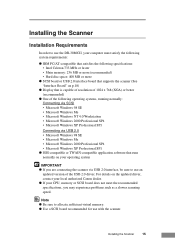
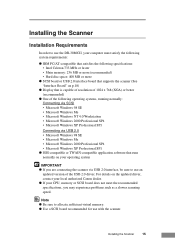
... resolution of 1024 x 768 (XGA) or better (recommended)
● One of the USB 2.0 driver. Note ● Be sure to allocate sufficient virtual memory. ● Use a SCSI board recommended for use with the scanner. Installing the Scanner
Installation Requirements
In order to use the DR-3080CII, your computer must satisfy the following system requirements:
● IBM PC/AT-compatible...
User Manual - Page 18


... a Hi-Speed USB 2.0-compatible cable.
● Depending on the application software that you are using, the device driver provided may not be using .
● The ISIS/TWAIN driver provided with the scanner is not necessarily compatible with all ISIS-compatible or TWAIN-compatible application software. ● After checking the shape of the connectors on the computer...
User Manual - Page 20


... your computer. Note ● The DR-3080CII passed the Hi-Speed USB 2.0 certification test. SCSI Boards
When connecting the scanner via USB, verify that the USB 2.0 interface board you are using is one recommended for use with the scanner. The recommended USB 2.0 interface boards are using is one recommended for use with the scanner.
These interface boards are two...
User Manual - Page 21


... the scanner to your computer, via SCSI or via SCSI
Notes on the Shape of Connectors and the SCSI Cable • The DR-3080CII is equipped with the right combination of connectors. DR-3080CII
SCSI Device
Computer
SCSI Cable
50-Pin Half-Pitch (Pin Type)
Installing the Scanner
19 Connecting the Scanner to Your PC
There are using your...
User Manual - Page 23


... the Hi-Speed USB 2.0 certification test. Installing the Scanner
21
When using the DR-3080CII with Windows NT, be sure to connect the scanner via SCSI. ● When using a USB hub, be
sure to use one verified for use with the scanner.(See "USB 2.0 Interface Board" on p.18)
Computer
USB Cable
DR-3080CII
Flat-Shaped Connector
Smaller SquareShaped Connector
IMPORTANT ●...
User Manual - Page 27


...; Wait at least 10 seconds before turning the scanner back on.
IMPORTANT ● The DR-3080CII is registered as "CANON DR-3080CII SCSI" or
"CANON DR-3080CII USB" in the "Imaging Device" directory. ● The displayed device name of the scanner.
Turn off the scanner.
Installing the Scanner
25 When having changed the connection, be used for an extended period of time, unplug...
User Manual - Page 30


... Use it to calibrate the scanner if scanned images contain lines or abnormal colors. (See p.62)
PATCH x(xx) (Patch Code Sample Sheet) Patch Code Sheets are sheets printed with a special pattern that is used for more information about the scan panel. Canon DR-3080CII Help Online Help for the ISIS/TWAIN driver. (See "Using the ISIS/TWAIN Driver...
User Manual - Page 33
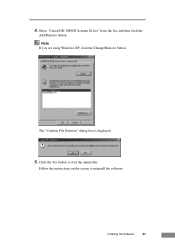
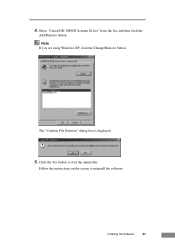
Select "Canon DR-3080CII Scanner Driver" from the list, and then click the
Add/Remove button.
Note If you are using Windows XP, click the Change/Remove button.
The "Confirm File Deletion" dialog box is displayed.
5. 4. Click the Yes button to uninstall the software. Follow the instructions on the screen to start the uninstaller.
Installing the Software
31
User Manual - Page 37


... to use the ISIS/TWAIN driver. Note The four patch code data files are [PATCH II (A4)], [PATCH II (LTR)], [PATCH T (A4)], [PATCH T (LTR)].
See "Patch Code Sheets" on p. 48 for more information. Programs (when using Windows XP, click All Programs) - Using the Software
Using the ISIS/TWAIN Driver
The ISIS/TWAIN driver help , click Start - Canon DR-3080CII -
User Manual - Page 50


...DR-3080CII] - [PATCH X(XX)].
Then print the sheets to use them. Note To open the Patch Code Sheets, an application that can handle PDF formatted files is inserted. For
details, also refer to the ISIS/TWAIN Driver...section briefly describes how to use the Patch Code Sheets. There are 4 types of the
document eject tray. When a Patch Code Sheet is read on the scanner, and the pattern on...
User Manual - Page 63


... after checking the items above, calibrate the scanner. (See p. 62)
Troubleshooting
61
If the software is set up properly for scanning may not support certain functions, such as brightness in the application software. Reinstall the scanning driver or the application software.
Attempting to use a function of the DR-3080CII that is not running normally. Try...
User Manual - Page 64


... the adjustment sheet (shading paper) that calibrating the scanner will permanently delete any existing calibration configuration. Attempting to calibrate the scanner while the scanning glass is displayed. Load it into the scanner with the arrow pointing in Windows, select [Programs] - [Canon DR-3080CII] then click [DR-3080CII Shading Tool]. Follow the instructions on scanned images. CAUTION...
User Manual - Page 68
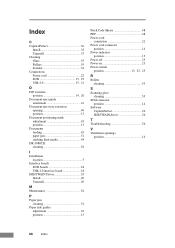
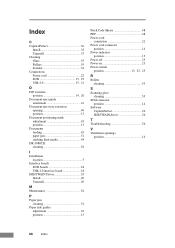
... 13 Document positioning mark adjustment 43 position 13 Documents feeding 43 paper jam 51 stacking limit marks 44 DR-3080CII cleaning 54
I Installation
location 5 Interface boards
SCSI boards 18 USB 2.0 interface board 18 ISIS/TWAIN Driver 35 Install 26 Uninstall 29
M Maintenance 54
P Paper jam
cleaning 51 Paper side guides
adjustment 43 position...
Similar Questions
I Need Wia Driver For Canon Imageformula Dr-7550c
(Posted by jassimassaad 3 years ago)
Need Wia Drivers For Canon Dr-2089c
Where can I get the wia drivers for my canon dr-2080c?
Where can I get the wia drivers for my canon dr-2080c?
(Posted by camedey 9 years ago)
You Need A Wia Driver To Use This Device Canon Dr-3080cii
(Posted by Kiesjlarri 10 years ago)

