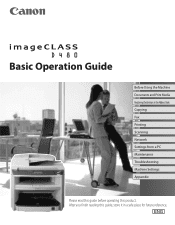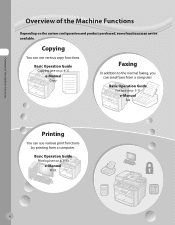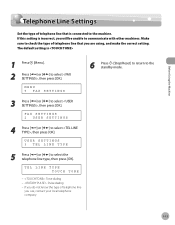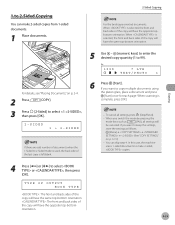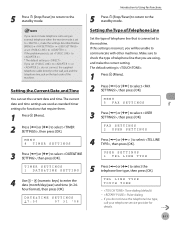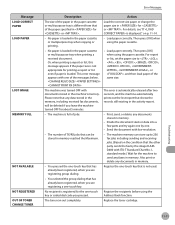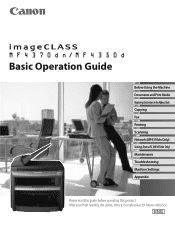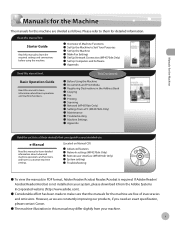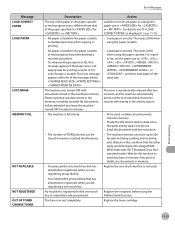Canon D480 Support Question
Find answers below for this question about Canon D480 - ImageCLASS B/W Laser.Need a Canon D480 manual? We have 4 online manuals for this item!
Question posted by Anonymous-136891 on May 22nd, 2014
A Vertical Black Line Appears On Copy Or Fax When I Use The Adf.
The person who posted this question about this Canon product did not include a detailed explanation. Please use the "Request More Information" button to the right if more details would help you to answer this question.
Current Answers
Answer #2: Posted by richardhawker on May 23rd, 2014 3:08 AM
As an ex Canon copier tech I can tell you this is a common problem. When scanning of the glass (manually placed document) the scanner moves to read the document. When using the ADF the scanner remains stationary and the document moves across the narrow glass reading the doc. If there is a small spot of dirt on the narrow glass it will show up as a line on the document and from experience it can be hard to see, so give the narrow glass a good clean.fjlx
Related Canon D480 Manual Pages
Similar Questions
Black Line On Lens Model# D1120
hi,i seem to have a black line showing up on my documents that i scan from my canon model# D1120.how...
hi,i seem to have a black line showing up on my documents that i scan from my canon model# D1120.how...
(Posted by Anonymous-141856 9 years ago)
Does Canon Imageclass D480 B/w Printer Have Airprint Function For Ipad?
(Posted by oliverlin949 11 years ago)
Phone Line For Fax
can i use a 4 wire phone line instead of the supplied 2 wire phone line
can i use a 4 wire phone line instead of the supplied 2 wire phone line
(Posted by sgaryr37 12 years ago)
Canon Mx7600 Ink On Back Page 6mm Wide Black Line
I am getting a 6 mm wide black line on the back of my copies. It is obvious that is it coming from o...
I am getting a 6 mm wide black line on the back of my copies. It is obvious that is it coming from o...
(Posted by pfriedli 13 years ago)