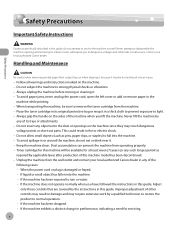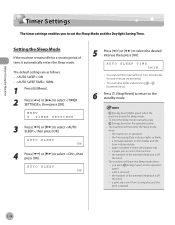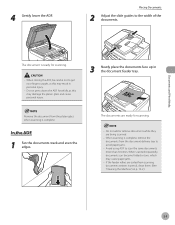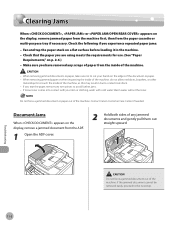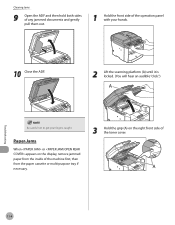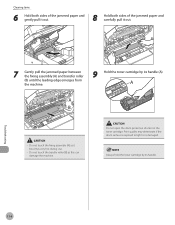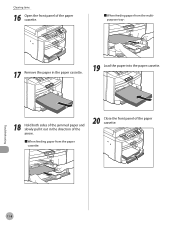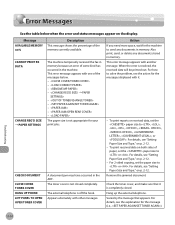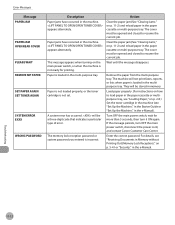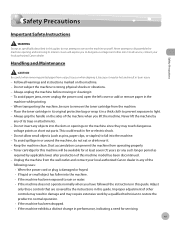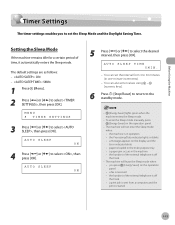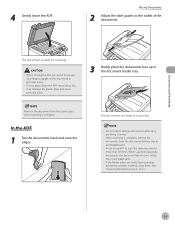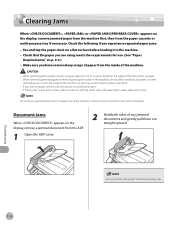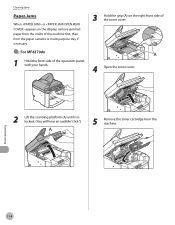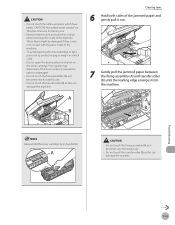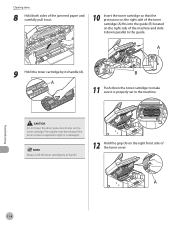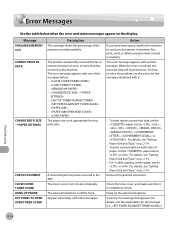Canon D480 Support Question
Find answers below for this question about Canon D480 - ImageCLASS B/W Laser.Need a Canon D480 manual? We have 4 online manuals for this item!
Question posted by rvance on July 19th, 2013
Paper Jam Light Will Not Go Off - Jammed Paper Removed
The person who posted this question about this Canon product did not include a detailed explanation. Please use the "Request More Information" button to the right if more details would help you to answer this question.
Current Answers
Related Canon D480 Manual Pages
Similar Questions
Page Total For A Canon Mf6540 Imageclass B/w Laser
On a Canon imageClass MF6540 B/W Laser, how do find the total pages counter? The instructions for th...
On a Canon imageClass MF6540 B/W Laser, how do find the total pages counter? The instructions for th...
(Posted by PHCadmin 7 years ago)
How To Get Jam Light To Stop Blinking After Jammed Paper Has Been Removed
doing single to double sided copy. removed jam paper. still says open rear -nothing is there and ope...
doing single to double sided copy. removed jam paper. still says open rear -nothing is there and ope...
(Posted by ddoyle31010 9 years ago)
How To Remove Paper Jam From Canon D480
(Posted by thakurnik 9 years ago)
Does Canon Imageclass D480 B/w Printer Have Airprint Function For Ipad?
(Posted by oliverlin949 11 years ago)