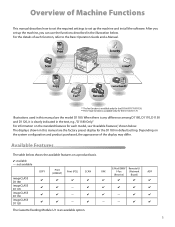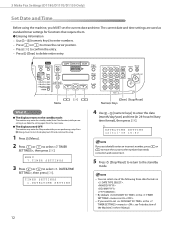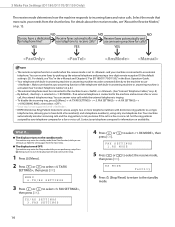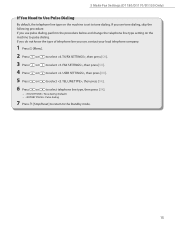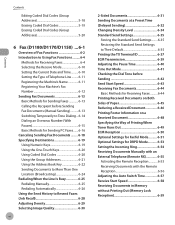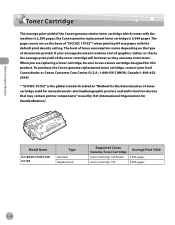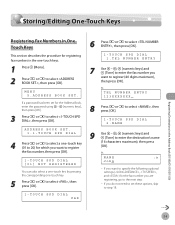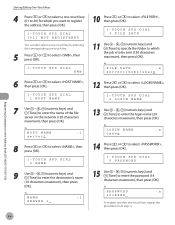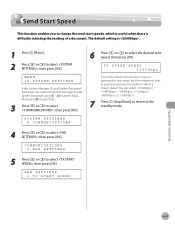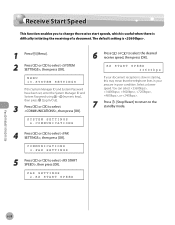Canon D1150 Support Question
Find answers below for this question about Canon D1150 - ImageCLASS B/W Laser.Need a Canon D1150 manual? We have 2 online manuals for this item!
Question posted by Anonymous-67381 on July 19th, 2012
Default D1150 Admin Password
The person who posted this question about this Canon product did not include a detailed explanation. Please use the "Request More Information" button to the right if more details would help you to answer this question.
Current Answers
Related Canon D1150 Manual Pages
Similar Questions
What Is Default Administrator Password For Cannon Imageclass D1150
(Posted by kiddfranki 9 years ago)
What Is The Default Password For Canon Imagerunner D1150
(Posted by smootrsmokel 9 years ago)
How To Reset Admin Password On Canon Mx 860 Printer
(Posted by cdrejmiklo 10 years ago)
What Is My Canon Mx860 Admin Password
(Posted by joBAGUA 10 years ago)
How Does One Fax Multiple Destinations Using A Canon Imageclass D1150?
I'm trying to fax a single document to many different locations at once. I think it's called sequent...
I'm trying to fax a single document to many different locations at once. I think it's called sequent...
(Posted by ajl2201 12 years ago)