Canon Color imageCLASS MF8380Cdw Support Question
Find answers below for this question about Canon Color imageCLASS MF8380Cdw.Need a Canon Color imageCLASS MF8380Cdw manual? We have 2 online manuals for this item!
Question posted by annamariemeyer7 on September 2nd, 2014
I Have The Cannon Mf8380cdw And I Can't Get The Labels To Print.
I go to properties and it doesn't have labels and part of the paper source. When I use the multi purpose tray it will not grab the paper and I just keep getting an error. So frustrating - should be such an easy project
Current Answers
There are currently no answers that have been posted for this question.
Be the first to post an answer! Remember that you can earn up to 1,100 points for every answer you submit. The better the quality of your answer, the better chance it has to be accepted.
Be the first to post an answer! Remember that you can earn up to 1,100 points for every answer you submit. The better the quality of your answer, the better chance it has to be accepted.
Related Canon Color imageCLASS MF8380Cdw Manual Pages
imageCLASS MF8380Cdw/8080Cw Basic Operation Guide - Page 8
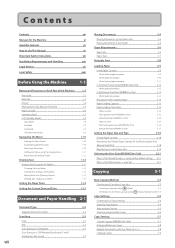
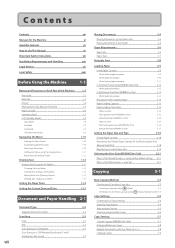
...
2-18
Registering the Default Paper Settings for the Multi-purpose Tray
(Manual Feed Slot)
2-18
Registering a Custom Paper Size
2-19
Selecting the Print Side (MF8380Cdw Only)
2-21
When is selected (the default setting) 2-21
When is selected
2-21
Copying
3-1
Basic Copying Method
3-2
Checking and Canceling Copy Jobs Canceling a copy job using [ ] (Stop) Checking and canceling...
imageCLASS MF8380Cdw/8080Cw Basic Operation Guide - Page 10
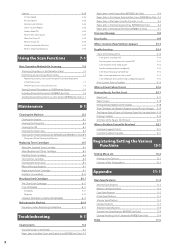
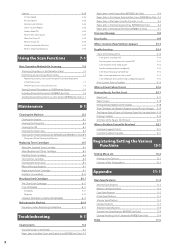
... Jams in the Output Area and Rear Cover (MF8080Cw Only) 9-5
Paper Jams in the Paper Cassette (Cassette 1 or 2)
9-5
Paper Jams in the Multi-purpose Tray (MF8380Cdw Only)
9-6
Paper Jams in the sleep mode?
Is the machine in the Manual Feed Slot (MF8080Cw Only)
9-7
Onscreen Message
9-9
Error Codes
9-9
When Appears
9-13
Troubleshooting
Check the Following First Is the power switched...
imageCLASS MF8380Cdw/8080Cw Basic Operation Guide - Page 26


....
(3) Operation panel Controls the machine.
"Operation Panel" (→P.1-7)
(4) Front cover (5) Multi-purpose tray (manual feed slot)
Use the tray when printing from the output tray. (16) Platen glass Place document. (17) USB memory port Used to the width of the machine. Front Side
●●MF8380Cdw
(1) (2) (3) (4)
(5) (6)
(7) (8) (9)
(14) (10) (11) (15)
(12) (13) (13)
(16) (17)
(18...
imageCLASS MF8380Cdw/8080Cw Basic Operation Guide - Page 41
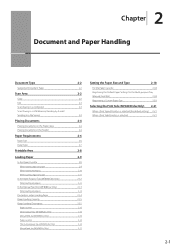
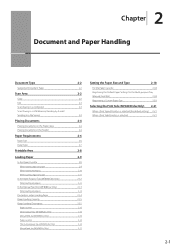
... feed slot (MF8080Cw Only) Paper cassette The multi-purpose tray (MF8380Cdw Only) Manual feed slot (MF8080Cw Only)
2-2
Setting the Paper Size and Type
2-18
2-2
For the Paper Cassette
2-18
2-2
Registering the Default Paper Settings for the Multi-purpose Tray
(Manual Feed Slot)
2-18
2-2
Registering a Custom Paper Size
2-19
2-3
2-3
Selecting the Print Side (MF8380Cdw Only) 2-21
When...
imageCLASS MF8380Cdw/8080Cw Basic Operation Guide - Page 46
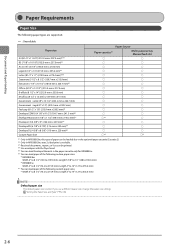
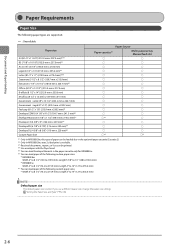
...paper cassette (Cassette 2). *2 Only in MF8380Cdw, auto 2-sided print is Letter. Length 5 7/8" to 14" (148 to 355.6 mm)
* MF8080Cw Width 3" to 8 1/2" (76.2 to 215.9 mm); Length 5" to 14" (127 to 355.6 mm)
NOTE Default paper size
The default paper size is available. *3 Received documents, reports, or lists can be printed. *4 Use...mm)
Paper Source
Paper cassette*1
Multi-purpose tray Manual ...
imageCLASS MF8380Cdw/8080Cw Basic Operation Guide - Page 47
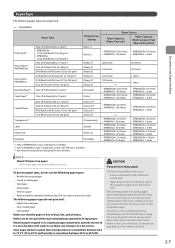
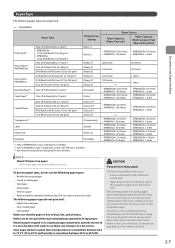
...34 lb Bond (120 to 128 g/m2) 34 lb Bond to 60 lb Cover (129 to 163 g/m2)
Printer Driver Setting
[Plain 1]
Paper Source
Paper Capacity (Paper Cassette)
Paper Capacity (Multi-purpose Tray) (Manual Feed Slot)
[Plain 2]
• MF8380Cdw: 250 sheets • MF8380Cdw: 50 sheets • MF8080Cw: 150 sheets • MF8080Cw: 1 sheet
[Heavy 1] [Heavy 2] [Heavy 3]
200 sheets 150 sheets
30 sheets...
imageCLASS MF8380Cdw/8080Cw Basic Operation Guide - Page 52


...flap.
3 When loading long-size paper, open the multi-purpose tray.
5 Gently insert the paper into the multi-purpose
tray until it . Use the multi-purpose tray when you do not flatten the paper, the printout may be printed askew or the images may be printed skewed.
Document and Paper Handling
In the Multi-Purpose Tray (MF8380Cdw Only)
Before loading paper in portrait orientation.
imageCLASS MF8380Cdw/8080Cw Basic Operation Guide - Page 55


...
●●MF8080Cw
●●Multi-purpose tray (MF8380Cdw only) ●●Manual feed slot (MF8080Cw only)
(A) (B)
Paper type
Plain paper (Ex. 21 lb Bond (80 g/m²)) Heavy paper (Ex. 25 lb Bond (91 g/m²)) Heavy paper (Ex. 34 lb Bond (128 g/m²) Transparency (black-and-white printing only)
Label
Coated paper
Envelope
Paper source
(A) Manual feed
slot
(B) Cassette...
imageCLASS MF8380Cdw/8080Cw Basic Operation Guide - Page 56
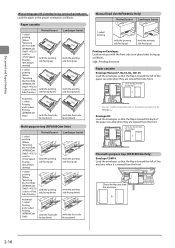
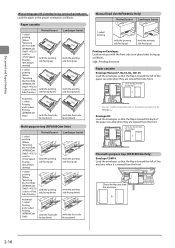
... side facing down)
Landscape layout
(with the printing side facing up)
(with the printing side facing down)
Automatic 1-sided Printing and 2-sided Printing (MF8380Cdw Only)
(with the front side facing down)
(with the front side facing down)
Multi-purpose tray (MF8380Cdw Only)
Portrait layout
1-sided printing (When "Selecting the Print Side (MF8380Cdw Only)"(→P.2-21) is set to (the...
imageCLASS MF8380Cdw/8080Cw Basic Operation Guide - Page 58
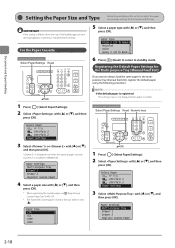
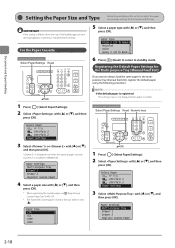
... [ ], and then
press [OK].
Document and Paper Handling
Setting the Paper Size and Type
Follow the procedure in this section to adjust the paper size and type settings for the Multi-purpose Tray (Manual Feed Slot)
If you want to always load the same paper in MF8380Cdw.
Paper Type Plain 2 (19 lb BondRecycled Color Heavy 1 (24 lb Bond...
6 Press [ ] (Reset...
imageCLASS MF8380Cdw/8080Cw Basic Operation Guide - Page 61


... will be invalid.
Multi-Purpose Tray Print Speed Priority Print Side Priority
2-21
Menu Network Settings Preferences Timer Settings Common Settings
3 Select with [ ] or
[ ], and then press [OK].
When is installed in this setting when • using preprinted paper. Document and Paper Handling
Selecting the Print Side (MF8380Cdw Only)
Specify whether to print only on the front...
imageCLASS MF8380Cdw/8080Cw Basic Operation Guide - Page 62
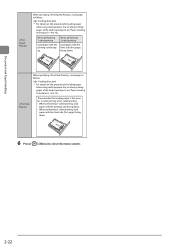
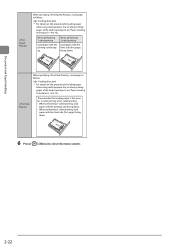
... direction) * For details on the procedure for loading paper
when using multi-purpose tray or when printing pages of the landscape layout, see "Paper Loading Orientation" (→P.2-15). The procedure for loading paper is the same for 2-sided printing and 1-sided printing. • When performing 1-sided printing, load
paper with the printing side facing down. • When performing 2-sided...
imageCLASS MF8380Cdw/8080Cw Basic Operation Guide - Page 80


...].
1-sided Printing and 2-sided Printing (MF8380Cdw Only)
You can be performed manually using this
machine. Place a printed document in the preview area.
4 Click [OK]. NOTE
• You cannot enlarge and reduce manually when using a printed document.
IMPORTANT Notes on how to display the printer driver screen, see "Setting the Printer Options"in the multi-purpose tray. * This...
imageCLASS MF8380Cdw/8080Cw Basic Operation Guide - Page 151
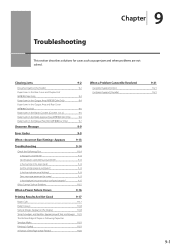
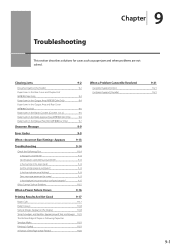
... the Paper Cassette (Cassette 1 or 2)
9-5
Paper Jams in the Multi-purpose Tray (MF8380Cdw Only)
9-6
Paper Jams in the sleep mode? If You Cannot Solve a Problem
When a Power Failure Occurs
9-14
9-14 9-14 9-14 9-14 9-14 9-14 9-15 9-15 9-15
9-16
Printing Results Are Not Good
9-17
Paper Curls
9-17
Paper Creases
9-18
Vertical Streaks Appear on the screen? Is the Error...
imageCLASS MF8380Cdw/8080Cw Basic Operation Guide - Page 152
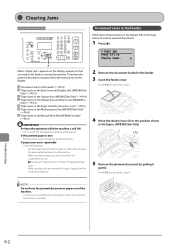
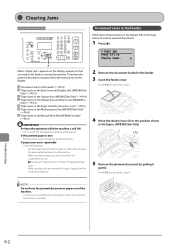
... Jams in the Paper Cassette (Cassette 1 or 2)" (→P.9-5) " Paper Jams in the Multi-purpose Tray (MF8380Cdw Only)" (→P.9-6) " Paper Jams in the figure. (MF8380Cdw Only)
(A)
5 Remove the jammed document by pulling it is turned OFF, the data that you are using meets the requirements for use. e-Manual → Specifications → Paper → Supported Paper
Types Make sure...
imageCLASS MF8380Cdw/8080Cw Basic Operation Guide - Page 156
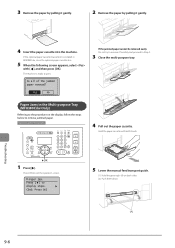
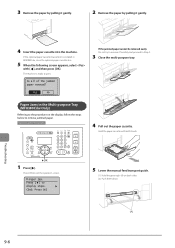
...display, follow the steps below to remove jammed paper. OK
1 Press [ ].
Paper Jams in MF8380Cdw, close the optional paper cassette also.
5 When the following screen appears, select
with both sides. (2) Push them down.
(A)
9-6 Hold the paper cassette with [ ], and then press [OK].
The machine is installed in the Multi-purpose Tray (MF8380Cdw Only)
Referring to the procedure on both...
imageCLASS MF8380Cdw/8080Cw Basic Operation Guide - Page 163
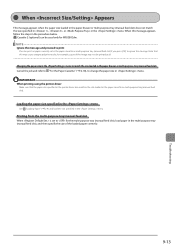
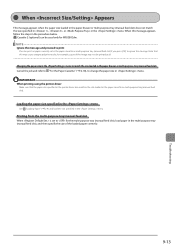
... and proceed to for MF8380Cdw.
IMPORTANT When printing using the printer driver
Make sure that this message appears, follow the steps in the procedure below.
When this may cause unexpected print results, for example, a part of the image may not be used only for the multi-purpose tray (manual feed slot), load paper in thepaper drawer or multi-purpose tray (manual feed slot...
imageCLASS MF8380Cdw/8080Cw Basic Operation Guide - Page 169


... cartridges of the colors that the number of Paper or Following Paper Has Smudge Marks
...Paper → Supported Paper Types
The Bottom Edge of sheets or the paper type loaded in the printer driver. 1.
Toner Smudges and Spatters Appear around the data. Printing Is Faded
" # $
Perform following procedure in the paper drawer or multi-purpose tray (manual feed slot) meets the paper...
imageCLASS MF8380Cdw/8080Cw Basic Operation Guide - Page 177
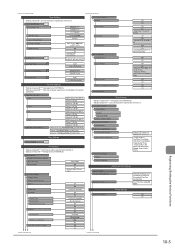
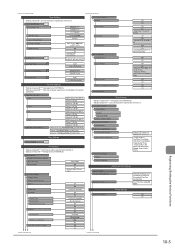
...
Copy Printer Fax Other Switch Paper Feed Method*2
Multi-Purpose Tray: Off, On Drawer 1:Off, On Drawer 2*1:Off, On Drawer 1:Off, On Drawer 2*1:Off, On Multi-Purpose Tray: Off, On Drawer 1:Off, On Drawer 2*1:Off, On Multi-Purpose Tray: Off, On Drawer 1:Off, On Drawer 2*1:Off, On Multi-Purpose Tray: Print Speed Priority, Print Side Priority Drawer 1: Print Speed Priority, Print Side Priority...
imageCLASS MF8380Cdw/8080Cw Basic Operation Guide - Page 183
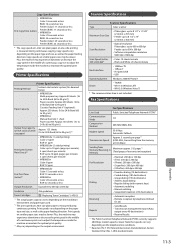
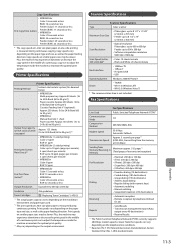
... feeding direction.
Appendix
11-3
Copy speeds vary depending on smaller paper sizes may be slower. Printer Specifications
Printer Specification
Printing Method
Indirect electrostatic system (On-demand fixing)
Paper Capacity
• MF8380Cdw Multi-purpose tray: Approx 50 sheets (16 to 24 lb Bond (60 to 90 g/m2)) Paper cassette: Approx 250 sheets (16 to 24 lb Bond (60 to 90...
Similar Questions
Canon Imageclass Mf5950dw Will Not Auto Select From Multi-purpose Tray
(Posted by asarSherp 9 years ago)
Cannot Print Rx Data Imageclass Mf8380cdw
(Posted by phlicCAR 10 years ago)
How To Add My Computer To A Cannon Mf8380cdw
(Posted by tmcgrminn 10 years ago)
Canon Mf8380cdw Won't Print From Multi-purpose Tray
(Posted by Donno 10 years ago)
Print In Color With Pixma Mg2100 On Ubuntu
I can scan and copy in color, but I can't print in color. My software system is Ubuntu, and I down...
I can scan and copy in color, but I can't print in color. My software system is Ubuntu, and I down...
(Posted by richcrewx6 11 years ago)

