Canon BJC-85 Support Question
Find answers below for this question about Canon BJC-85 - Color Inkjet Printer.Need a Canon BJC-85 manual? We have 3 online manuals for this item!
Question posted by monterisitryon on May 12th, 2012
I Have A Canon Bjc-85
Printer blinks several times and error light comes on. Does not print. I replaced both color and B/W ink. Downloaded drivers on my Mac, my Vista 64, My Windows 7. No luck
Current Answers
There are currently no answers that have been posted for this question.
Be the first to post an answer! Remember that you can earn up to 1,100 points for every answer you submit. The better the quality of your answer, the better chance it has to be accepted.
Be the first to post an answer! Remember that you can earn up to 1,100 points for every answer you submit. The better the quality of your answer, the better chance it has to be accepted.
Related Canon BJC-85 Manual Pages
User manual for the BJC-85 - Page 9
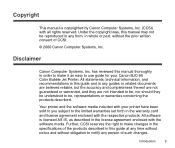
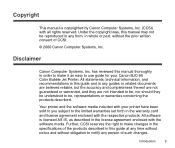
... included with your Canon BJC-85 Color Bubble Jet Printer. Under the copyright laws, this guide at any person of CCSI.
© 2000 Canon Computer Systems, Inc.
Further, CCSI reserves the right to make it an easy to be understood to use guide for your printer have been sold to you subject to notify any time without notice...
User manual for the BJC-85 - Page 20
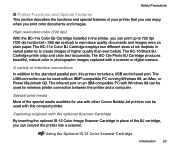
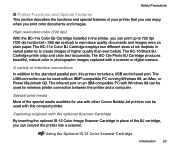
... IBM-compatible PC with Windows 98 can convert the printer into a scanner. The BC-10 Black BJ Cartridge prints crisp and clear text documents. The infrared port on plain paper.
A variety of higher quality than ever before.
The BC-11e Color BJ Cartridge employs two different sizes of ink droplets in the printer, you can be...
User manual for the BJC-85 - Page 31
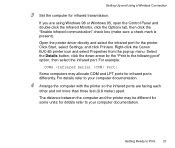
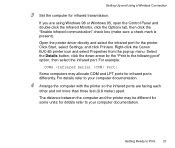
... communication" check box (make sure a check mark is present). Right-click the Canon BJC-85 printer icon and select Properties from the pop-up menu. The distance between the computer and the printer may allocate COM and LPT ports for the printer. Open the printer driver directly and select the infrared port for infrared ports differently. For example...
User manual for the BJC-85 - Page 100


...
Short side Stapling
Back
You can print a document with plain paper or Canon Bubble Jet paper. Otherwise, the print job spools;
If the document contains dense color images, which require a large amount of the printed document. Windows Printer Driver Features
12 Printer setup during spooling
Click this box to conduct printer setup while the print job is complete. after spooling is...
User manual for the BJC-85 - Page 211
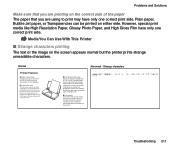
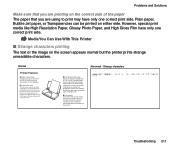
... The light, yet sturdy construction of the BJC-85 allows easy set up and operation, even for professional jobs you may have only one of the many special media you can be printed on either side.
I Variety of print media The printer produces superb color printing on plain paper or coated paper like Canon's High Resolution Paper, but the printer prints...
User manual for the BJC-85 - Page 212
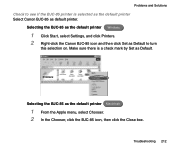
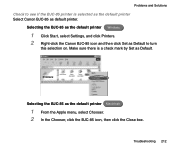
... turn
this selection on. Make sure there is selected as the default printer Select Canon BJC-85 as Default. Troubleshooting 212 Selecting the BJC-85 as the default printer Windows
1 Click Start, select Settings, and click Printers. 2 Right-click the Canon BJC-85 icon and then click Set as the default printer Macintosh
1 From the Apple menu, select Chooser. 2 In the Chooser, click...
User manual for the BJC-85 - Page 215
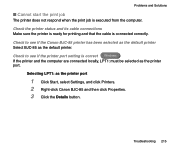
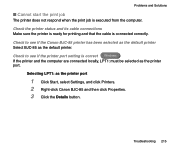
... default printer Select BJC-85 as the printer port
1 Click Start, select Settings, and click Printers. 2 Right-click Canon BJC-85 and then click Properties. 3 Click the Details button. Problems and Solutions
I Cannot start the print job
The printer does not respond when the print job is connected correctly.
Check to see if the printer port setting is correct Windows If the printer and...
User manual for the BJC-85 - Page 221
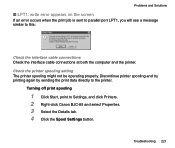
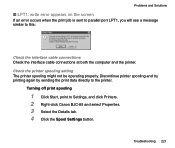
... a message similar to the printer.
Discontinue printer spooling and try printing again by sending the print data directly to this:
Check the interface cable connections Check the interface cable connections at both the computer and the printer. Troubleshooting 221 Turning off print spooling
1 Click Start, point to Settings, and click Printers. 2 Right-click Canon BJC-85 and select Properties...
User manual for the BJC-85 - Page 222
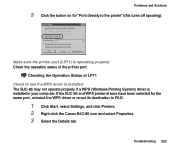
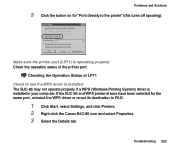
... to FILE.
1 Click Start, select Settings, and click Printers. 2 Right-click the Canon BJC-85 icon and select Properties. 3 Select the Details tab.
Troubleshooting 222 Checking the Operation Status of LPT1 Check to see if a WPS driver is installed The BJC-85 may not operate properly if a WPS (Windows Printing System) driver is operating properly Check the operation status of...
User manual for the BJC-85 - Page 228
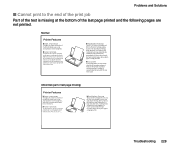
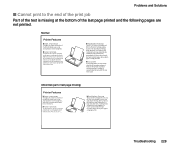
.... I Easy operation In the printer driver you only need to produce sensational results.
I Simple, compact design The light, yet sturdy construction of media for the print job to select the BJ Cartridge and type of the BJC-85 allows easy set up and operation, even for beginners. Printing on Canon special media like back print film was never...
User manual for the BJC-85 - Page 231
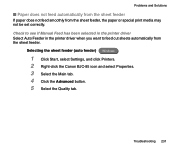
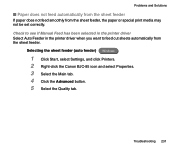
... been selected in the printer driver Select Auto Feeder in the printer driver when you want to feed cut sheets automatically from the sheet feeder, the paper or special print media may not be set correctly. Selecting the sheet feeder (auto feeder) Windows
1 Click Start, select Settings, and click Printers. 2 Right-click the Canon BJC-85 icon and select Properties...
User manual for the BJC-85 - Page 235


...the orientation Windows
1 Click Start, select Settings, and click Printers. 2 Right-click the Canon BJC-85 icon and select Properties. 3 Select the Paper tab. 4 Click Portrait to print lengthwise to...been selected Select portrait if the text is printed in landscape orientation. If you select the Orientation with the printer driver.
Troubleshooting 235
Note
Some software applications allow ...
User manual for the BJC-85 - Page 237
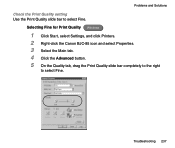
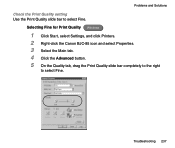
Problems and Solutions
Check the Print Quality setting Use the Print Quality slide bar to select Fine. Selecting Fine for Print Quality Windows
1 Click Start, select Settings, and click Printers. 2 Right-click the Canon BJC-85 icon and select Properties. 3 Select the Main tab. 4 Click the Advanced button. 5 On the Quality tab, drag the Print Quality slide bar completely to...
User manual for the BJC-85 - Page 242


Troubleshooting 242 Problems and Solutions
Selecting the infrared transceiver port
1 Click Start, select Settings, and click Printers. 2 Right-click the Canon BJC-85 icon and select Properties. 3 Click the Details button. 4 Click the down-arrow for "Print to the following port" and select
"COM4: (Infrared Serial (COM) Port."
User manual for the BJC-85 - Page 246
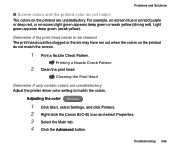
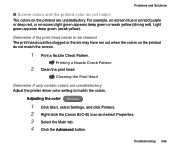
... be clogged or the ink may have run out when the colors on the printout do not match
The colors on -screen light green appears deep green or weak yellow (strong red). Determine if the print head needs to match the colors.
Adjusting the color Windows
1 Click Start, select Settings, and click Printers. 2 Right-click the Canon BJC-85 icon and select...
User manual for the BJC-85 - Page 263
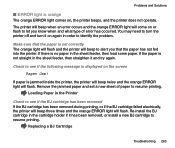
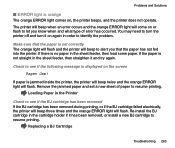
... the BJ cartridge has been removed If the BJ cartridge has been removed during printing, or if the BJ cartridge failed electrically, the printer will beep three times and the orange ERROR light will come on , the printer beeps, and the printer does not operate.
Problems and Solutions
I ERROR light is orange
The orange ERROR light comes on or flash to resume...
User manual for the BJC-85 - Page 276
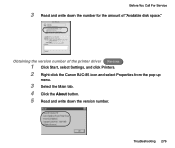
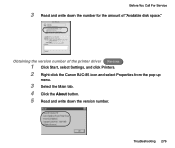
Obtaining the version number of the printer driver Windows
1 Click Start, select Settings, and click Printers. 2 Right-click the Canon BJC-85 icon and select Properties from the pop-up
menu.
3 Select the Main tab. 4 Click the About button. 5 Read and write down the number for the ...
BJC-85 Setup - Page 6
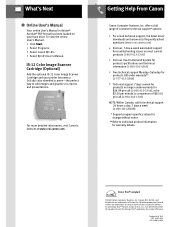
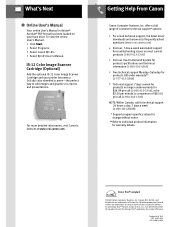
offers a full range of customer technical support* options:
For e-mail technical support, the latest driver downloads and answers to frequently asked questions (www.ccsi.canon.com)
24-hour, 7-day-a-week automated support for troubleshooting issues on your printer becomes a 360 dpi color sheetfed scanner-the perfect way to add images and graphics to individual product information...
User manual for the BJC-85 IS12 - Page 3
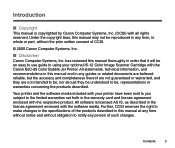
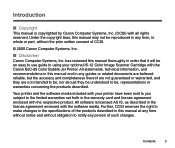
... warranties set forth in the warranty card and license agreement enclosed with the Canon BJC-85 Color Bubble Jet Printer.
I Copyright
This manual is licensed AS IS, as described in the... the products described. Contents
3 Introduction
I Disclaimer
Canon Computer Systems, Inc. Under the copyright laws, this manual at any time without notice and without obligation to make changes in...
User manual for the BJC-85 IS12 - Page 45
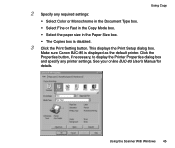
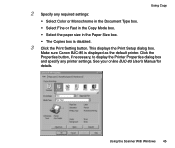
... Canon BJC-85 is disabled.
3 Click the Print Setting button. Click the Properties button, if necessary, to display the Printer Properties dialog box and specify any required settings:
• Select Color or... printer. See your online BJC-85 User's Manual for details. This displays the Print Setup dialog box.
Using Copy
2 Specify any printer settings. Using the Scanner With Windows 45
Similar Questions
The Light On My Printer Blinks Yellow And I Can Not Print?
the light on my printer blinks yellow and I can not print
the light on my printer blinks yellow and I can not print
(Posted by haddav 9 years ago)
How To Clear Canon Bjc 85 Printer Paper Jam Error
(Posted by dkroyzen 9 years ago)
I Lost A Printer Signal Cable. How Can I Get A Replacement?
(Posted by dssentomero 10 years ago)
I Have Lost My Power Supply For Canon Bjc-85
(Posted by jens15851 11 years ago)
Canon Bjc-85 Windows 8 Drivers
Does the Canon Bubble Jet BJC-85 have Windows 8 drivers?
Does the Canon Bubble Jet BJC-85 have Windows 8 drivers?
(Posted by dwoods82977 11 years ago)

