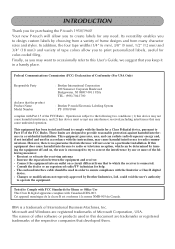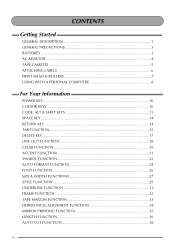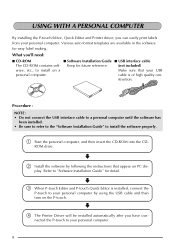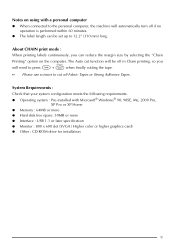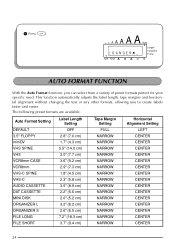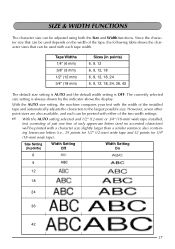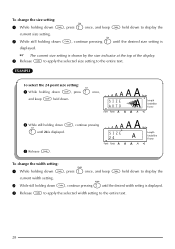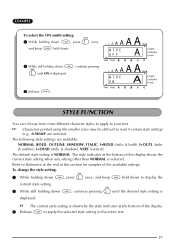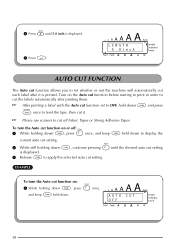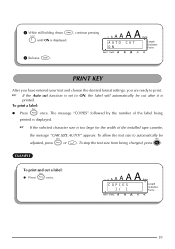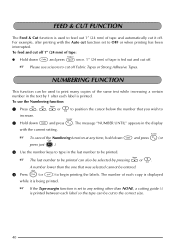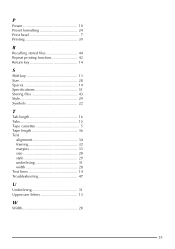Brother International PT-1960 Support Question
Find answers below for this question about Brother International PT-1960 - P-Touch 1960 B/W Thermal Transfer Printer.Need a Brother International PT-1960 manual? We have 1 online manual for this item!
Question posted by triciatarr on January 15th, 2015
I Can Have The Size Format On Auto Or 18 And It Stays Small. How Do I Fix This?
The machine prints the same size letters, whether I have it set on Auto, or 18, or 24. I get a message that says: CHR SIZE AUTO? I can't get it to print at 18... How do I fix this?
Current Answers
Related Brother International PT-1960 Manual Pages
Similar Questions
Brother Printer Problems Toner Light Won't Print
(Posted by canbr 10 years ago)
How Do You Change Font Size Of The Brother Pt 1950/1960
how do you change font size of brother pt1950/1960? it's way too small now.
how do you change font size of brother pt1950/1960? it's way too small now.
(Posted by deborahborror 11 years ago)
How Do I Get My Pt-1800 To Print Vertical?
(Posted by aep 12 years ago)