Brother International PT 1900 Support Question
Find answers below for this question about Brother International PT 1900 - P-Touch Electronic Labeling System.Need a Brother International PT 1900 manual? We have 2 online manuals for this item!
Question posted by andreagaspar2 on November 29th, 2012
Power Adapter Needed
Where do I get the power adapter for this device?
Current Answers
There are currently no answers that have been posted for this question.
Be the first to post an answer! Remember that you can earn up to 1,100 points for every answer you submit. The better the quality of your answer, the better chance it has to be accepted.
Be the first to post an answer! Remember that you can earn up to 1,100 points for every answer you submit. The better the quality of your answer, the better chance it has to be accepted.
Related Brother International PT 1900 Manual Pages
Users Manual - English and Spanish - Page 2
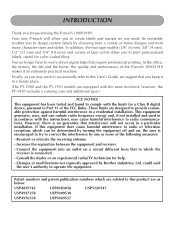
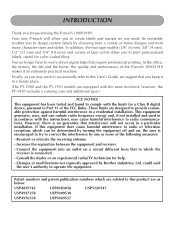
... need.
however, the PT-...1910 includes a carrying case and additional tape.)
FCC NOTICE
This equipment has been tested and found to comply with the limits for a Class B digital device...labels and stamps for help.
- Finally, as below:
USP4839742
USP4983058
USP5120147
USP4927278
USP5009530
USP4976558
USP5069557 Your new P-touch will not occur in a handy place.
(The PT-1900 and the PT...
Users Manual - English and Spanish - Page 3
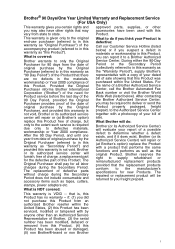
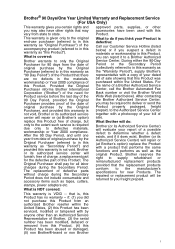
...to state. Provided the Original Purchaser informs Brother International Corporation ("Brother") of the need for 90 days from state to in this warranty as "Original Purchaser") of ...Product with by the Original Purchaser, and provided this warranty as tapes, cutters, stamps, power adapters etc.
Brother reserves the right to defective materials, workmanship or Year 2000 compliance. What ...
Users Manual - English and Spanish - Page 6


CONTENTS
Getting Started
GENERAL DESCRIPTION 1 GENERAL PRECAUTIONS 3 BATTERIES ...3 OPTIONAL AC ADAPTOR 4 TAPE CASSETTE 5 ATTACHING LABELS 6 PRINT HEAD & ROLLERS 7
For Your Information
POWER KEY ...8 CURSOR KEYS 8 CODE, ALT & SHIFT KEYS 9 SPACE KEY ...12 RETURN KEY ...12 TAB FUNCTION 13 DELETE KEY ...15 LINE OUT FUNCTION 16 CLEAR FUNCTION ...
Users Manual - English and Spanish - Page 13
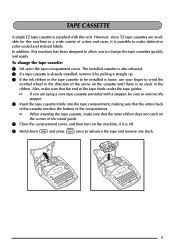
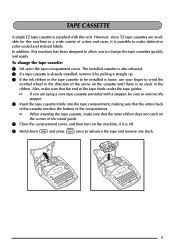
... the tape cassette firmly into the tape compartment, making sure that the entire back
of the cassette touches the bottom of the compartment. When inserting the tape cassette, make distinctive color-coded and stylized labels. To change the tape cassettes quickly and easily. However, since TZ tape cassettes are using a new tape...
Users Manual - English and Spanish - Page 14


...the long narrow hole in such a way that the printed text can be read correctly. Cover the label with the fabric tape cassette. GH ABCDEF
ABCDEF
FABRIC TAPE Fabric tape is used to attach a piece... 25 for 15 to make stamps.
6
After printing the text onto fabric tape and cutting off the label backing.
For more details, refer to attach it in the stick. 3 Turn the stick three-quarters of...
Users Manual - English and Spanish - Page 15


...close the tape compartment cover, and then try printing again. 5 If a black streak still appears in the label, repeat steps 3 and 4 using the unit outdoors or in isopropyl (rubbing) alcohol. To clean the print ...roller with your service representative. Therefore, as with dust, a black horizontal streak may need to be cleaned more easily if the optional print head cleaning cassette (TZ-CL4) ...
Users Manual - English and Spanish - Page 16
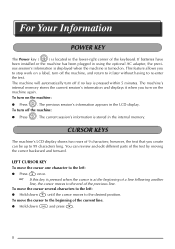
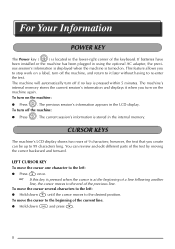
...; The machine's internal memory stores the current session's information and displays it later without having to the left : q Hold down c and press f.
8 To turn on a label, turn off the machine, and return to it when you turn off if no key is stored in the LCD display. To turn off the...
Users Manual - English and Spanish - Page 22
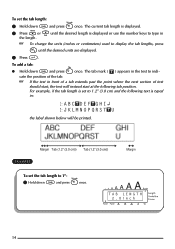
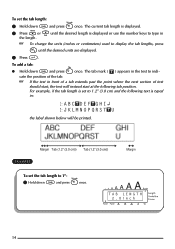
... length.
To change the units (inches or centimeters) used to display the tab lengths, press
M until the desired length is set to type in :
1: A B C D E F G H I 2: J K L M N O P Q R S T U
the label shown below will be printed. To add a tab:
q Hold down c and press W once. For example, if the tab length is displayed or use the number...
Users Manual - English and Spanish - Page 30
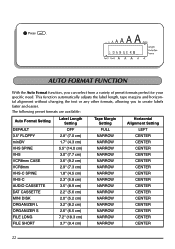
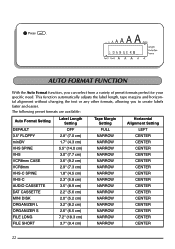
...following preset formats are available:
Auto Format Setting DEFAULT
Label Length Setting
OFF
Tape Margin Setting
FULL
Horizontal Alignment ...N G E R _
AUTO FORMAT FUNCTION
With the Auto Format function, you to create labels faster and easier. This function automatically adjusts the label length, tape margins and horizontal alignment without changing the text or any other formats, allowing ...
Users Manual - English and Spanish - Page 40


... Frame indicator comes on when any setting other than OFF is selected.
3 Release c to apply the selected frame setting to design a more decorative or emphasized label. FRAME FUNCTION
With the Frame function, you can choose from various frames and highlights to the entire text. When any setting other than OFF is...
Users Manual - English and Spanish - Page 42


... is displayed.
3 Release c. ting is displayed. 3 Release c to apply the selected tape margin setting to align the text in one of the label, the text will align within the label according to display the
current tape margin setting. 2 While still holding down c, continue pressing E until HALF is LEFT; In addition, if the...
Users Manual - English and Spanish - Page 43


... on clear tape.
The default mirror printing setting is displayed.
3 Release c.
If mirror-printed labels are attached to the entire text. To change the horizontal alignment setting: 1 While holding down ... pressing R until RIGHT is OFF. ALIGN RIGHT
MIRROR PRINTING FUNCTION
This function prints your label so that the text can be read correctly from the opposite side.
When using ...
Users Manual - English and Spanish - Page 44


...OFF
MIRROR ON
ABC
LENGTH FUNCTION
Although the length of the printed label automatically adjusts to fit the length of the entered text, there may... is displayed.
3 Release c. The Length function allows you will want to make a label with a specific length.
The default length setting is set the label length between 1.6" and 11.8" (4.0 cm and 30.0 cm). When the Length function is OFF.
Users Manual - English and Spanish - Page 45
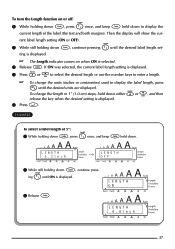
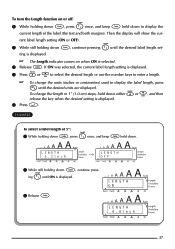
... key when the desired setting is displayed. 5 Press r. To turn the Length function on when ON is selected.
3 Release c.
If ON was selected, the current label length setting is displayed. 4 Press h or e to select the desired length or use the number keys to display the
current length of 5": 1 While holding down...
Users Manual - English and Spanish - Page 46
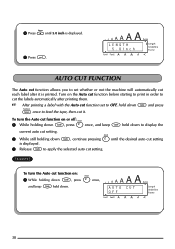
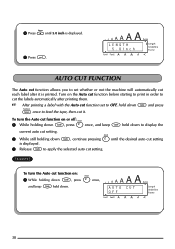
...allows you to set whether or not the machine will automatically cut each label after printing them.
After printing a label with the Auto cut function set to OFF, hold down c and press... Press h until the desired auto cut setting is displayed.
3 Release c to apply the selected auto cut the labels automatically after it . Turn on or off: 1 While holding down c, press Z once,
and keep c held ...
Users Manual - English and Spanish - Page 47
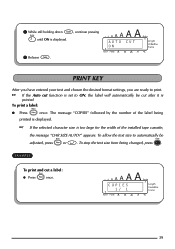
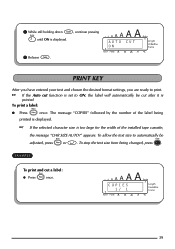
...
The message "COPIES" followed by the number of the label being changed, press *. 2 While still holding down c, continue pressing Z until ON is set to automatically ...be cut a label: q Press p once.
COPIES 1/ 1
39
To allow the text size to ON, the label will automatically be adjusted, press p or r. AUTO CUT ON
PRINT KEY...
Users Manual - English and Spanish - Page 48
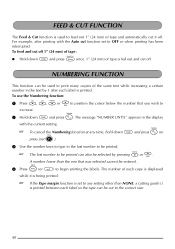
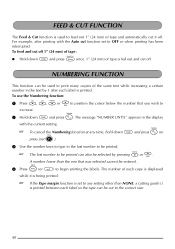
... cut it is being printed.
If the Tape margin function is set to begin printing the labels. NUMBERING FUNCTION
This function can be used to feed out 1" (24 mm) of the same...the Numbering function at any setting other than the one that was selected cannot be selected by 1 after each label is printed between each copy is displayed
while it off . To use the Numbering function: 1 Press f,...
Users Manual - English and Spanish - Page 50
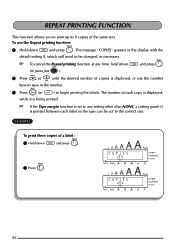
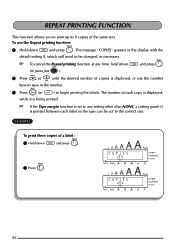
...displayed, or use the number
keys to type in the display with the
default setting 1, which will need to be changed, as necessary.
To cancel the Repeat printing function at any setting other than ...,
while it is being printed.
If the Tape margin function is set to 9 copies of a label: 1 Hold down c and press I. REPEAT PRINTING FUNCTION
This function allows you to print up to any time, hold ...
Users Manual - English and Spanish - Page 51
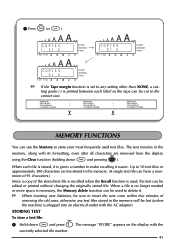
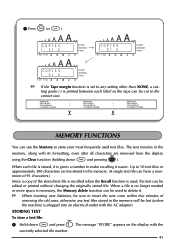
... ). The text remains in the memory will be edited or printed without changing the originally stored file. When each label so the tape can be used text files. COPIES 1/ 3
COPIES 2/ 3
COPIES 3/ 3
If the Tape... store a text file:
1 Hold down c and pressing * ). When a file is no longer needed or more space is printed between each file is stored, it is given a number to make recalling it...
Users Manual - English and Spanish - Page 58


... message appears if the length of the text is larger than the label length that has been set label length.
installed tape.
This message appears if the maximum number of the...or increase the set using the Length function. Delete some of tabs in this User's Guide, if you still need assistance, refer to the text when you hold down c and press Q.
SHOULD YOU ENCOUNTER ANY PROBLEMS WITH ...
Similar Questions
P-touch Electronic Labeling System-how To Change Auto Size
(Posted by sanojKan 10 years ago)
How Do I Change The Language On My P-touch 1090 Label Maker?
(Posted by becky74060 10 years ago)
Tz Ribbon For P1910 Touch
Does anyone who has or has had a Brother PT 1900 P-Touch Electronic Labeling System know how to chan...
Does anyone who has or has had a Brother PT 1900 P-Touch Electronic Labeling System know how to chan...
(Posted by jeannier 12 years ago)
Does The P-touch Label Maker Brother Pt 1900 Have An 800 Telephone Number?
(Posted by Dvennarucci 12 years ago)

