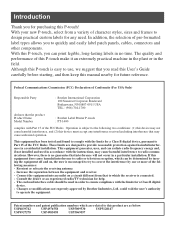Brother International PT 1400 Support Question
Find answers below for this question about Brother International PT 1400 - P-Touch 1400 Two-color Thermal Transfer Printer.Need a Brother International PT 1400 manual? We have 3 online manuals for this item!
Question posted by caringhof on July 26th, 2012
Printing Multiple Labels
How do I save tape when printing multiple labels.
Current Answers
Related Brother International PT 1400 Manual Pages
Similar Questions
When Trying To Print I Receive A System Err Messgae
(Posted by Anonymous-155329 8 years ago)
Default To Toner Save Mode
How do I make the printer always default to Toner Save Mode? I used Control Panel, and saved the def...
How do I make the printer always default to Toner Save Mode? I used Control Panel, and saved the def...
(Posted by craigbruening 9 years ago)
Brother 2270dw Will Not Print Multiple Copies
(Posted by toddPvho 10 years ago)
Text Too High
1 Block
wont print after i changed length. how do i get it back??
wont print after i changed length. how do i get it back??
(Posted by electric46984 11 years ago)
Brother Pt 9500pc
Dear, I own thePT 9500PC and I would like to know if there is posibility to remove the pre cut or h...
Dear, I own thePT 9500PC and I would like to know if there is posibility to remove the pre cut or h...
(Posted by sebastijanlabinjan 11 years ago)