Brother International MFC-J825DW Support Question
Find answers below for this question about Brother International MFC-J825DW.Need a Brother International MFC-J825DW manual? We have 16 online manuals for this item!
Question posted by Anonymous-50470 on February 6th, 2012
Offline When In Sleep Mode
why does my wifi printer go offline when it goes into sleep mode and how do i fix this problem?
Current Answers
There are currently no answers that have been posted for this question.
Be the first to post an answer! Remember that you can earn up to 1,100 points for every answer you submit. The better the quality of your answer, the better chance it has to be accepted.
Be the first to post an answer! Remember that you can earn up to 1,100 points for every answer you submit. The better the quality of your answer, the better chance it has to be accepted.
Related Brother International MFC-J825DW Manual Pages
Network Users Manual - English - Page 3
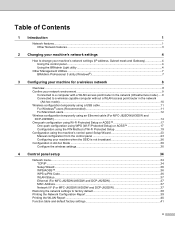
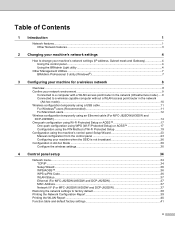
... capable computer without a WLAN access point/router in the network
(Ad-hoc mode)...10 Wireless configuration temporarily using a USB cable 11
For Windows® users (Recommended 11 For Macintosh users ...12 Wireless configuration temporarily using an Ethernet cable (For MFC-J825DW/J835DW and DCP-J925DW) ...14 One push configuration using Wi-Fi Protected...
Network Users Manual - English - Page 13
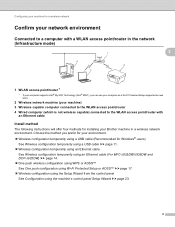
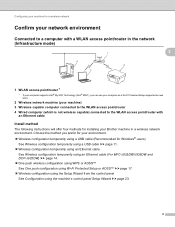
... mode)
3
1
3
4 2
3
1 WLAN access point/router 1
1 If your computer supports Intel® My WiFi Technology (Intel® MWT), you prefer for Windows® users)
See Wireless configuration temporarily using a USB cable uu page 11. Wireless configuration temporarily using an Ethernet cable
See Wireless configuration temporarily using an Ethernet cable (For MFC-J825DW/J835DW...
Network Users Manual - English - Page 22


... detect which mode (WPS or AOSS™) your wireless access point/router uses and try to connect to your machine will start the wireless setup wizard. For MFC-J280W/J625DW/J825DW/J835DW and ... b Press Network. e When Enable WLAN?
f A connection result message appears for operating your device, please choose Install MFL-Pro Suite from the CD-ROM menu.
(Macintosh)
You have completed the...
Network Users Manual - English - Page 28


...j A connection result message appears for 60 seconds on the printed report. For MFC-J280W/J625DW/J825DW/J835DW and DCP-J725DW/J925DW 3
a Before configuring your machine we recommend you...device, please choose Install MFL-Pro Suite from the CD-ROM menu.
(Macintosh)
You have chosen.
Item SSID (Network Name): Network Key
Record the current wireless network settings
b Press Menu. d (MFC-J825DW...
Network Users Manual - English - Page 35
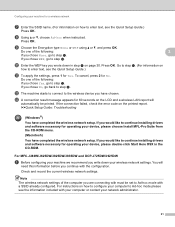
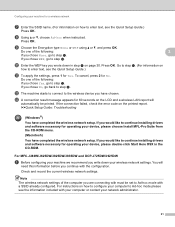
...enter text, see the Quick Setup Guide.)
k To apply the settings, press 1 for operating your device, please choose Install MFL-Pro Suite from the CD-ROM menu. (Macintosh) You have completed the...and press OK.
Press OK. For MFC-J280W/J625DW/J825DW/J835DW and DCP-J725DW/J925DW 3
a Before configuring your machine we recommend you chose Yes, go to Ad-hoc mode please see the Quick Setup Guide.)
...
Product Safety Guide - English - Page 11


... equipment generates, uses, and can be used in conjunction with any interference received, including interference that the products
Product Name: MFC-J280W/MFC-J430W/MFC-J625DW/MFC-J825DW/MFC-J835DW
comply with the limits for a Class B digital device.
11 However, there is connected.
Consult the dealer or an experienced radio/TV technician for help.
(Wireless...
Software Users Manual - English - Page 4


...Overview...60 Changing the user interface ...60
Using ControlCenter4 in Home Mode...61 ControlCenter4 Features for Home Mode users 62
Photo tab (For MFC-J625DW/J825DW/J835DW 63 Copying images from a memory card or USB Flash ...scanned data to E-mail 69 Using the OCR feature ...69
PC-FAX tab (For MFC models) ...70 Sending an image file from your computer 71 Sending a scanned image ...71 Viewing ...
Software Users Manual - English - Page 5


...) ...86 Sending an image file from your computer 86 Sending a scanned image ...86 Viewing and printing received PC-FAX data (For MFC-J625DW/J825DW/J835DW 87
Device Settings tab...88 Configuring Remote Setup ...88 Accessing Quick Dial...88 Configuring Scan button settings...89 Launching the BRAdmin utility...90
Support tab ...91 Opening ...
Software Users Manual - English - Page 71


... E-mail uu page 69.
See Using the OCR feature uu page 69.
Device Settings (See Device Settings tab uu page 73.)
See Configuring Remote Setup uu page 73.
&#...Launching the BRAdmin utility uu page 75.
ControlCenter4
ControlCenter4 Features for Home Mode users 3
Photo (See Photo tab (For MFC-J625DW/J825DW/J835DW) uu page 63.)
See Copying images from your computer...
Software Users Manual - English - Page 87


Device Settings (See Device Settings tab ...
See Accessing the Brother CreativeCenter uu page 91. ControlCenter4
ControlCenter4 Features for Advanced Mode users 3
Scan (See Scan tab uu page 79.)
See File types uu ...61550; See Printing the scanned image uu page 83. Photo (See Photo tab (For MFC-J625DW/J825DW/J835DW) uu page 84.)
See Printing/Editing images uu page 84.
&#...
Software Users Manual - English - Page 198


...(For Windows®, see Scan tab uu page 66 when choosing Home Mode, see Network Scanning uu page 200. For MFC-J825DW/J835DW
a Load your document.
Scanning using the
(SCAN) key or
...choice using the
(SCAN) key or
Scan uses the configuration of the Device Scan Settings screen of ControlCenter4 or Device Button tab of your computer.
For Macintosh, see ControlCenter4 uu page 60...
Software Users Manual - English - Page 202


... it on your document. e Press Start. For installation information see SCAN uu page 166.)
For MFC-J825DW/J835DW 12
a Load your chosen settings in the folder you choose. Scan to File. The file... the settings of the Device Button tab of ControlCenter. (For Windows®, see Scan tab uu page 66 when choosing Home Mode, see Scan tab uu page 79 when choosing Advanced Mode. Black Start or Color...
Quick Setup Guide - English - Page 27
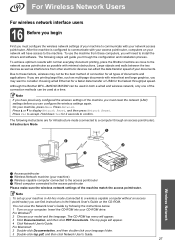
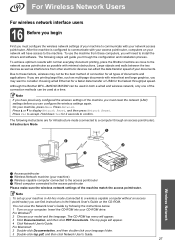
...PDF documents. To use the machine from other electronic devices can view the Network User's Guide by following ...Ethernet for a faster data transfer or USB for infrastructure mode (connected to a computer through the configuration and installation process...match the access point/router. Although the Brother MFC-J825DW/J835DW can be the best method of connection for 2 ...
Advanced Users Manual - English - Page 3


...1
IMPORTANT NOTE 1 Memory storage...1 Volume Settings...1
Ring Volume ...1 Beeper Volume 2 Speaker Volume 2 Automatic Daylight Saving Time 3 Sleep Mode ...3 LCD screen...4 Setting the backlight brightness 4 Setting the Dim Timer for the backlight 4 Mode Timer...4
2 Security features
5
Memory Security...5 Setting and changing the Memory Security password 5 Turning Memory Security on/off...
Advanced Users Manual - English - Page 9


... Fall.
f Press 1 Min, 2 Mins, 3 Mins,
5 Mins, 10 Mins, 30 Mins or 60 Mins to 60 minutes) before entering sleep mode. a Press Menu. The timer will restart if any operation is idle before it goes into Sleep Mode. d Press a or b to display
General Setup. g Press Stop/Exit.
3
a Press Menu.
c Press General Setup. g Press Stop/Exit. f Press...
Advanced Users Manual - English - Page 81
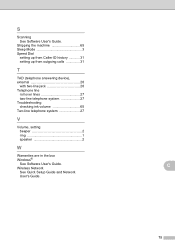
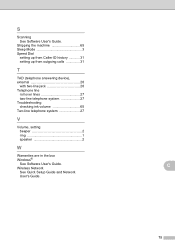
... Setup Guide and Network User's Guide. C
75
S
Scanning See Software User's Guide.
Shipping the machine 65 Sleep Mode 3 Speed Dial
setting up from Caller ID history 31 setting up from outgoing calls 31
T
TAD (telephone answering device), external 28
with two-line jack 28 Telephone line
roll over lines 27 two-line telephone...
Users Manual - English - Page 13
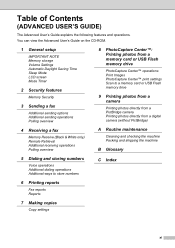
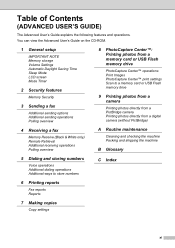
You can view the Advanced User's Guide on the CD-ROM.
1 General setup
IMPORTANT NOTE Memory storage Volume Settings Automatic Daylight Saving Time Sleep Mode LCD screen Mode Timer
2 Security features
Memory Security
3 Sending a fax
Additional sending options Additional sending operations Polling overview
4 Receiving a fax
Memory Receive (Black & White only) Remote Retrieval Additional ...
Users Manual - English - Page 23


....
IMPORTANT
DO NOT press the Touchscreen with a sharp object, such as a pen or stylus.
General information
b Press a or b to display Receive Mode. In this example the Receive mode setting is in Sleep Mode, the status LED will be off. Note
Press level.
to go back to change a setting in a setting, press d c or a b to , the...
Users Manual - English - Page 114


...Level2
Level3
General Setup Auto Daylight -
(Continued)
Options On Off*
LCD Settings Backlight
Light*
Med
Dark
Dim Timer
Off
10 Secs
20 Secs
Sleep Mode
-
30 Secs* 1 Min
2 Mins
3 Mins
5 Mins*
10 Mins
30 Mins
60 Mins
Fax
Setup Receive Ring Delay
0
1
2... last key press. Sets the number of rings 33 before it goes into Sleep mode. Allows you answer a call and hear fax tones.
Users Manual - English - Page 137
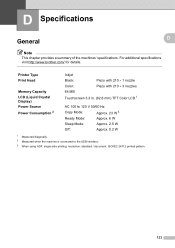
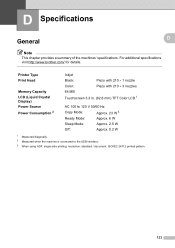
Printer Type Print Head
Memory Capacity LCD (Liquid Crystal Display) Power Source Power Consumption 2
Inkjet
Black:
Piezo with 210 1 nozzle
Color:
Piezo with 210 3 nozzles
64 MB
Touchscreen 3.3 in. (82.8 mm) TFT Color LCD 1
AC 100 to 120 V 50/60 Hz
Copy Mode:
Approx. 23 W 3
Ready Mode:
Approx. 6 W
Sleep Mode:
Approx. 2.5 W
Off:
Approx. 0.2 W
1 Measured...
Similar Questions
What Is Differences Between Mfc J825dw And J835dw Printers
(Posted by jcabrSa 10 years ago)
Brother Mfc-7360n Won't Print Just Goes To Sleep
(Posted by mobilgin 10 years ago)
When Trying To Print From Brother Mfc J835dw Am Told Printer Offline
(Posted by danthai 10 years ago)
What's The Difference Between The Brother Mfc J825dw And J835dw Printer
(Posted by mitchDLByi 10 years ago)

