Brother International MFC-J825DW Support Question
Find answers below for this question about Brother International MFC-J825DW.Need a Brother International MFC-J825DW manual? We have 16 online manuals for this item!
Question posted by swet5mus on December 28th, 2013
I Can't Scan From My Wireless Brother Mfc J835 Printer
The person who posted this question about this Brother International product did not include a detailed explanation. Please use the "Request More Information" button to the right if more details would help you to answer this question.
Current Answers
There are currently no answers that have been posted for this question.
Be the first to post an answer! Remember that you can earn up to 1,100 points for every answer you submit. The better the quality of your answer, the better chance it has to be accepted.
Be the first to post an answer! Remember that you can earn up to 1,100 points for every answer you submit. The better the quality of your answer, the better chance it has to be accepted.
Related Brother International MFC-J825DW Manual Pages
Mobile Print/Scan Guide - English - Page 7


...™ 1.6 or greater. Note
Certain features of Brother iPrint&Scan may not be supported by your device.
1
1
1
Network settings 1
In order to use Brother iPrint&Scan, your mobile device must connect using Wi-Fi:
1
2
3
1 Mobile device 2 Wireless access point/router 3 Wireless network machine (your mobile device's user's guide. Introduction
Hardware requirement
Supported operating...
Mobile Print/Scan Guide - English - Page 21


... applications 3
Photos and documents scanned with your machine.
Scanning
Note
• If you chose "PDF", all pages of the document are saved in one file.
• File names are saved in the following folder on the memory card: /sdcard/com.brother.mfc.brprint/Scan.
a Make sure the memory card has been inserted into the mobile device.
Mobile Print/Scan Guide - English - Page 27


...-Fi connection, please refer to your machine's Quick Setup and Network User's Guide.
Ad-hoc mode 4
Connect your mobile device to . Brother iPrint&Scan supports wireless connections that your Brother machine is compatible with the following iOS devices: iPhone (iOS 3.0 or greater) iPod touch (iOS 3.0 or greater) iPad (iOS 3.2 or greater)
Note Certain...
Mobile Print/Scan Guide - English - Page 57


... settings 7
In order to use infrastructure mode; Note
Certain features of Brother iPrint&Scan may not be supported by your machine)
53 Brother iPrint&Scan supports wireless connections that your mobile device must connect using Wi-Fi to the network that use Brother iPrint&Scan, your Brother machine is connected to . Introduction
Hardware requirement 7
Supported operating systems...
Network Glossary - English - Page 15


... down menu, click Install.
11 Brother MFC-XXXX (model name) [XXXXXXXXXXXX] (MAC Address / Ethernet Address)). a Insert the installation CD-ROM. c Double-click DPInst.exe.
e The machine's Web Services Name will be shown with the printer icon. Additional network settings from Windows®
Installing drivers used for printing and scanning via Web Services (Windows Vista...
Network Glossary - English - Page 16


... from the multi-function printer icon in the Add a device screen. This also enables the printer and scanner driver installation from Windows®
Network printing and scanning installation for Infrastructure mode when using the PIN Method of the Web Services for the Brother machine is a technology to allow your Vertical Pairing supported wireless machine to connect...
Software Users Manual - English - Page 15


... Print Quality Paper Size Orientation Color / Grayscale Ink Save Mode Scaling
Accessing the printer driver settings
a From an application such as Microsoft® Notepad, click File, then Print in your model name) and click Preferences. The printer driver window appears.
1
1
1
6
b Choose Brother MFC-XXXX Printer (where XXXX is your application.
Software Users Manual - English - Page 35


... (where XXXX is your model name) located in
(Start)/Control Panel/Hardware and Sound/Printers and right-click, and then choose Printing Preferences. (Windows® 7) Choose Brother MFC-XXXX (where XXXX is your model name) located in
(Start)/Devices and Printers and right-click, and then choose Printing Preferences. • When an error message dialog...
Software Users Manual - English - Page 49


....)
f Check the Display scanner dialog box on the Scan or Get Photo panel.
2
g Click Scan. Note After you select a document size, you can adjust the scanning area further by clicking the left mouse button and dragging it. Scanning
e Choose TWAIN: TW-Brother MFC-XXXX or TWAIN: TW-Brother MFC-XXXX LAN from the
Available Scanners list.
(Where XXXX...
Software Users Manual - English - Page 56


... then crop a portion of the screen. The process will start.
The Scan dialog box appears.
47
c Click Scan Settings from other applications.
b Start the ScanSoft™ PaperPort™12SE software that support WIA or TWAIN
scanning. e Choose WIA:Brother MFC-XXXX or WIA:Brother MFC-XXXX LAN from the Available Scanners list.
(Where XXXX is not included...
Software Users Manual - English - Page 60


... depending on your operating system or the model of your model name)/Scanner Settings/Scanner Utility. Scanning
Running the utility You can run the utility by clicking the Scanner Utility located in Start/All Programs/Brother/MFC-XXXX menu (where XXXX is your machine. 2
Note (Windows Vista® and Windows® 7) When...
Software Users Manual - English - Page 77
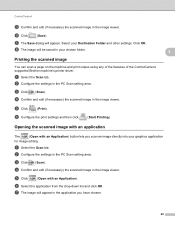
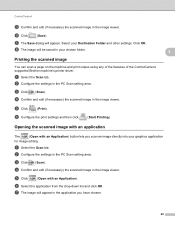
... on the machine and print copies using any of the features of the ControlCenter4 supported Brother machine's printer driver. c Click (Scan). f The image will be saved in the PC Scan setting area.
Opening the scanned image with an application 3
The
(Open with an Application).
g The image will appear. e Click
(Open with an Application) button lets...
Software Users Manual - English - Page 83


...) button.
MFC models 3
DCP models 3
3
3
There are four scan functions which you configure settings for File Type, Target Application, File size, Resolution, Scan Type, Document Size, Brightness, Contrast and Auto Crop as needed. Click OK. Enter your Brother machine. The Set PDF Password dialog box will appear. To configure each scan function, select the Device Settings...
Software Users Manual - English - Page 92
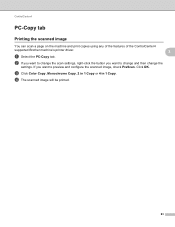
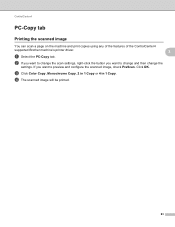
... change the
settings. d The scanned image will be printed.
83 Click OK. c Click Color Copy, Monochrome Copy, 2 in 1 Copy or 4 in 1 Copy. ControlCenter4
PC-Copy tab 3
Printing the scanned image 3
You can scan a page on the machine and print copies using any of the features of the ControlCenter4
supported Brother machine's printer driver.
3
a Select the...
Software Users Manual - English - Page 98


....
89 To configure each scan function, select the Device Settings tab and then click Device Scan Settings. The Set PDF Password dialog box will appear. Note • Secure PDF is also available for Scan to E-mail and Scan to File. • You can configure to Image by pressing the SCAN key on your Brother machine.
Click OK. Choose...
Software Users Manual - English - Page 139


Printing and Faxing
Using the Brother printer driver 8
Choosing page setup options 8
a From an application such as Apple TextEdit, click File, then click ...list to start printing. b From an application such as Apple TextEdit, click File, then Page Setup. Make sure
Brother MFC-XXXX (where XXXX is your model name) is chosen in the Format for Paper Size, Orientation and Scale, then click OK....
Software Users Manual - English - Page 210


... XP Right-click the Scanner Device icon and choose Properties. Network Scanning
Configuring Network Scanning for Windows® 13
If...Printers and Other Hardware, then Scanners and Cameras (or Control Panel, Scanners and Cameras).
(Windows Vista®)
Click the
button, Control Panel, Hardware and Sound, then Scanners and Cameras.
(Windows® 7)
Click the
button, All Programs, Brother, MFC...
Software Users Manual - English - Page 225


... want to display the type of Memory, decrease the Paper size setting or the Resolution setting. For MFC-J825DW/J835DW
a Load your Brother machine's LCD if you want to send to use Web Services for scanning via Web Services (Windows Vista® and Windows® 7)
Note • Certain characters in the messages displayed on...
Quick Setup Guide - English - Page 39
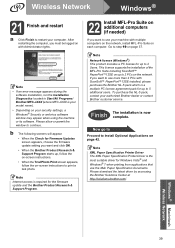
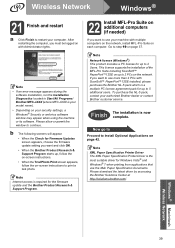
... Diagnostics located in Start/All Programs/ Brother/MFC-JXXX (where MFC-JXXX is a multiple PC license agreement...Brother dealer or contact Brother customer service. Wireless Network
Windows®
21 Finish and restart
a Click Finish to continue.
After restarting the computer, you want to print a test photo. Note XML Paper Specification Printer Driver The XML Paper Specification Printer...
Users Manual - English - Page 100
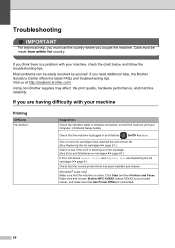
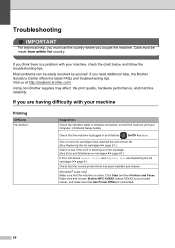
.... If you are having difficulty with your model name), and make sure that Use Printer Offline is on. Calls must call the country where you bought the machine. Visit us at http://solutions.brother.com/. Right-click and choose Brother MFC-XXXXX (where XXXXX is your machine, check the chart below and follow the...
Similar Questions
How Can A Brother Mfc- J825dw Printer Scan A Document To A Pdf File?
(Posted by quanglo 9 years ago)
Why Wireless Brother Mfc-j825dw Printer On Idle
(Posted by DJmi 10 years ago)
Can You Scan Wirelessly Brother Mfc-j435w
(Posted by hassmike 10 years ago)
How To Scan Wirelessly Brother Mfc-j435w
(Posted by TRICKjoa 10 years ago)
How To Scan From Brother Mfc J825dw To Computer Via Wireless
(Posted by gerapar 10 years ago)

