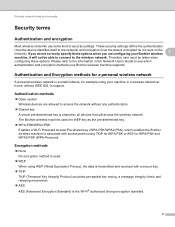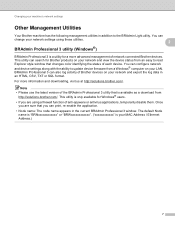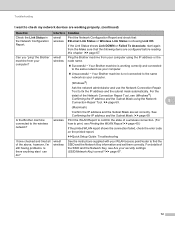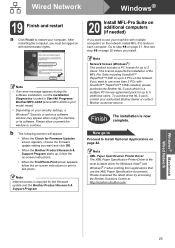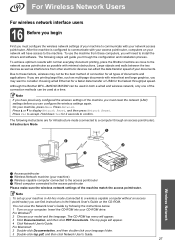Brother International MFC-J825DW Support Question
Find answers below for this question about Brother International MFC-J825DW.Need a Brother International MFC-J825DW manual? We have 16 online manuals for this item!
Question posted by naterusht on July 9th, 2014
How To Connect Brother Mfc-j825dw To Network
The person who posted this question about this Brother International product did not include a detailed explanation. Please use the "Request More Information" button to the right if more details would help you to answer this question.
Current Answers
Related Brother International MFC-J825DW Manual Pages
Similar Questions
Brother Mfc J825dw
The touchscreen won't initialise on my Brother MFC J825 DW. I've cleaned it thoroughly but still get...
The touchscreen won't initialise on my Brother MFC J825 DW. I've cleaned it thoroughly but still get...
(Posted by markymorris 7 years ago)
How To Connect Brother Mfc-8890dw To Wireless Network
(Posted by jsEl 10 years ago)
How To Connect Brother Mfc 8890dw To Wireless Network
(Posted by dcjab 10 years ago)
Is The Ink Cartrige Lc 1280xl Compatible With Brother Mfc-j825dw ?
(Posted by bibobonnet 11 years ago)
Why Does My Brother Mfc-j825dw Keep Going Offline?
Why does my brother MFC-J825DW keep going offline?
Why does my brother MFC-J825DW keep going offline?
(Posted by chrisskamp 11 years ago)