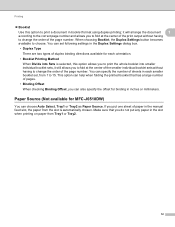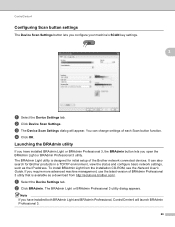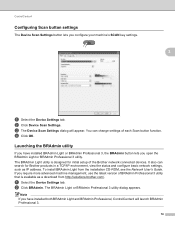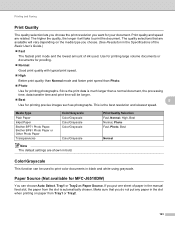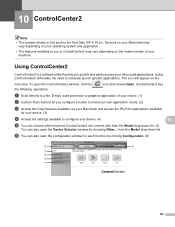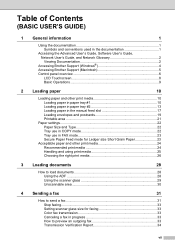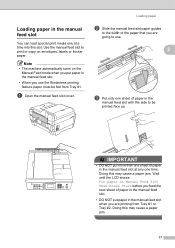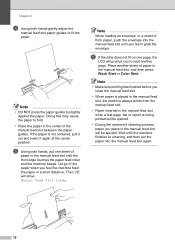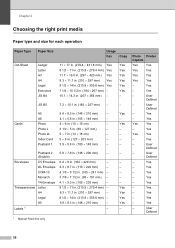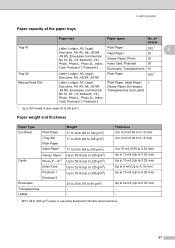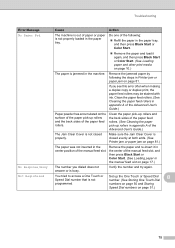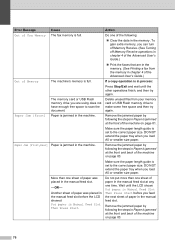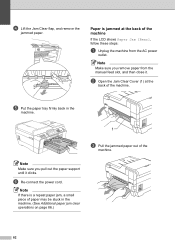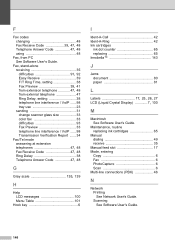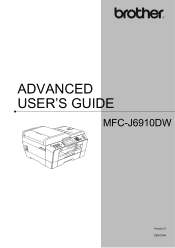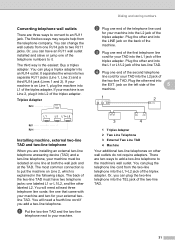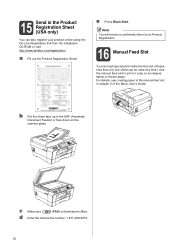Brother International MFC-J6910dw Support Question
Find answers below for this question about Brother International MFC-J6910dw.Need a Brother International MFC-J6910dw manual? We have 6 online manuals for this item!
Question posted by edhollander on January 12th, 2012
Manual Feed
where is the manual feed located on the machine?
Current Answers
Answer #1: Posted by rrockwell on February 28th, 2012 4:56 PM
If you look at the back of the printer, there is a tray with green paper guides that will pull down. that is the manual feed tray for special media like thick paper.
If you are able to provide more information or wish to contact me for further help, reach me at [email protected]. If my answer helped you, it would be nice to hear some feedback as well. Give me a pat on the back =P Please put HELPOWL.COM in the subject line if you do.
Related Brother International MFC-J6910dw Manual Pages
Similar Questions
I Have A Mfc-7360n Copy And Fax Machine How Can I Print 2 Sides
(Posted by carwBriLa 10 years ago)
How Do I Turn Brother Mfc-j6910dw Wireless Printer Online
(Posted by leandhills 10 years ago)
Kinly Provide Me With A Link To The Scanning Procedure For Brother Mfc-j6910dw
(Posted by jmanoy 10 years ago)
I Have Just Bough A Brother Mfc-j6910dw Printer And I Need To Know What
programe I will need to install to allow me to use the inbuilt scaner to SCAN to PDF.
programe I will need to install to allow me to use the inbuilt scaner to SCAN to PDF.
(Posted by tsanderson 11 years ago)
Brother Multifunction Printer Mfc-465cn Service Manual
(Posted by rafa52 12 years ago)