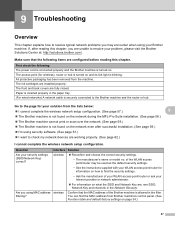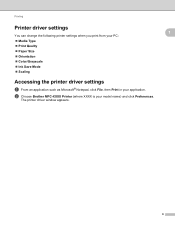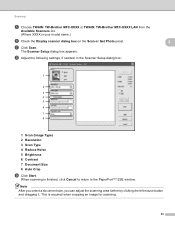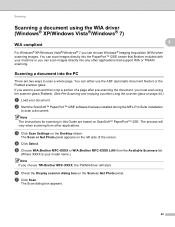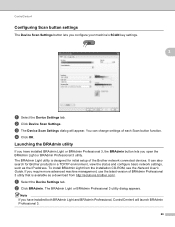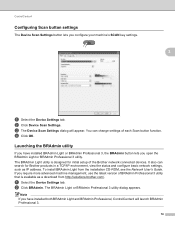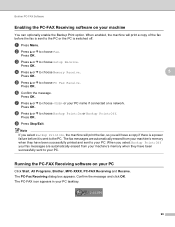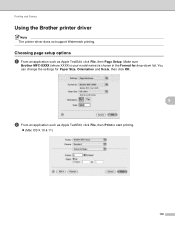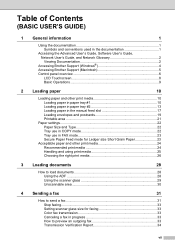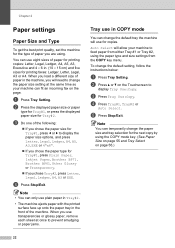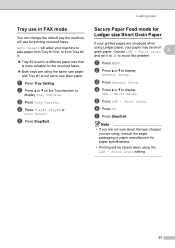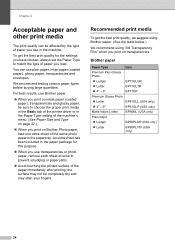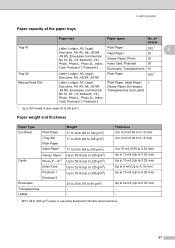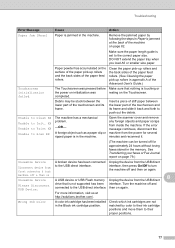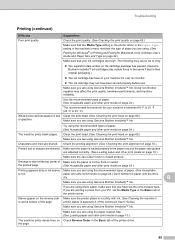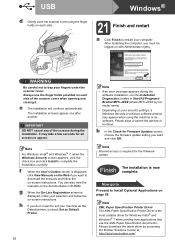Brother International MFC-J6910dw Support Question
Find answers below for this question about Brother International MFC-J6910dw.Need a Brother International MFC-J6910dw manual? We have 6 online manuals for this item!
Question posted by KEITHMikeh on July 27th, 2014
Brother Mfc-j6910dw, Can You Select The Paper Tray From The Computer
The person who posted this question about this Brother International product did not include a detailed explanation. Please use the "Request More Information" button to the right if more details would help you to answer this question.
Current Answers
Related Brother International MFC-J6910dw Manual Pages
Similar Questions
How Do I Load Picture Paper Into My Brother Mfc-j6910dw
(Posted by maxinit 9 years ago)
How To Change A Drum Brothers Printer 8890dw Error Paper Tray Empty Reset
button
button
(Posted by xbstalk 10 years ago)
Kinly Provide Me With A Link To The Scanning Procedure For Brother Mfc-j6910dw
(Posted by jmanoy 10 years ago)
I Have Just Bough A Brother Mfc-j6910dw Printer And I Need To Know What
programe I will need to install to allow me to use the inbuilt scaner to SCAN to PDF.
programe I will need to install to allow me to use the inbuilt scaner to SCAN to PDF.
(Posted by tsanderson 11 years ago)
Brother Mfc8460n No Paper Tray 1
It's say always no paper tray 1 but I have paper I think it's a flag doesn't work correctly? what's ...
It's say always no paper tray 1 but I have paper I think it's a flag doesn't work correctly? what's ...
(Posted by rdubuc 12 years ago)