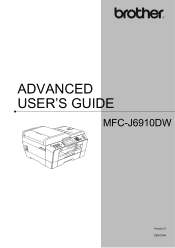Brother International MFC-J6910dw Support Question
Find answers below for this question about Brother International MFC-J6910dw.Need a Brother International MFC-J6910dw manual? We have 6 online manuals for this item!
Question posted by lemonestier on April 9th, 2013
Bidirectional Printing On Or Off
How do I set bidirectional printing on or off?
Current Answers
There are currently no answers that have been posted for this question.
Be the first to post an answer! Remember that you can earn up to 1,100 points for every answer you submit. The better the quality of your answer, the better chance it has to be accepted.
Be the first to post an answer! Remember that you can earn up to 1,100 points for every answer you submit. The better the quality of your answer, the better chance it has to be accepted.
Related Brother International MFC-J6910dw Manual Pages
Software Users Manual - English - Page 2


... ...10 Multiple Page...11 Duplex / Booklet ...11 Paper Source (Not available for MFC-J6510DW 12 Advanced tab...13 Color/Grayscale ...14 Color Settings ...15 Ink Save Mode...16 Use Watermark...16 Watermark Settings ...17 Header-Footer Print...19 Other Print Options...20 Print Profiles tab ...24 Edit a profile...25 Support ...26 Using FaceFilter Studio for photo...
Software Users Manual - English - Page 6


PageManager...149 Features ...149 System requirements for MFC-J6510DW 123 Advanced settings ...124 Color Settings ...127 Advanced Color Settings ...127 Sending a fax...129 Drag a ......118 Choosing page setup options ...118 Duplex Printing ...120 Choosing printing options ...121 Print Settings ...122 Media Type...122 Print Quality ...123 Color/Grayscale ...123 Paper Source (Not available for...
Software Users Manual - English - Page 11


The Status Monitor can check the device status at anytime by double-clicking the icon in Start/All Programs/Brother/MFC-XXXX on Brother genuine supplies.
Monitoring the machine's status 1
Once you to access the troubleshooting web site. Printing
Status Monitor 1 1
The Status Monitor utility is also a link to the Genuine Brother Supplies web...
Software Users Manual - English - Page 13
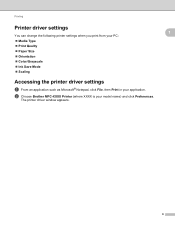
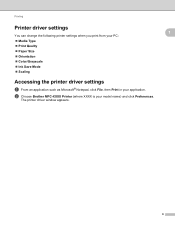
... Paper Size Orientation Color/Grayscale Ink Save Mode Scaling
Accessing the printer driver settings
a From an application such as Microsoft® Notepad, click File, then Print in your model name) and click Preferences.
The printer driver window appears.
1
1
1
6 b Choose Brother MFC-XXXX Printer (where XXXX is your application.
Software Users Manual - English - Page 14
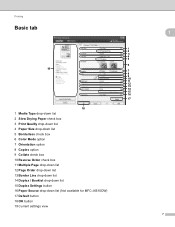
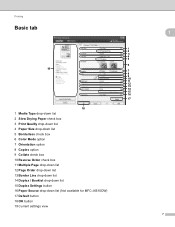
...8 9 10 11 12 13 14 15 16 17
18
1 Media Type drop-down list 2 Slow Drying Paper check box 3 Print Quality drop-down list 4 Paper Size drop-down list 5 Borderless check box 6 Color Mode option 7 Orientation option 8 Copies option... list 14 Duplex / Booklet drop-down list 15 Duplex Settings button 16 Paper Source drop-down list (Not available for MFC-J6510DW) 17 Default button 18 OK button 19 Current...
Software Users Manual - English - Page 15


... text.
To return to apply your settings for MFC-J6510DW) (if any). As print quality and speed are available will vary depending on which ink dries slowly. c Click OK to the default settings, click Default, then OK.
The machine changes the way to print the document. Since the print data is the best resolution and slowest...
Software Users Manual - English - Page 19
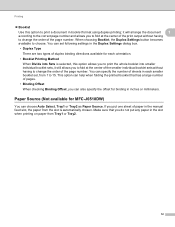
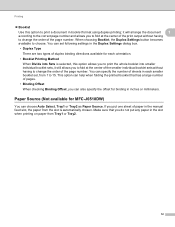
... to choose. Paper Source (Not available for MFC-J6510DW) 1
You can help when folding the printed booklet that you to fold at the center of the page number. If you can also specify the offset for each smaller booklet set following settings in inches or millimeters. You can set , from Tray1 or Tray2.
12 You...
Software Users Manual - English - Page 89
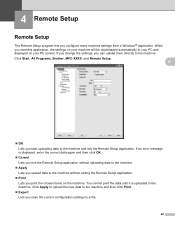
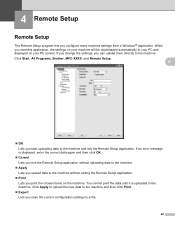
... downloaded automatically to your PC and displayed on the machine. Click Start, All Programs, Brother, MFC-XXXX, and Remote Setup.
4
OK Lets you print the chosen items on your PC screen. When you configure many machine settings from a Windows® application. 4 Remote Setup
4
Remote Setup 4
The Remote Setup program lets you start...
Software Users Manual - English - Page 105
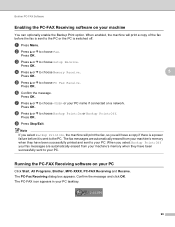
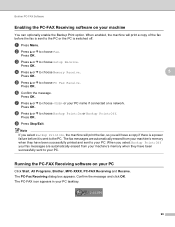
...FAX Software
Enabling the PC-FAX Receiving software on your PC 5
Click Start, All Programs, Brother, MFC-XXXX, PC-FAX Receiving and Receive.
d Press a or b to choose PC Fax Receive.
The ...Receiving software on your PC tasktray.
98 Press OK.
c Press a or b to choose Backup Print:On or Backup Print:Off. h Press a or b to choose Setup Receive. The PC-FAX icon appears in your machine...
Software Users Manual - English - Page 125
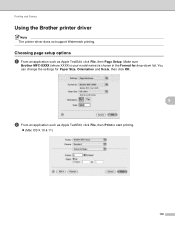
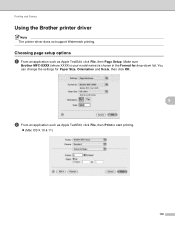
... Brother printer driver 8 Note The printer driver does not support Watermark printing. Make sure
Brother MFC-XXXX (where XXXX is your model name) is chosen in the ...click File, then Page Setup. You can change the settings for drop-down list.
Choosing page setup options 8
a From an application such as Apple TextEdit, click File, then Print to start printing.
(Mac OS X 10.4.11)
118
Software Users Manual - English - Page 130
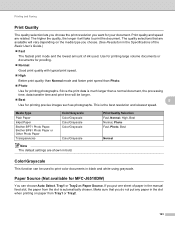
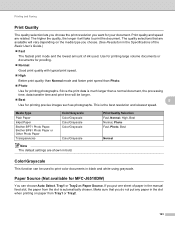
.../Grayscale Color/Grayscale Color/Grayscale Color/Grayscale
Color/Grayscale
Note The default settings are related.
Use for printing large volume documents or documents for proofing.
Normal
Good print quality with typical print speed.
High
Better print quality than Normal mode and faster print speed than a normal document, the processing time, data transfer time and...
Software Users Manual - English - Page 159
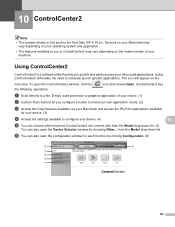
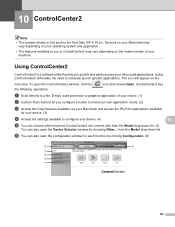
...f You can also open the configuration window for your device. (3)
d Access the settings available to meet your own application needs. (2)
c Access...from the Model drop-down list. (5)
You can choose which machine ControlCenter2 will appear on the
menu bar. To open the Device Selector window by clicking Configuration. (6)
5
6
1 2 3 4
152 ControlCenter2 has
a Scan directly to a file, ...
Software Users Manual - English - Page 191


... Scanners and Cameras.
(Windows® 7)
Click the
button, All Programs, Brother, MFC-XXXX, Scanner Settings, then
Scanners and Cameras.
13
b Do one that was originally registered to your ...Brother machine from the list and click Properties. (Windows® XP) Right-click the Scanner Device...
Users Manual - English - Page 2
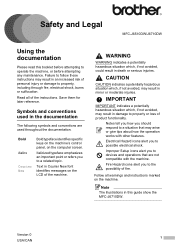
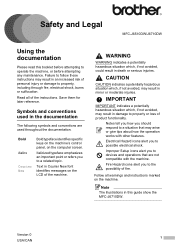
... the MFC-J6710DW.
Symbols and conventions used throughout the documentation.
Follow all of the machine.
CAUTION
CAUTION indicates a potentially hazardous situation which , if not avoided, could result in the documentation
1
The following symbols and conventions are not compatible with other features.
Failure to follow these instructions may result in damage to devices...
Users Manual - English - Page 12
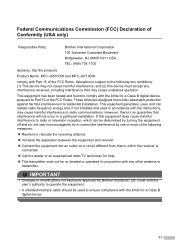
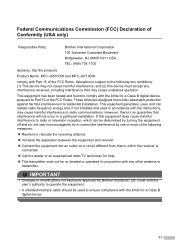
... Industries, Ltd. could void the user's authority to comply with the limits for a Class B digital device.
11 These limits are designed to Part 15 of the FCC Rules.
This equipment generates, uses, and... equipment off and on, the user is no guarantee that the products
Product Name: MFC-J6510DW and MFC-J6710DW
comply with Part 15 of the FCC Rules. IMPORTANT
• Changes or modifications...
Users Manual - English - Page 19


... your product on the back of the unit. If you need to call Customer Service
Please complete the following information for future reference: Model Number: MFC-J6910DW Serial Number: 1 Date of Purchase: Place of Purchase: 1 The serial number is on-line at
http://www.brother.com/registration/
By registering your product with...
Users Manual - English - Page 119
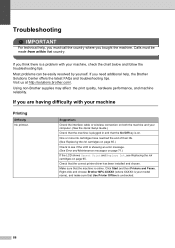
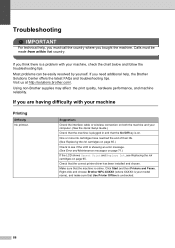
...65.)
Check to see Replacing the ink cartridges on page 65. Right-click and choose Brother MFC-XXXXX (where XXXXX is your machine, check the chart below and follow the troubleshooting tips. ...on page 71.)
If the LCD shows Cannot Print and Replace Ink, see if the LCD is unchecked.
88 Using non-Brother supplies may affect the print quality, hardware performance, and machine reliability.
If...
Quick Setup Guide - English - Page 1


... these bags away from the LCD. Plastic bags are used in death or serious injuries. Then, please read Safety and Legal booklet first before you set the machine back down.
Quick Setup Guide
Start Here
MFC-J6910DW
Please read this machine, make sure to pinch your fingers when you...
Quick Setup Guide - English - Page 26


... the configuration and installation process. Note To set up your machine in both a wired and...devices as well as multi-page documents with your network will appear. 3 Click Documentation, and follow the on your machine to communicate with minimal obstructions. Although the Brother MFC-J6910DW can be used in Ad-hoc mode (connected to accept. The following instructions are printing...
Similar Questions
Brother Mfc-j6910dw Does Not Print Multiple Pages
(Posted by mikba 10 years ago)
Does The Professional Series Mfc-j6910dw Printer Have Browser Configuration?
(Posted by raymaAD 10 years ago)
Mfc-8460n Setting Lock How To Reset Password
(Posted by tammybroacolombi 10 years ago)
Kinly Provide Me With A Link To The Scanning Procedure For Brother Mfc-j6910dw
(Posted by jmanoy 10 years ago)
Brother Multifunction Printer Mfc-465cn Service Manual
(Posted by rafa52 12 years ago)