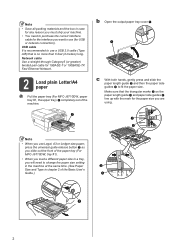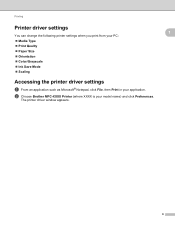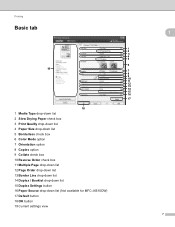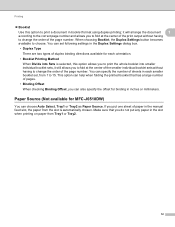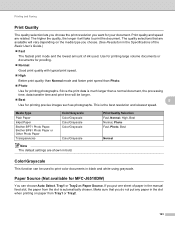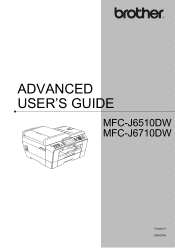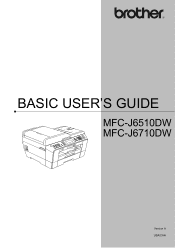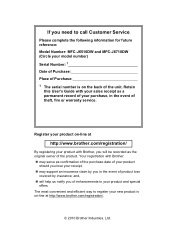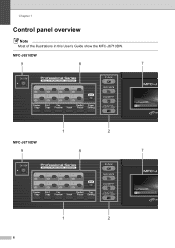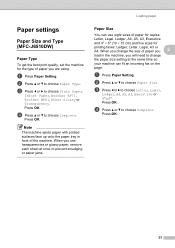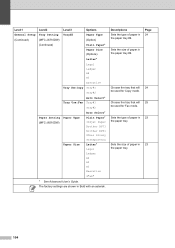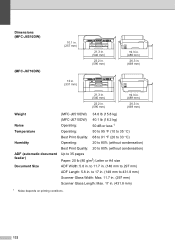Brother International MFC-J6510DW Support Question
Find answers below for this question about Brother International MFC-J6510DW.Need a Brother International MFC-J6510DW manual? We have 10 online manuals for this item!
Question posted by seanbyrne on May 1st, 2014
Scanner Is Not Connecting To Computer
The printer is working from the computer but the scanner is trying to connect but cant get there
Current Answers
Related Brother International MFC-J6510DW Manual Pages
Similar Questions
Brother Mfc-j6510dw Will Not Connect To Mac
(Posted by elzm82 9 years ago)
Does Brother Mfc J835dw Printer Work On Windows 8
(Posted by rcraTanBra 10 years ago)
Scan To Pdf Format
My Brother J6510DW printer gives jpeg,tif etc options for types of documents created from scans. I n...
My Brother J6510DW printer gives jpeg,tif etc options for types of documents created from scans. I n...
(Posted by pjziady 11 years ago)
How Does One Install A Ld-lc79bk Ink Cartridge In A Mfc-j6510dw Printer
How does one install a LD-LC79BK ink cartridge in a MFC-J6510DW printer
How does one install a LD-LC79BK ink cartridge in a MFC-J6510DW printer
(Posted by Anonymous-57151 12 years ago)
Can A 2nd Mfc-490cw Printer Work Off Program Already Downloaded From 1st One?
(Posted by jerseygirl024 12 years ago)