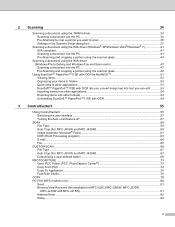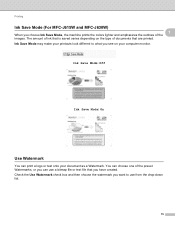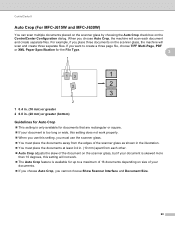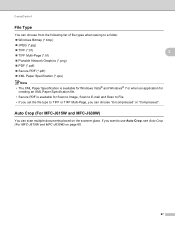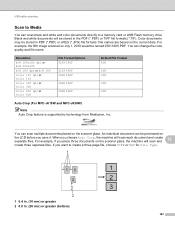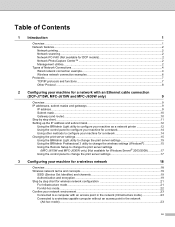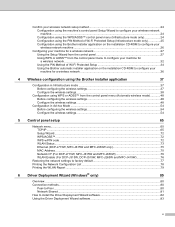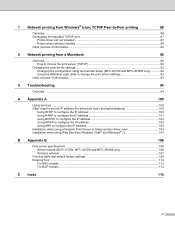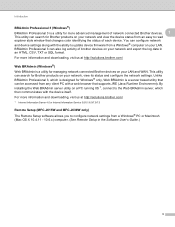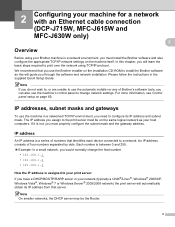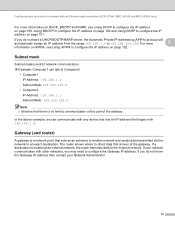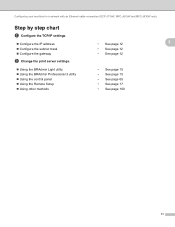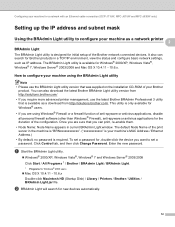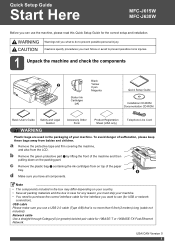Brother International MFC-J615W Support Question
Find answers below for this question about Brother International MFC-J615W.Need a Brother International MFC-J615W manual? We have 10 online manuals for this item!
Question posted by djwr on June 3rd, 2014
Mfc-j615w How To Remove Cover
The person who posted this question about this Brother International product did not include a detailed explanation. Please use the "Request More Information" button to the right if more details would help you to answer this question.
Current Answers
Related Brother International MFC-J615W Manual Pages
Similar Questions
Mfc=j615w How Do I Set The Clock?
MFC=J615W printer how do I set the clock?
MFC=J615W printer how do I set the clock?
(Posted by stitichingirl 9 years ago)
Mfc-j615w - Machine Err_1:4f
How to resolve MACHINE ERR_1:4F on MFC-J615W
How to resolve MACHINE ERR_1:4F on MFC-J615W
(Posted by jolegs66 9 years ago)
Mfc- J615w
How do I keep my MFC J615W printer from going offline? When I delete a device, it won't go away. Whe...
How do I keep my MFC J615W printer from going offline? When I delete a device, it won't go away. Whe...
(Posted by speedbug76 10 years ago)
Brother Mfc-j615w Ocr For Window 8
I have a window 8 and need brother mfc-j615w OCR sofeware. Where can I get it?
I have a window 8 and need brother mfc-j615w OCR sofeware. Where can I get it?
(Posted by kelvintan31190 11 years ago)
Brother Mfc-j615w Fax Confirmation Sheet?
Hello I bought an opened Brother MFC-J615W from office depot, it did not have a box or a manuel. Now...
Hello I bought an opened Brother MFC-J615W from office depot, it did not have a box or a manuel. Now...
(Posted by chris610 12 years ago)